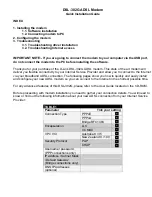1
SBV5120 Series VoIP Cable Modem User Guide
Home
X
Exit
Introduction
Installation
Troubleshooting
Glossary
License
Introduction
Congratulations on your new Motorola
®
SURFboard
®
Voice over Internet Protocol (VoIP) cable modem! It
provides high-speed access to the Internet and other online services. This VoIP cable modem transmits and
receives data much faster than traditional dial-up or ISDN modems because it receives data much faster than
other modems. Unlike a dial-up modem, your SURFboard VoIP cable modem is always online.
Just open your
browser and surf!
You can use your high-speed, upgradeable VoIP cable modem to connect one or more computers in your home or
business to the Internet. You can connect:
•
A single computer equipped with a Universal Serial Bus (
USB
) port directly to the USB port on the
SURFboard VoIP cable modem
•
A single computer equipped with an
Ethernet
adapter directly to the Ethernet port on the SURFboard VoIP
cable modem
•
Two computers, one to the USB port and one to the Ethernet port
•
Up to 31 computers to a single SURFboard VoIP cable modem using an Ethernet hub, as shown in
“Cabling
for Multiple Users”
on page 32
You can connect up to two standard telephone lines using your SURFboard VoIP cable modem, supporting:
•
Standard features such as Caller ID, Call Waiting, and Call Forwarding
•
Software upgrades over the network to provide new or improved services
Easier!
Unlike dial-up modems or ISDN, you’re always on, always connected when using coaxial
cable for upstream communication. For easiest set-up, use the Installation Assistant on
the SURFboard VoIP Cable Modem CD-ROM.
Faster!
Your VoIP cable modem is up to 100 times faster than a dial-up modem. It lets you enjoy
surfing the Web without the long wait. Because many network and other factors can
affect performance, the actual speed will vary.
Better!
Your VoIP cable modem is made by the company with over 50 years of cable TV
expertise.