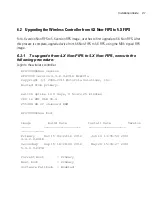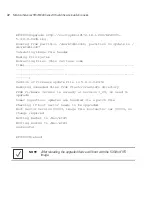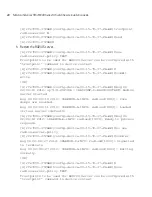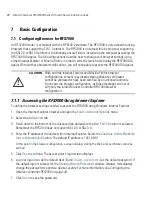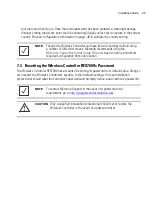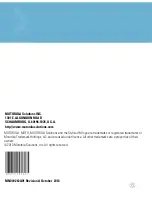Motorola Solutions RFS7000GR Series RF Switch Secure Installation Guide
42
7
Basic Configuration
7.1 Configuring Browser for RFS7000
An RFS7000 model is compliant with the FIPS140-2 standard. The RFS7000 is only accessible using
browsers that support the TLS 1.0 protocol. The RFS7000 is not accessible by browsers supporting
the SSL 2.0 or SSL 3.0 protocols. Additionally, ensure Flash is installed on the computer accessing the
RFS7000 GUI applet. The following sections describe how to change your browser settings using
either Internet Explorer or Mozilla Firefox in order to correctly launch and display the RFS7000 GUI
applet. Without these browser modifications, you will not be able to access the RFS7000 GUI applet.
7.1.1 Accessing the RFS7000 Using Internet Explorer
To define the browser settings needed to access the RFS7000 using Windows Internet Explorer
1. Open the Internet Explorer browser and open the
Tools
>
Internet Options
menu.
2. Select the
Advanced
tab.
3. Scroll down to the bottom of the Advanced tab and ensure the
Use TLS 1.0
option is selected.
Remember, the RFS7000 does not support SSL 2.0 or SSL 3.0.
4. Enter the IP address of the device within Internet Explorer. Select the
Continue to this Website
(not recommended)
option. The default IP address is 192.168.0.1
At this point in the browser configuration, a screen displays stating the Web site’s certificate cannot be
verified.
5. Click
Yes
to continue. The access point’s login screen displays.
6. Log in using
admin
as the default User ID and
0umP.s45fIOD6
as the default password. If
the default login is successful, the
Change Admin Password
window displays. Immediately
change the password to optimize device security. For more information, see
Configuring the
Wireless Controller RFS7000 on page -43
.
7. Click
Save
to save the password.
CAUTION
With both the Internet Explorer and Mozilla Firefox browser
configurations, screens may display stating Website certificates
cannot be validated or have been certified by an unknown authority.
Do not exit the browser configuration, as these messages will occur
with only the initial Wireless Controller RFS7000 browser
configuration.
!
Содержание RFS7000GR
Страница 1: ...Motorola Solutions RFS7000GR Series RF Switch FIPS Installation Guide M ...
Страница 2: ......
Страница 19: ...Installation Guide 15 4 Insert the fiber optic cables into the installed transceivers ...
Страница 58: ...Motorola Solutions RFS7000GR Series RF Switch Secure Installation Guide 54 ...