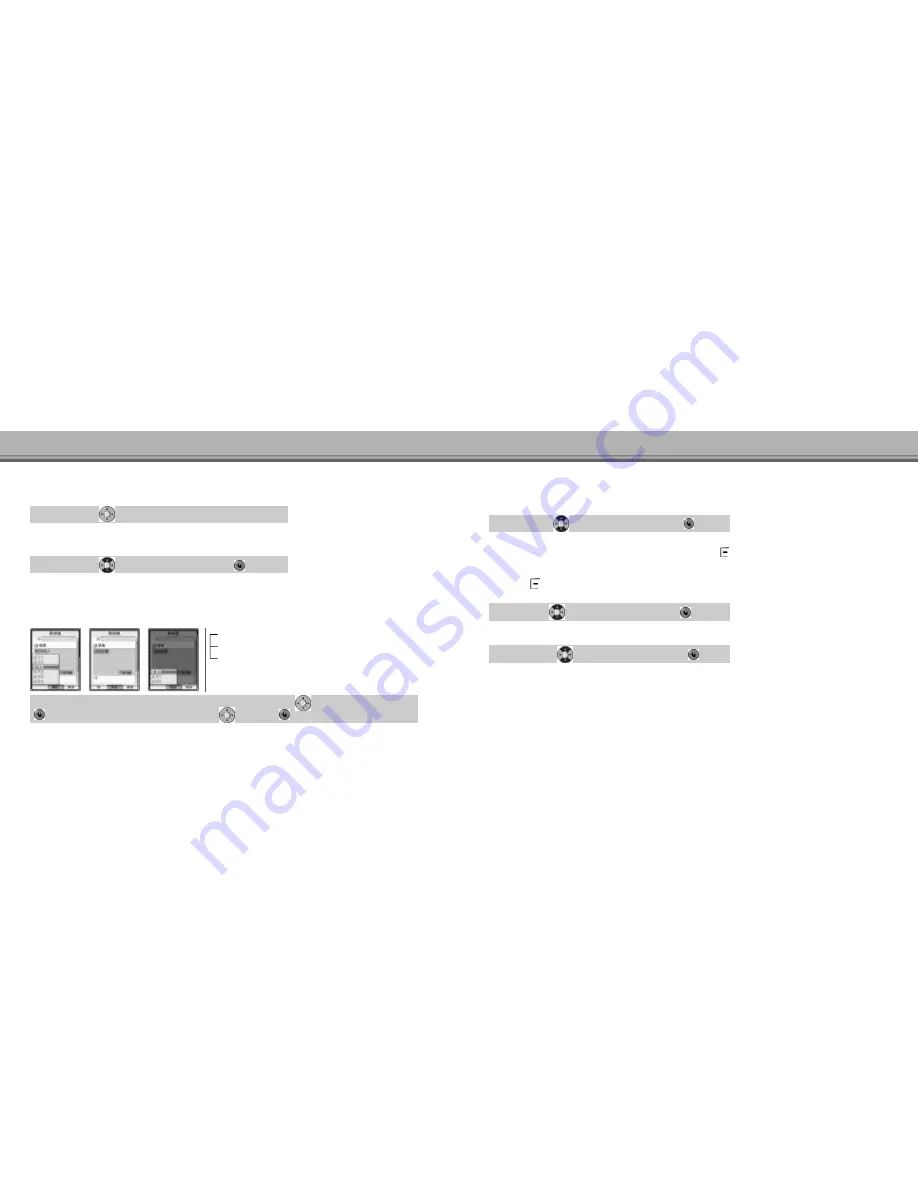
33
32
Basic Operation
Basic Operation
Select SYMBOL ▶
Select the symbol and press keypad button
In a text input mode, you are able to select any symbol mark.(SYMBOL, SPECIAL, NET SYM)
Using SYMBOL
● You enable to save
‘P A R A S E’to
‘My Phrase’on the
‘M e s s a g e’m e n u .
● Regarding
‘P H R A S E’
, you can input maximum Chinese 40 characters or English 80 characters.
Select PHRASE ▶
Select a desired phrase list and
[ S E L E C T ]
After saving your favorite sentences, it is available to recall saved sentences.
Using PHRASE
Using EDIT
Users enable to copy, cut or delete what users inputted in a text input mode.
[START] ▶ Select the text you want by pressing
, and press
[STOP] ▶ Select a desired menu
Select EDIT ▶ Select the first few words of the text you want by pressing
, and press
COPY : You can copy the selected text to
‘P A S T E’.
CUT : You can cut the selected text and save the text in
‘P A S T E’.
DELETE : You can delete the selected text.
● Up to 5 texts can be saved in
‘P A S T E’
. The oldest one will be deleted automatically, and the new one will be saved.
● When
‘P A S T E’is popped out, you can delete PASTE lists with pressing
[Delete All].
Select PASTE ▶
Select a desired paste list and
[ O K ]
Using a
‘E D I T’menu, copied and cut sentences would be saved automatically therefore users are able to
recall these sentences.
Using PASTE
Select UNDO ▶
Select a desired paste list and
[ O K ]
If you press
[OPTIONS] after executing Cut or Delete function,
‘U N D O’function will be displayed. Select
‘U N D O’to go back
to the input mode before the execution of
‘C U T’or
‘D E L E T E’.
Using UNDO
Select REVERT ▶
Select a desired paste list and
[ O K ]
Using REVERT






























