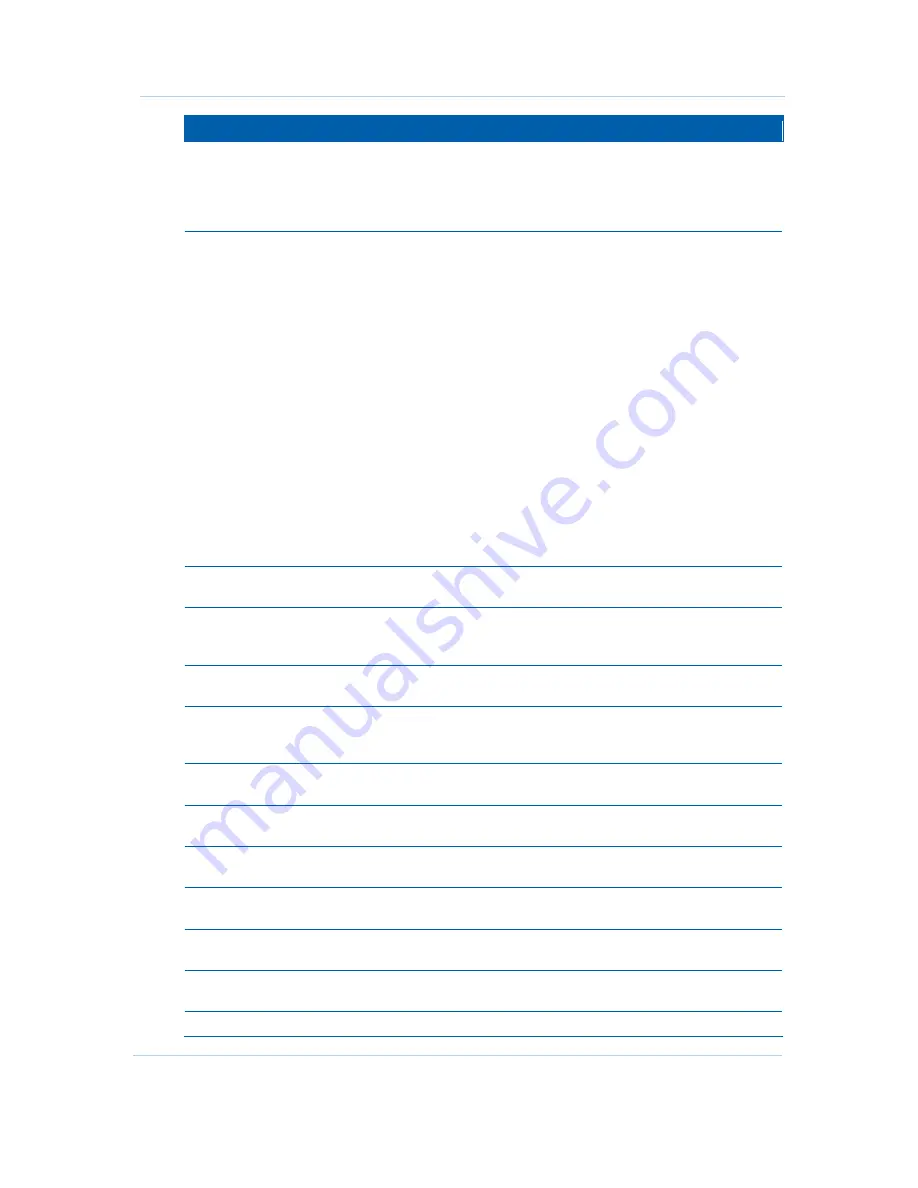
Installation
B
QIP7000 (P2) Series Hybrid QAM/IP HD Set-top Terminal • Installation Manual
32
574702-001 a
This document is uncontrolled pending incorporation in a Motorola CMS
Setting
Description
Some televisions may only support certain video formats. Please consult your
television’s user manual for more information on format compatibility.
The QIP set-top can detect when the HDMI connection is in use. If you are not
using the HDMI connection on the QIP set-top, the HDMI/YPbPr Output setting will
display as YPbPr Output in the User Settings Menu.
4:3 Override The 4:3 Override setting allows you to specify the video output format of the QIP
set-top when it is tuned to a standard-definition program or playing back a standard-
definition program from the DVR. Options include 480i, 480p, Stretch, and Off. By
default, the 480i option is selected. The options are used as follows:
•
480i — The QIP set-top will present standard-definition programs in the Standard-
Definition 480i format (720 x 480 pixels).
•
480p — The QIP set-top will present standard-definition programs in the
Enhanced-Definition 480p format (720 x 480 pixels).
•
Stretch — The QIP set-top will automatically stretch all standard-definition
programs to a widescreen aspect ratio and present the video in the format
designated by the HDMI/YPbPr Output setting. Note that the Stretch option is
only available when the TV Type setting is 16:9.
•
Off — The QIP will create a widescreen version of a standard-definition program
by adding black bars to the left and the right of the picture and present the video
in the format designated by the HDMI/YPbPr Output setting.
Some televisions may only support certain video formats. Please consult your
television’s user manual for more information on format compatibility.
If the HDMI/YPbPr Output setting is 480i, the 4:3 Override feature is disabled and is
no longer selectable in the menu. The 4:3 Override feature is available when the
HDMI/YPbPr Output setting is 1080i, 720p, or 480p.
Closed
Caption
Turns closed captions off or on. The front panel display indicates the status of the
closed captions. Defaults to DISABLED. Options are ENABLED or DISABLED.
Service
Selection
Sets the service used for closed captions:
Digital: PRIMARY LANGUAGE, SECONDARY LANGUAGE, 3, 4, 5, or 6. The default
is PRIMARY LANGUAGE.
Font Size
Sets the font size for closed captions. Defaults to AUTO. Options are AUTO,
STANDARD, LARGE, or SMALL.
Font Style
Sets the font style for closed captions. Defaults to AUTO. Options are AUTO,
MONO SERIF, PROPORTION SERIF, MONO NO SERIF, PROPORTION NO SERIF,
CASUAL, CURSIVE, or SMALL.
Font Color
Sets the font color. Defaults to AUTO. Options are AUTO, WHITE, BLACK, RED,
GREEN, BLUE, YELLOW, MAGENTA, or CYAN.
Font Opacity Sets the opacity. Defaults to AUTO. Options are AUTO, TRANSPARENT,
TRANSLUCENT, SOLID, or FLASHING.
Font Edge
Type
Sets the edge appearance — AUTO, NONE, RAISED, DEPRESSED, UNIFORM,
LEFT SHADOWED, or RIGHT SHADOWED. The default is AUTO.
Font Edge
Color
Sets the edge color — AUTO, WHITE, BLACK, RED, GREEN, BLUE, YELLOW,
MAGENTA, or CYAN. The default is AUTO.
Background
Color
Sets the background color for closed captions. Defaults to AUTO. Options are
AUTO, WHITE, BLACK, RED, GREEN, BLUE, YELLOW, MAGENTA, or CYAN.
Background
Opacity
Sets the background opacity for closed captions. Defaults to AUTO. Options are
AUTO, TRANSPARENT, TRANSLUCENT, SOLID, or FLASHING.
Settings
Sets the default settings for closed captions (AUTO) or the settings you have










































