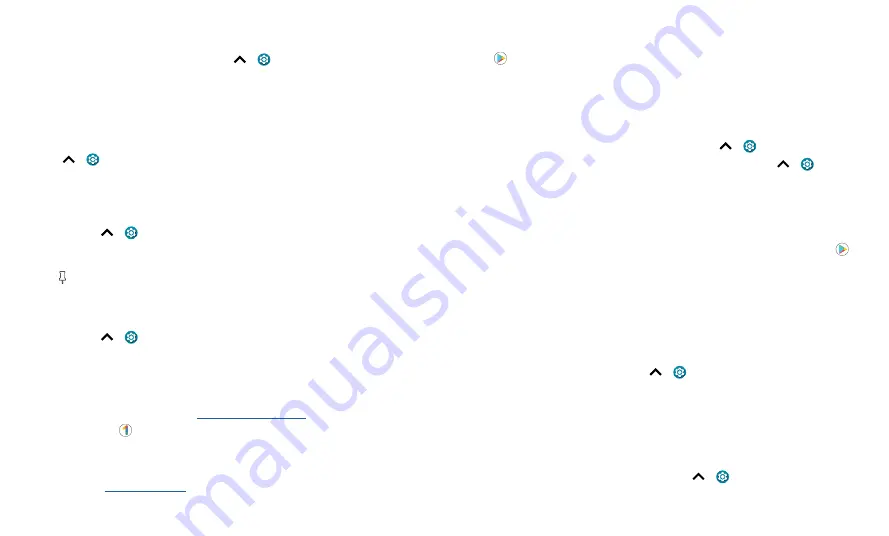
Protect your phone
Notifications
Your phone shows notifications even when it’s locked.
To choose which notifications show, swipe up
>
Settings
>
Privacy
>
Notifications on
lock screen
.
Tap to show all, none, or only those that are not sensitive.
Location
Location services, like GPS, Wi-Fi, mobile networks, and sensors help estimate your
phone’s location.
To see recent location requests and which apps can determine your phone’s location,
swipe up
>
Settings
>
Location
. Tap
App access to location
, then tap an app.
Choose
Allow only while using the app
,
Ask every time
, or
Deny
.
App pinning
To keep an app open on your screen, pin it for easy access.
Find it:
Swipe up
>
Settings
>
Security
>
Advanced
>
App pinning
, then tap the
switch to turn it on
To pin an app, swipe up and hold to see recent apps. Tap the icon at the top of the app
and tap
Pin
.
To unpin the screen, swipe up and hold.
Backup & restore
Find it:
Swipe up
>
Settings
>
System
>
Advanced
>
Backup
>
Back up to
Google Drive
Your Google account data is backed up online. If you reset or replace your phone, just
log in to your Google account to restore the contacts, events, and other details you
synced with the account.
To restore your Google Play apps, see
.
Tip:
You can also use
Google One
for more storage. Additional charges may apply.
App safety
Tip:
Choose your apps and updates carefully, as some may impact your phone’s
performance—see
Apps from Google Play
Get music, movies, books, apps, games, and more.
Find it:
Play Store
Apps from the Internet
You can get apps from other online app stores using your browser.
Tip:
When installing an app, make sure you read the alerts that tell you what information
the app will access. If you don’t want the app to access this information, cancel the
installation, or set strong privacy permissions: swipe up
>
Settings
>
Privacy
.
To let your phone install apps that are not on Google Play, swipe up
>
Settings
>
Apps & notifications
>
Advanced
>
Special app access
, then tap
Install
unknown apps
and choose which apps are allowed to install them.
Choose carefully
Here are a few tips:
» To help prevent spyware, phishing, or viruses, use apps from trusted sites, like
Play Store
.
» Check the app’s ratings and comments before installing. If you doubt the safety of an
app, don’t install it.
» Apps use up memory, data, battery, and processing power—some more than others.
If you’re not happy with how much memory, data, battery or processing power an
app is using, uninstall it.
» Monitor children’s access to apps to help prevent exposure to inappropriate content,
and set limits on phone use: swipe up
>
Settings
>
Digital Wellbeing &
parental controls.
» Certain apps may not provide completely accurate information. Take care, especially
when it comes to personal health.
Set app permissions
You may be asked for permissions when you use a feature in an app.
To modify the app permissions settings, swipe up
>
Settings
>
Apps &
notifications
>
Advanced
>
Permission manager
, then tap a feature (such as
Содержание One 5G Ace
Страница 1: ...User Guide ...






































