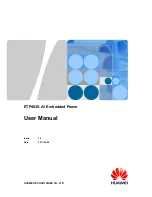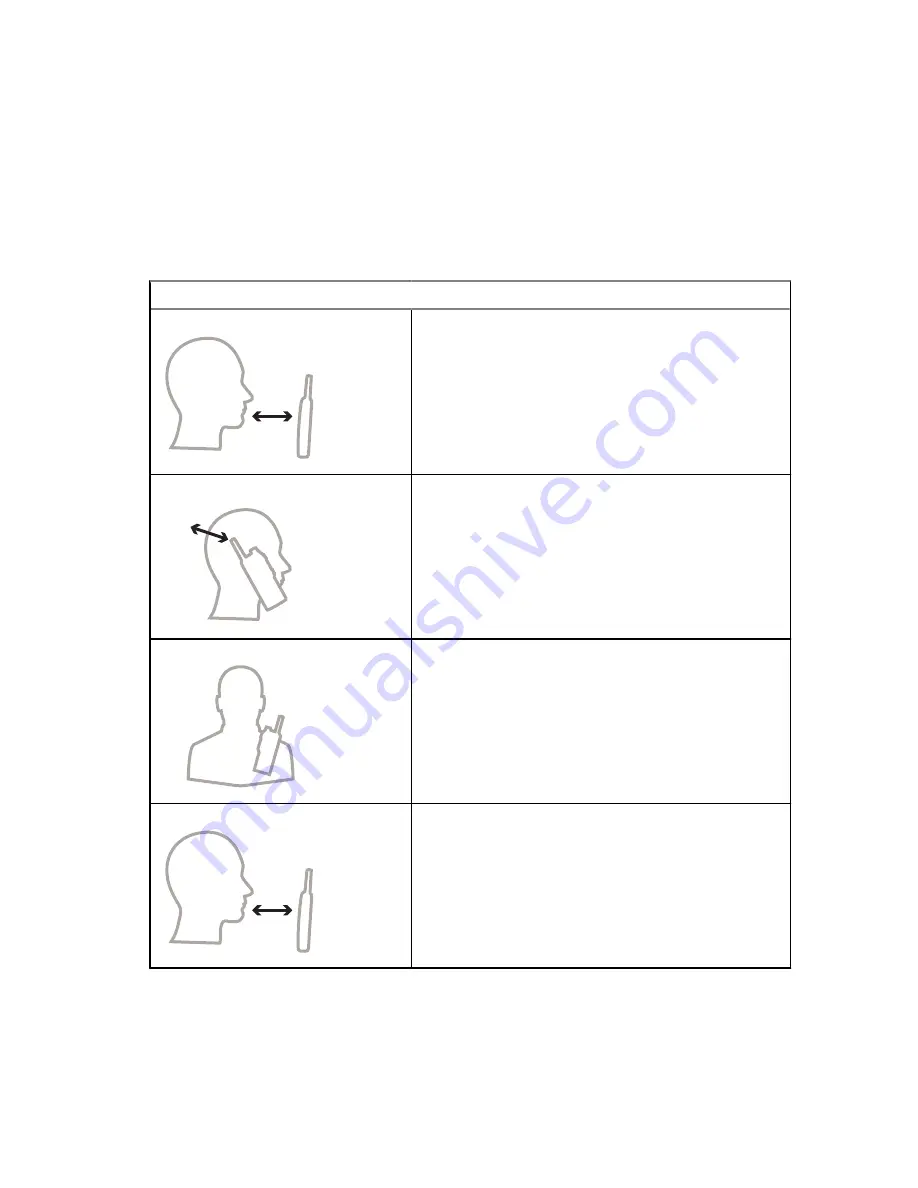
4.9
Holding Your Radio
Your radio has three microphones. The top microphone is for simplex dispatcher or private calls. The
bottom microphone is for duplex telephone-like calls. The third microphone is at the back of your radio
for the optional noise cancellation feature.
Procedure:
Depending on the purpose, hold your radio accordingly to the following options:
Option
Actions
Simplex Calls
5–10 cm
• When using high audio, hold your radio vertically
with the top microphone 5–10 cm away from your
mouth.
• Speak into the top microphone.
• Listen through speaker.
• Keep the antenna at least 2.5 cm from your head
and body.
Duplex Calls
2.5 cm
• When using low audio, hold your radio as you
would a telephone.
• Speak into the bottom microphone.
• Listen through the earpiece.
• Keep the antenna at least 2.5 cm from your head
and body.
Lapel or Shoulder Use
• For Group and Private Calls, turn your head to-
wards your shoulder or lapel, and speak into the
top microphone.
• Listen through the speaker.
Speakerphone Use
30–60 cm
• Place your radio 30–60 cm away from you.
• In a noisy environment, move the radio closer to
you for better transmission.
4.10
Recommended Wearing Position
If an accessory is attached to your radio, you can optimize the performance of the antenna by the way
you wear your radio with the accessory.
MN006360A01-AE
Chapter 4: Getting Started
42
Содержание MXP600
Страница 10: ...Chapter 35 Contact Address 164 MN006360A01 AE Contents 10 ...
Страница 31: ...5 Close the microSD card holder and slide it to the lock position MN006360A01 AE Chapter 4 Getting Started 31 ...
Страница 35: ...5 Close the SIM card holder and slide it to the lock position MN006360A01 AE Chapter 4 Getting Started 35 ...
Страница 44: ...Figure 8 Wearing Position to Avoid MN006360A01 AE Chapter 4 Getting Started 44 ...