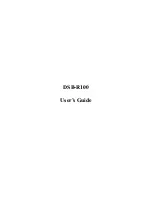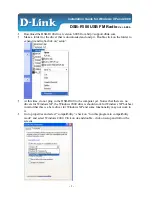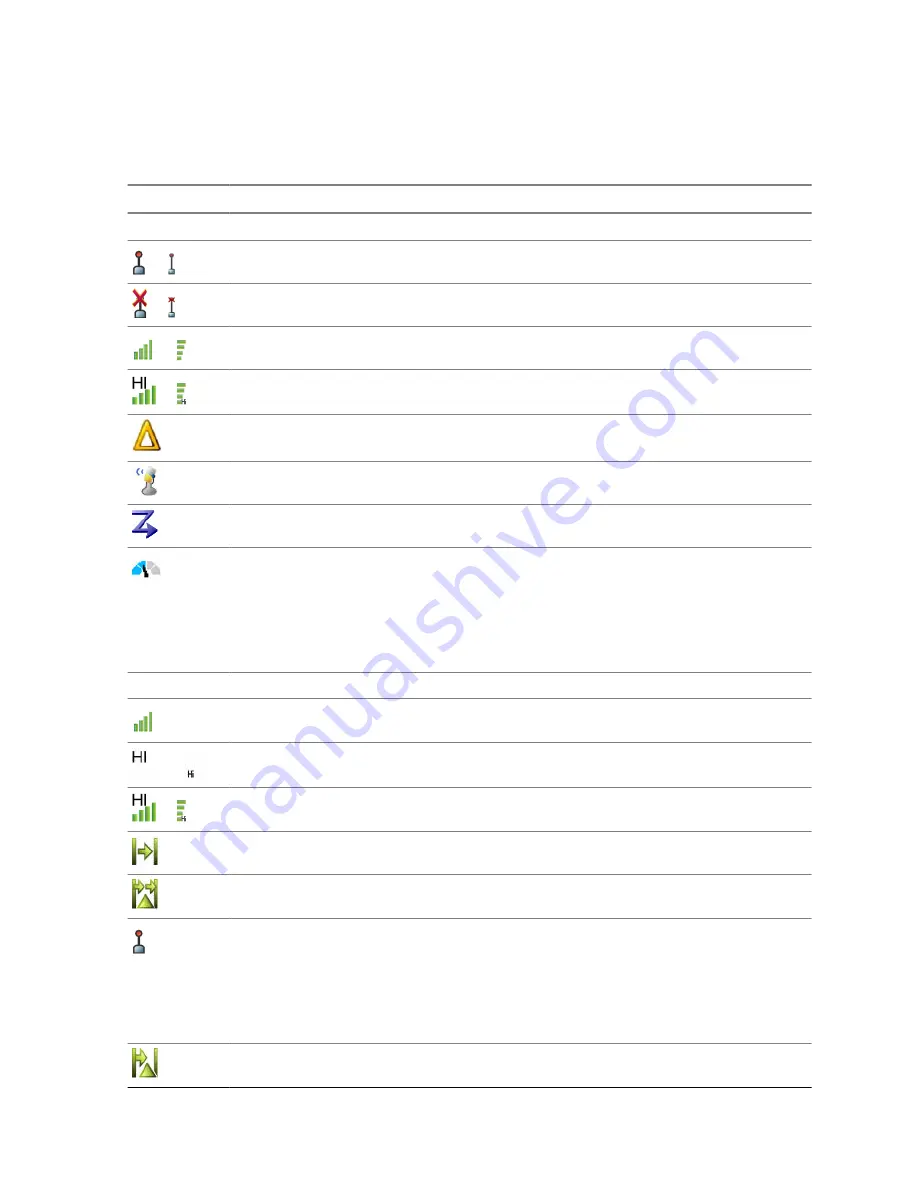
Depending on your service provider settings, status icons can appear in normal or large size. By
default, they are large on the home screen and normal when browsing though the radio menu.
Table 9: Status Icons
Icon
Description
Trunked Mode Operation (TMO)
or
In Service
or
No Service
or
Signal Strength – The more bars, the stronger the signal.
or
RF Power – Indicates that High RF Power is enabled. Shows the signal strength.
The more bars, the stronger the signal.
Migration – Indicates that the radio is registered to a foreign network.
Broadcast Call – Indicates that the radio is in a Broadcast Call.
Scan – Indicates that talkgroup scanning is activated in the radio.
Packet Data or Multi-Slot Packet Data (MSPD) – The more blue sections on the
icon, the faster the data transfer. Possible status:
• Four gray sections: context activated – data idle
• One blue: Packet Data active
• Two blue: Multi-Slot Packet Data active
Direct Mode Operation (DMO)
Direct Mode Call – Indicates that the radio is receiving a Direct Mode call. The more
bars, the stronger the signal.
or
High RF Power: idle or transmitting – Indicates High RF Power option is enabled
and the radio is either in idle mode or is transmitting a call.
or
High RF Power: receiving – Indicates High RF Power option is enabled and the
radio is receiving a call.
Direct Mode – Indicates that radio is in Direct Mode (radio-to-radio communication).
Repeater Mode – Indicates that radio is operating as a repeater in Repeater Mode.
The icon blinks when the radio is in Repeater Background Mode.
DMO Gateway Communication Mode – Indicates that gateway is selected. The icon
has the following status:
• Solid – when the radio is synchronized with the gateway.
• Blinking – when the radio is not synchronized or during attachment.
• No icon – during radio-to-radio and repeater communication.
DMO Repeater Communication Mode – Indicates that the
Repeater
or
GW + Rep
option in DMO Mode is selected. The icon has the following status:
MN005826A01-AE
Chapter 2 : Getting Started
35