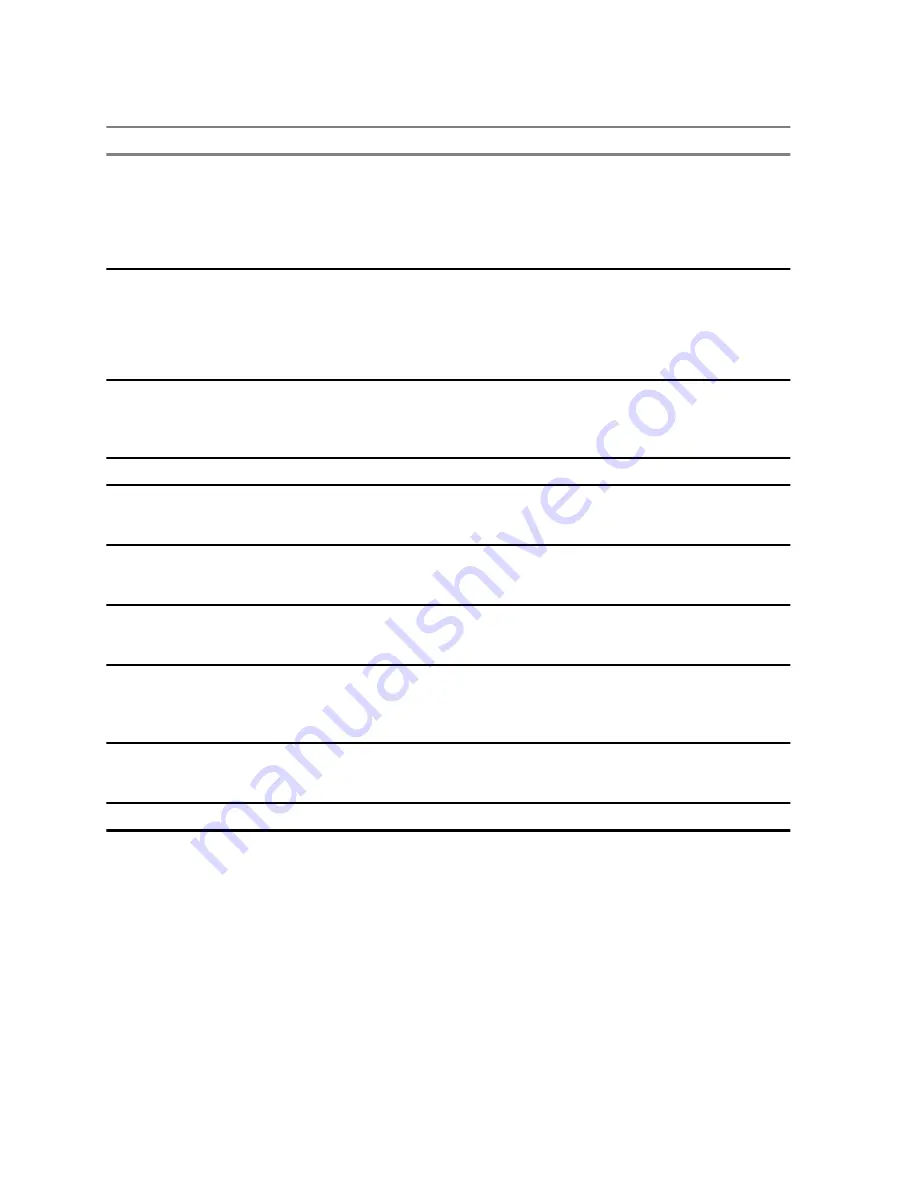
Table 6: Other Keys
Key
Description
Any numeric key
• In TAP press any key to reject word completion and continue with text
entry A new completion will be displayed, if available, after the time-out
for TAP expires.
• Press and hold to enter Numeric mode from TAP or iTAP alphanumer-
ic.
*
key
• Press to insert a space.
• In TAP press to dismiss a word completion and insert a space.
• Enter a newly created word into the user dictionary.
• Press and hold to enter a carriage return.
#
key
• Press once to cycle through all entry modes (
Symbol
,
Numeric
,
Pri-
mary
, and
Secondary
(if configured).
• Press and hold to return to the default entry mode.
Select
Press to select the highlighted choice and place it in the main text area.
Delete
• Press once to delete the last entered character.
• Press and hold to clear the entire main text area.
Up
Navigation key
• In TAP press to reject word completion and scroll up.
• In TAP press to change previously entered small letter to capital.
Down
Navigation key
• In TAP press to reject word completion and scroll within the text area.
• In TAP press to change previously entered capital letter to small.
Left
Navigation key
• Press to navigate to the left. Press and hold to repeat.
• In TAP, if a word completion is available, press to reject the comple-
tion.
Right
Navigation key
• Press to navigate to the right. Press and hold to repeat.
• In TAP if a word completion is available, press to accept the word.
Menu
If a context-sensitive menu is active, opens the Context Sensitive Menu.
2.4.5
Writing in iTAP Alphanumeric
Prerequisites:
Your radio displays the text entry screen.
When and where to use:
It allows you to write quicker. For example, try to write
David 232!
Procedure:
1
Press
Menu
→
Entry Setup
→
Prim.
.
2
Select
iTAPEnglish
and press
Back
.
3
Press
Menu
→
Entry Mode
.
4
Select
Primary
.
MN005826A01-AE
Chapter 2 : Getting Started
30
















































