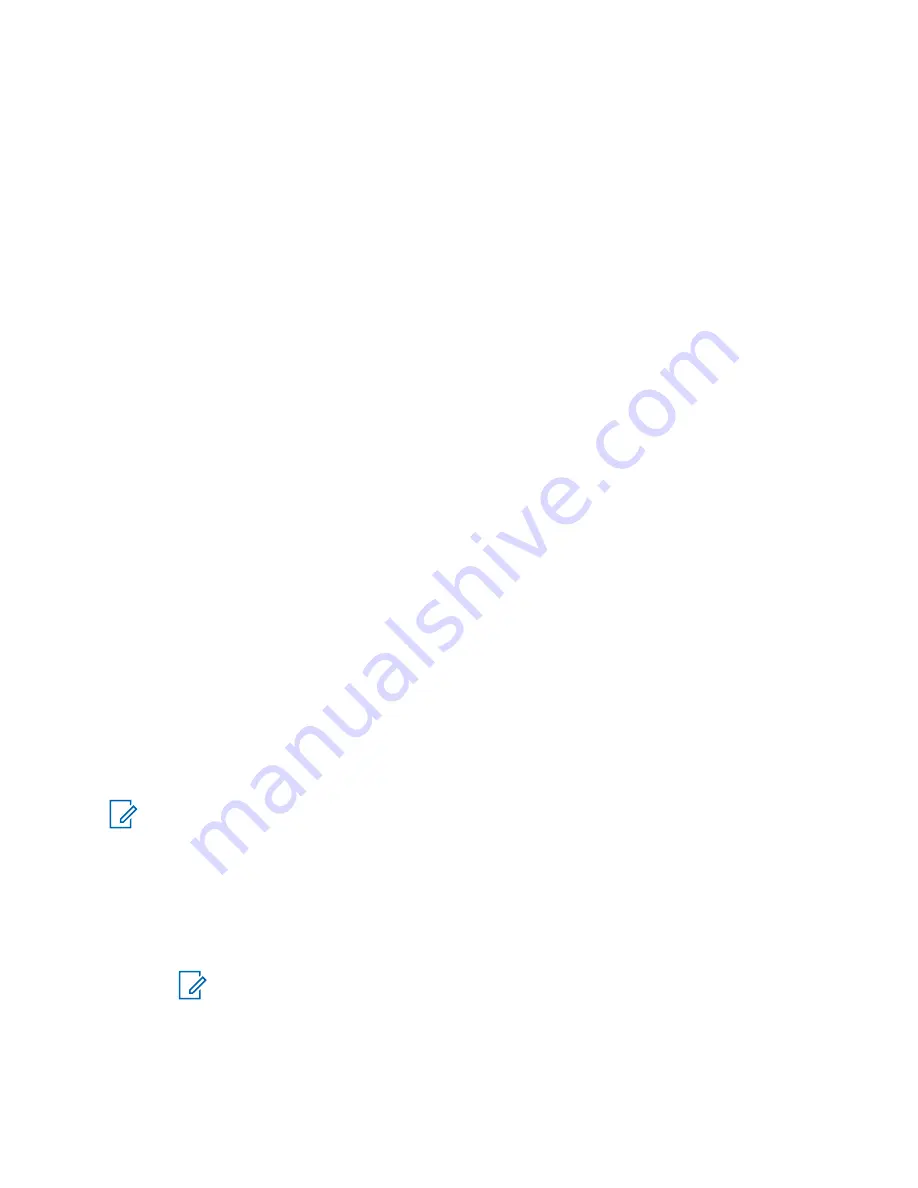
•
Vibrate
– enables/disables vibration. Select one of the following options:
•
Always Ring Only
– no vibrations
•
Normal Settings
– as defined in the Vibrate menu
•
Display
→
Flip Display
– to adjust your radio display settings when Car Kit is used. Select
one of the following options:
•
Off
– normal display
•
On
– flipped display
•
Backlight
- defines backlight behavior when a Car Kit is used. Select one of the following
options:
•
Auto
– pressing any button turns on the backlight
•
Disabled
– the backlight is always off
•
Semi Auto
– pressing a function button turns on/off the backlight
•
On
– backlight is always on
•
Accry Setup
– to define accessories connected to the Car Kit. Select one of the following
options:
•
GCAI Accessory
•
Visor Microphone
– must be configured (in order for the radio to be operational with Car
Kit)
•
External Speaker
– must be configured (in order for the radio to be operational with Car
Kit)
4.10.16
USB Settings
USB port at the bottom of the radio allows you to connect the radio to other devices, such as the
computer, using the USB cable. This type of connection ensures quick and easy way of managing
radio services and files stored in the radio internal memory or on the microSD card through the
computer interface.
USB Settings
allows you to set the mode that the radio enters when connected to the computer. This
mode will be the default mode when the radio is turned on. You can choose between
Mass Storage
and
PEI
. Selecting a particular mode determines how the radio content and services are accessed,
transferred, and managed.
NOTE:
Your radio supports either internal radio memory or the microSD card.
The radio only supports the following characters in the filenames:
• Numeric digits
• English alphabetic characters
• Space
• Non-alphabetic characters such as ! # $ % & ' ( ) - @ ^ _ ` { } ~.
NOTE:
Before using non-alphabetic characters, make sure your computer system
supports them.
4.10.16.1
Changing the USB Mode
Prerequisites:
MN005826A01-AE
Chapter 4 : Main Menu
120
















































