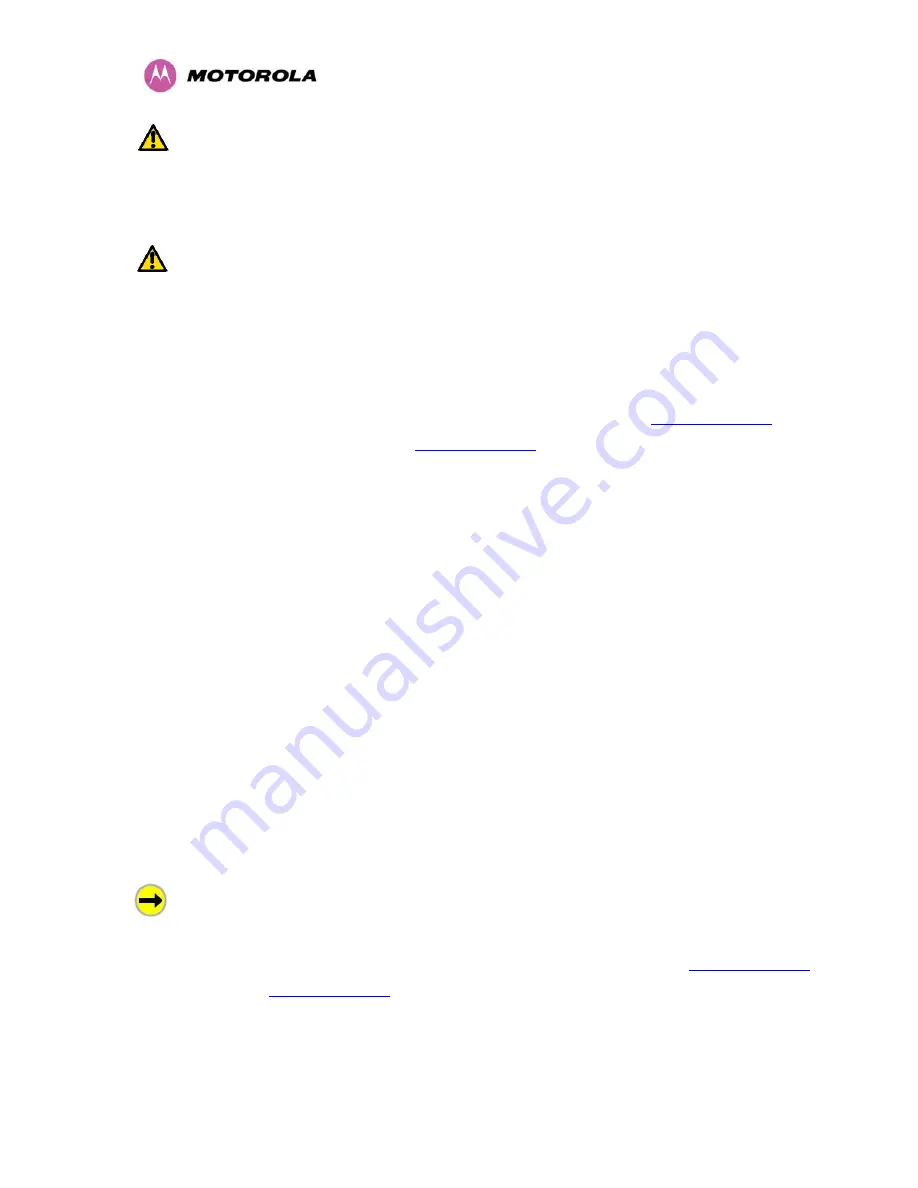
63
WARNING:
It is possible for moisture to enter the cable due to damage to the outer protective
layer. This moisture can track down the inside of the cable, filling up the drip loop and
eventually finding its way into the PIDU Plus. To protect against this the outer protective layer
of the cable can be opened up at the bottom of the drip loop to allow this moisture to escape.
WARNING:
Some network operators employ gel filled cables to get around the problem of
moisture ingress and transmission. The PTP 600 Series Bridge has NOT been tested against
these cables. Use of gel filled cables may affect the performance of 600 Series bridge.
7.7.10 Powering Up
The PTP 600 Series Bridge is supplied as a pair of matched Master/Slave units. The Master
unit can now be powered up and accessed using the default URL
http://169.254.1.2/
; the
Slave unit can be accessed using
http://169.254.1.1/
.
Prior to powering up the PTP 600 Series Bridge, a computer with web browsing capabilities
should be configured with an IP address of 169.254.n.n and subnet mask of 255.255.0.0
where n is any value between 1 and 254 but excluding 1.1 or 1.2. If the default addresses of
the unit 169.254.1.1/2 clashes with an address you are already using on your LAN, or you are
not sure, you should set up an isolated LAN. As the LAN connection presented at the PIDU
Plus has a default configuration as a hub/switch (and auto-sensing MDI/MDIX cross over is
employed), connection can be made directly to the computer using a standard CAT 5 patch
cable.
Before physical installation takes place the units to be installed should be set up as described
in the section 8.3.4. This process will give the installer the opportunity to set the unit’s IP
address to one that is in the desired address range and set each unit up with the MAC
address of its peer unit ready to establish a radio link. It is recommended that this procedure
be carried out on the bench before physical installation commences. Providing it is safe to do
so, the installer should take the process to the point where a radio link is established before
proceeding to the installation site.
NOTE
: It is possible that some units may not be accessed using the above default URL. This
is because these units may have been previously configured with IP addresses 10.10.10.11
(Master) and 10.10.10.10 (Slave). Therefore, users must use the URL
http://10.10.10.10/
and/or URL
http://10.10.10.11/
to configure the units. Please ensure that a computer with web
browsing capabilities is configured with an IP address of 10.10.10.n, where n is any value
between 2 and 254 but excluding 10 and 11, to configure these units.
Содержание MotoWI4 PTP 600 Series
Страница 1: ...PTP 600 Series User Guide MOTOROLA POINT TO POINT WIRELESS SOLUTIONS ...
Страница 2: ......
Страница 20: ...18 ...
Страница 87: ...85 Figure 34 VLAN Configuration Fields ...
Страница 90: ...88 Figure 37 Save Configuration File Screen ...
Страница 99: ...97 8 3 3 Detailed Counters Page Figure 43 Detailed Counters Page ...
Страница 110: ...108 Figure 49 Fixed Frequency Operation ...
Страница 113: ...111 8 3 4 5 Disarm Step 5 of the installation wizard is the disarm phase Figure 52 Disarm Installation ...
Страница 165: ...163 Figure 97 Lower Grounding Configuration ...
Страница 167: ...165 Figure 98 Surge Arrestor ALPU ORT Connection Illustration Note Cable screens have been sleeved ...
Страница 180: ...178 Figure 105 Connectorized 600 Series bridge Disarm Installation Page ...
Страница 199: ...197 Figure 116 Diagrammatically Showing the E1 T1 Connections ...
Страница 201: ...199 Figure 117 Typical Mast Installation with the addition of the E1 T1 cable ...
Страница 204: ...202 Figure 119 Surge Arrestor ALPU ORT Connection Illustration ...
Страница 208: ...206 Figure 123 QPSK 0 87 Single Paylaod Figure 124 16 QAM 0 63 Single Payload Figure 125 16 QAM 0 87 Single Paylaod ...
Страница 209: ...207 Figure 126 64 QAM 0 75 Single Payload Figure 127 64 QAM 0 92 Single Payload Figure 128 256 QAM 0 81 Single Payload ...
Страница 210: ...208 Figure 129 16 QAM 0 63 Dual Payload Figure 130 16 QAM 0 87 Dual Payload Figure 131 64 QAM 0 75 Dual Payload ...
Страница 211: ...209 Figure 132 64 QAM 0 92 Dual Payload Figure 133 256 QAM 0 81 Dual Payload ...
















































