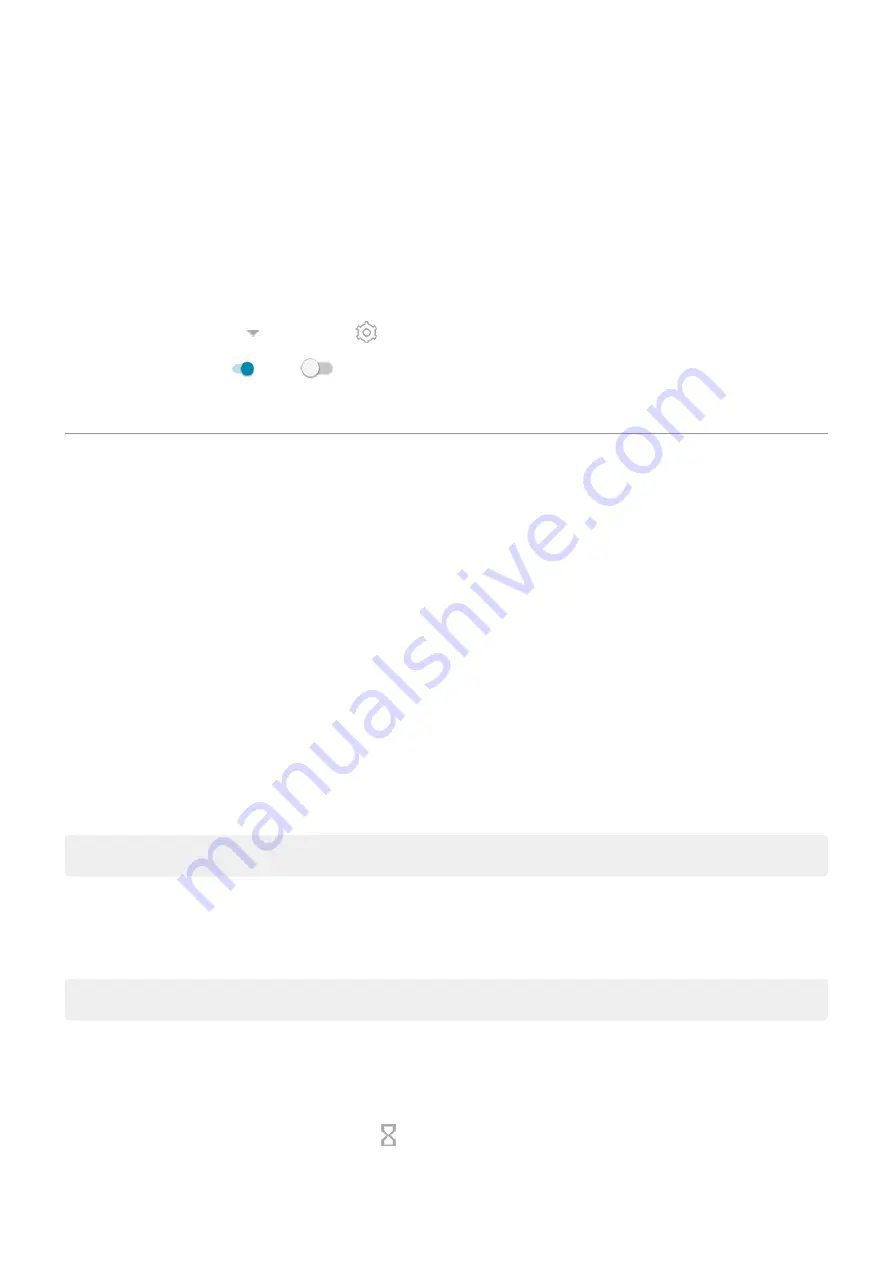
View your calendar
Touch the current date to open your calendar, where you can view or add upcoming
.
View daily steps with Fit
You can track your daily steps on the widget. And, to open the Fit app, touch your steps.
To show or hide your daily steps:
1. On the widget, touch until you see , then touch it.
2. Turn Google Fit on or off
.
3. If this is your first time using Fit, follow the onscreen instructions to set up your profile.
Manage time spent on your phone
Understand your habits
1. Go to
> Digital Wellbeing & parental controls.
2. If this is your first time using this feature, touch Show your data.
3. Review the chart to see:
•
Time you spent using phone today
•
Which apps you’ve had on screen and for how long
•
How often you unlocked the phone today
•
How many notifications you’ve gotten
4. For more information, touch a label on the chart. For example, to see your screen time for the week,
touch today’s usage time.
Tip: To find Digital Wellbeing & parental controls as an app, turn on Show icon in the app list.
Limit daily screen time
For individual apps, you can set a timer that limits the amount you use the app daily.
Tip: To manage your child's screen time, use
.
To set an app timer:
1. Go to
> Digital Wellbeing & parental controls > Dashboard.
Or, Settings > Apps & notifications > Screen time.
2. Next to the app you want to limit, touch .
3. Set the total time that you can use the app per day.
Learn the basics : Frequently used tools
35
Содержание Moto G9 Plus
Страница 1: ...User Guide ...
Страница 9: ...Reset phone 213 Get more help 214 Moto G9 Plus ix ...






























