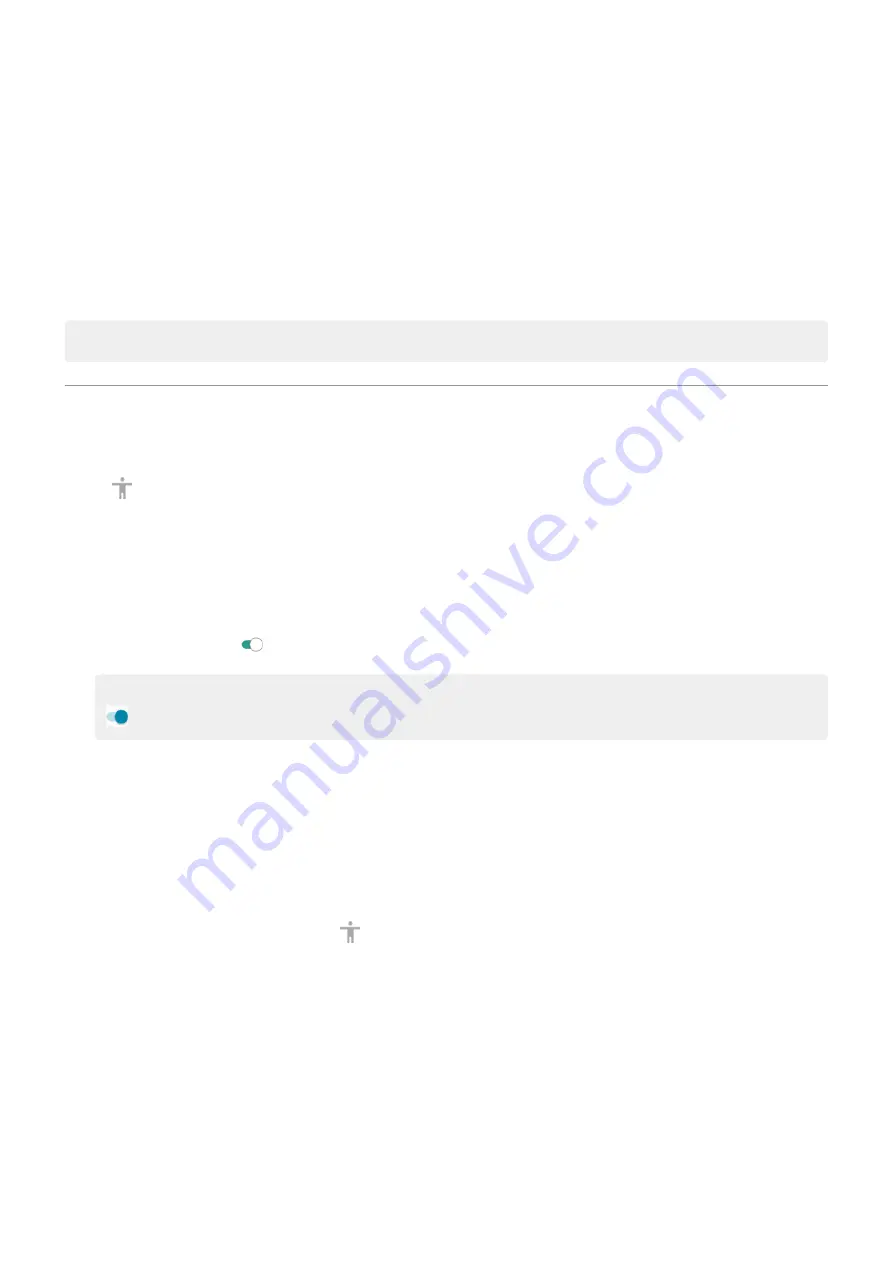
Change time to take action
If you need more time to respond to a notification or messages that are visible only temporarily, you can
adjust the time before they disappear:
1. Go to
> Accessibility.
2. Touch Time to take action.
3. Choose your preferred timeout.
Note: Not all apps support this setting.
Use accessibility shortcuts
Use accessibility menu
Get quick access to an accessibility menu that gives you better control of your phone.
To turn it on:
1. Go to
> Accessibility.
2. Touch Accessibility Menu.
3. Turn Use service on .
Tip: To increase the size of the buttons on this menu, touch Settings, then turn Large buttons on
.
If you're using
:
1. Use two fingers to swipe up from the bottom of the screen.
If you've set other
to use this gesture, swipe up with two fingers and hold to switch
between tools.
2. Choose an option from the menu.
If you're using
:
1. At the bottom of the screen, touch .
If you've set other
to use this icon, touch & hold it to switch between tools.
2. Choose an option from the menu.
Press Volume buttons for accessibility services
You can press the Volume buttons to turn an accessibility feature of your choice (
or off.
To enable the shortcut:
1. Go to
> Accessibility.
2. Touch Volume key shortcut.
Other settings : Accessibility
176
Содержание Moto G9 Plus
Страница 1: ...User Guide ...
Страница 9: ...Reset phone 213 Get more help 214 Moto G9 Plus ix ...






























