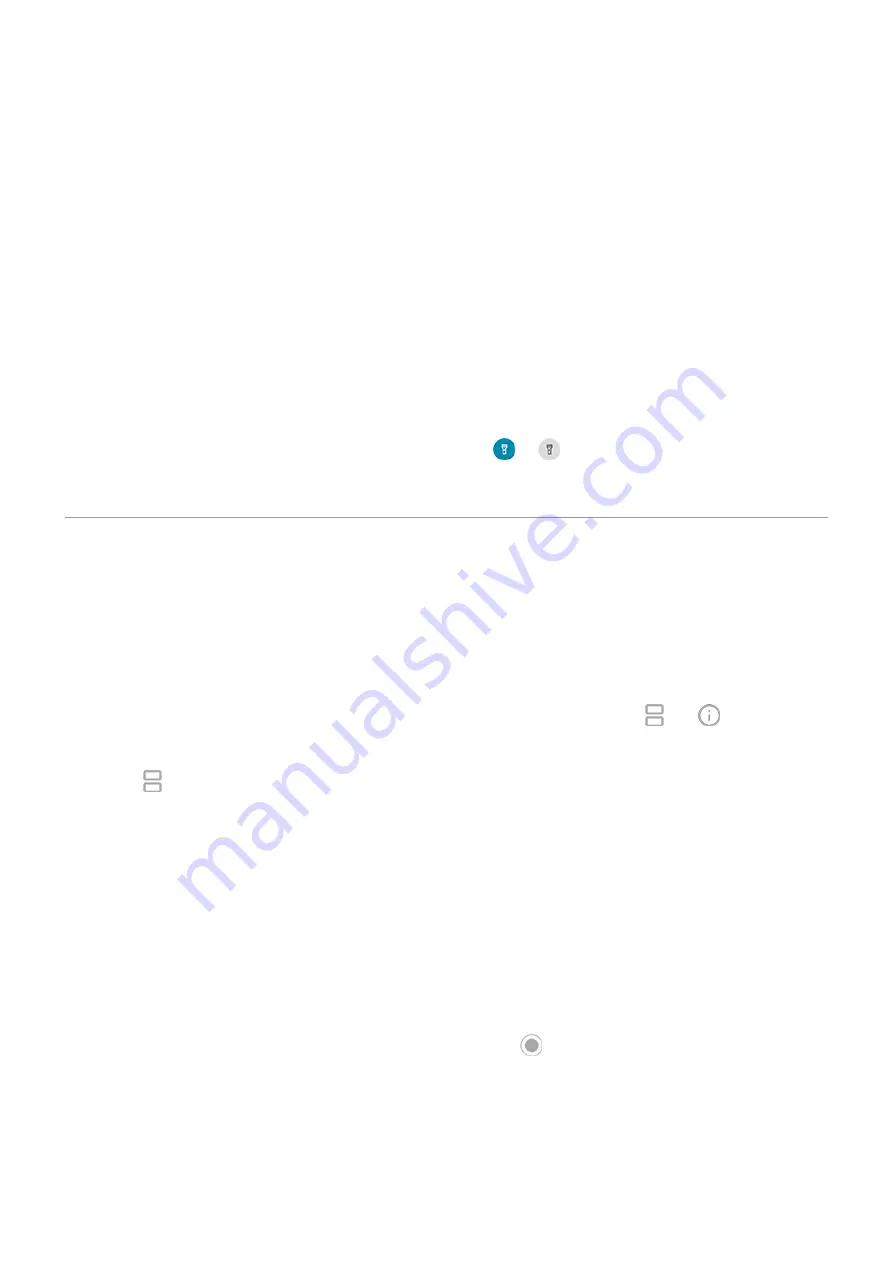
2. Do one of the following:
•
To remove one app, swipe up to remove it from the list.
•
To remove all apps, swipe right to the end of the list and touch Clear all.
Tips for using apps
•
You can
of your app list to be light or dark.
•
See how long you use each app and set
to improve your
•
You can
from many apps.
•
text between apps with the clipboard.
•
To organize apps into groups on your home screen, use
.
•
Want to turn the flashlight on or off? Use
or
). No app required.
•
If you’re having problems with an app, try these
View two apps on screen
Use split screen view
1. Open the first app.
2.
from the bottom of the home screen, hold, then release.
3. In the list of recent apps, touch the app's icon at the top of the preview to see and .
Be sure to touch the app's icon instead of the preview, which opens the app.
4. Touch Split screen.
5. Select the second app to use.
Exit split screen view
Drag the black divider all the way up or down.
Use Picture-in-picture
With some apps, you can watch video in a small, movable frame while you do other things. Use it when
with Google Maps, too.
1. When you’re playing a video or navigating with Maps, touch or swipe up from the bottom of the
screen.
The video (or navigation) shrinks.
Apps
60
Содержание Moto G9 Plus
Страница 1: ...User Guide ...
Страница 9: ...Reset phone 213 Get more help 214 Moto G9 Plus ix ...






























