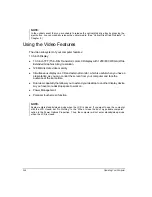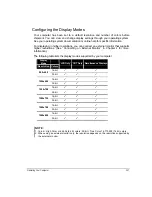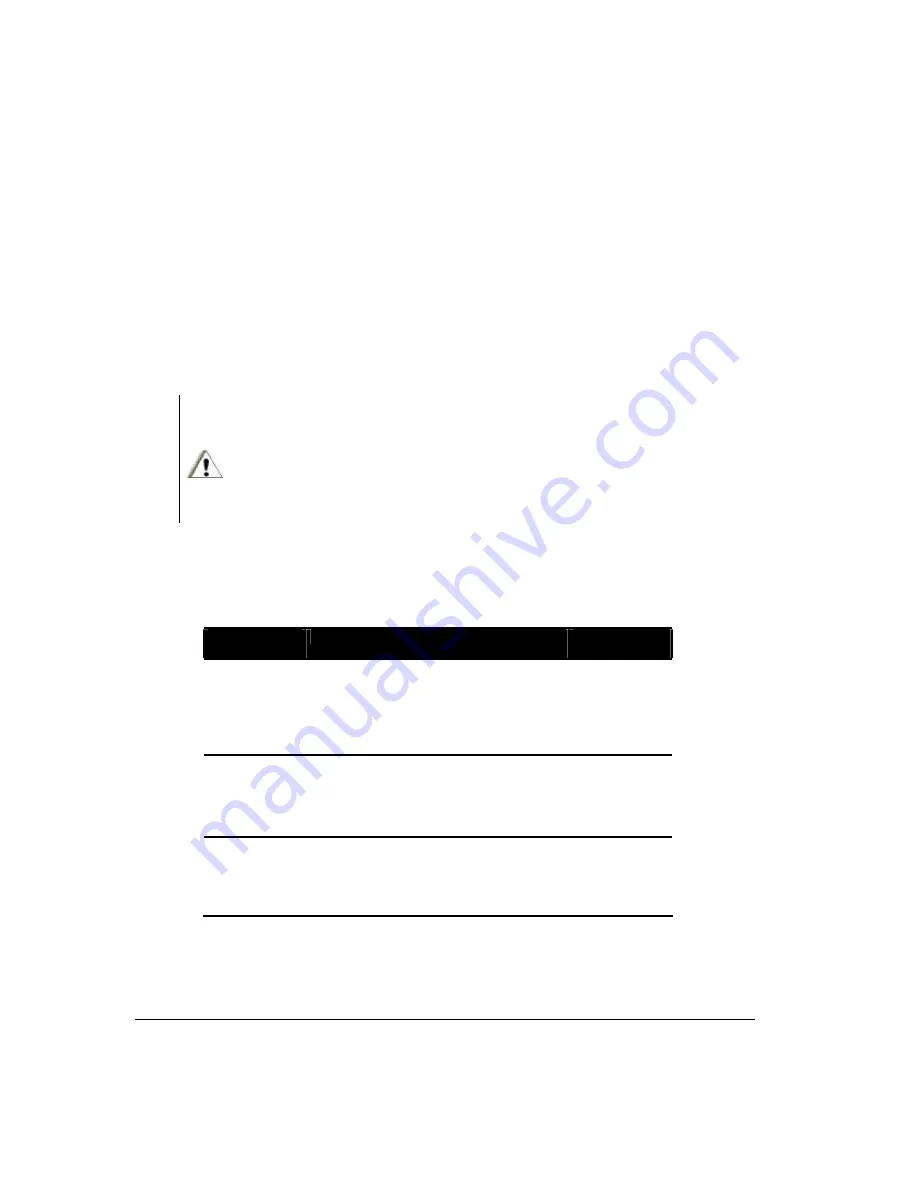
2-2 Operating Your Computer
Starting and Shutting Down the Computer
There are a number of ways to start up and shut down the computer.
Starting the Computer
You always start the computer using the power button.
A computer starts up with an operating system (OS) existing on the storage device such
as the hard disk; or from a CD if you have the respective modules installed. The
computer will automatically load the OS after you turn it on. This process is called
booting.
NOTE:
An operating system is the platform for all your software application programs to run on. The
most widely used operating system today is Microsoft Windows.
CAUTION:
Do not use a sharp object such as a ballpoint pen or pencil to operate the power button. Doing
so may damage the power button surface.
Shutting Down the Computer
When you finish a working session, you can shut down the computer by turning
off the power or leaving the computer in a standby/sleep or hibernation mode:
To shut down in
this mode…
Do this…
To start up or
resume again
Off
Follow the shutdown procedure of your
operating system. This can prevent loss of
unsaved data or damage to your softwa re
programs. If the system locks up because
of hardware or software problems, press
the power button to turn off the computer.
Press the power
button.
Standby /Sleep
Depending on your Windows settings, you
can place the computer in standby/sleep
mode by:
· Closing the display cover
· Pressing the power button
Press any key.
Hibernation
Depending on your Windows settings, you
can place the computer in Hibernation
mode by:
· Closing the display cover
· Pressing the power button
Press the power
button.
Содержание ML910
Страница 2: ......
Страница 28: ...xxvi This page intentionally left blank ...
Страница 112: ...BIOS Setup Utility MLUA 5 17 This page intentionally left blank ...
Страница 126: ...7 8 Caring for the Computer This page intentionally left blank ...
Страница 148: ...8 22 Troubleshooting This page intentionally left blank ...
Страница 153: ...Acronyms 10 3 This page intentionally left blank ...
Страница 157: ...A 4 Specifications This page intentionally left blank ...
Страница 161: ...B 4 Fingerprint Recognition This page intentionally left blank ...
Страница 171: ...C 10 Self Install Internal Wireless Modems l Fix the M logo with a screw ...
Страница 177: ...RoHS WEEE D 1 APPENDIX APPENDIX APPENDIX D RoHS WEEE ...
Страница 178: ...D 2 RoHS WEEE ...
Страница 179: ...RoHS WEEE D 3 ...
Страница 180: ...D 4 RoHS WEEE ...
Страница 181: ...RoHS WEEE D 5 ...
Страница 182: ...D 6 RoHS WEEE ...