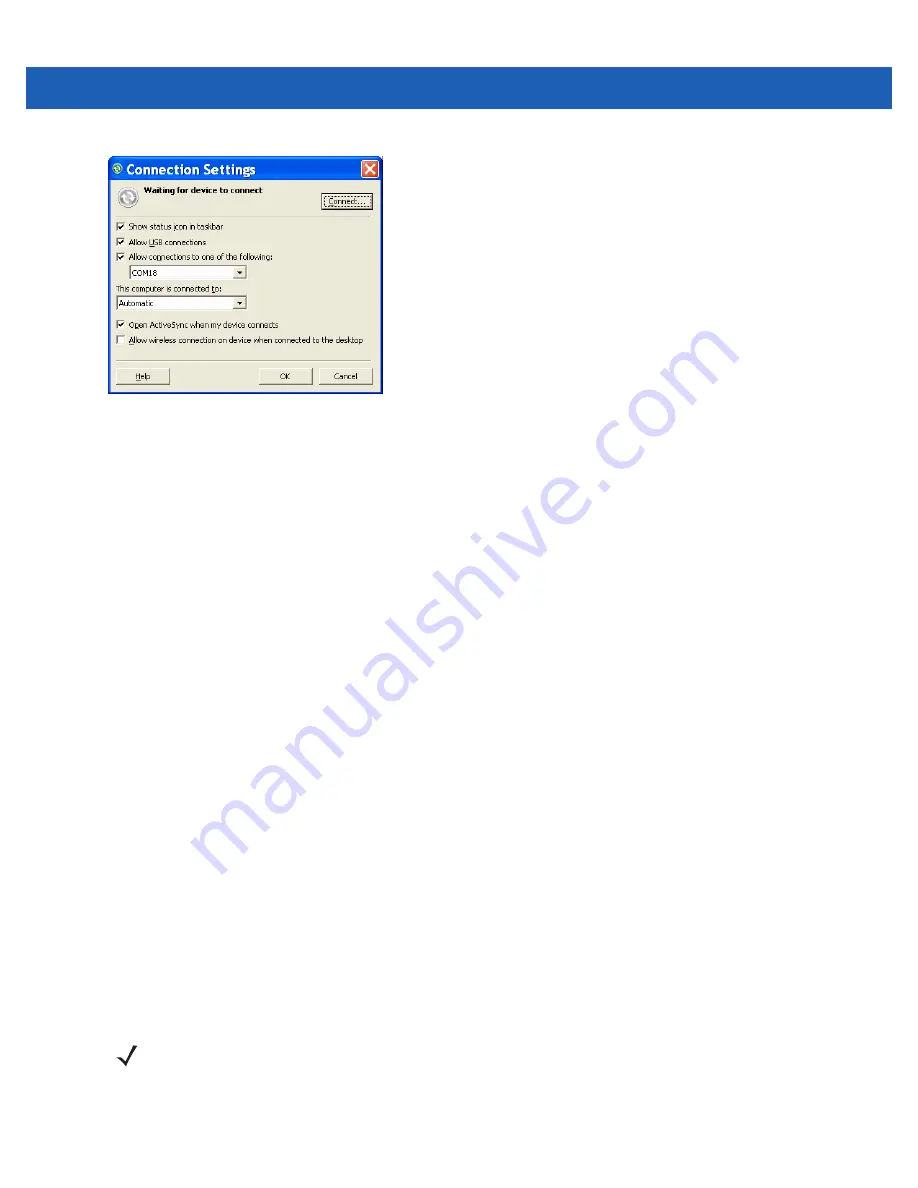
7 - 14 MC9500-K Mobile Computer User Guide
Figure 7-13
ActiveSync Connection Settings
11.
On the
Allow connections to one of the following
drop-down list, select the COM port with the number you
noted earlier.
12.
On the MC9500-K, tap
Start
>
Programs
>
ActiveSync
.
13.
Tap
Menu
>
Connect via Bluetooth
.
Synchronization is automatically initiated. The
ActiveSync
icon appears on the lower right corner of the
Today
screen.
If an Authentication is required, the
Enter Passcode
screen appears, type an alphanumeric passkey (PIN
code), then tap
Next
; enter the same passkey on the other device.
The passkey is recommended for enhanced security. Your passkey must be between 1 to 16 alphanumeric
characters.
If you do not want to use a passkey, tap
Next
.
14.
To disconnect the ActiveSync connection, tap the
ActiveSync
icon on the Today screen.
15.
Tap
Disconnect
.
Phone Book Access Profile Services
Phone Book Access profile (PBAP) is used to synchronize contacts between a remote device and the MC9500-K.
To establish an PBAP synchronization:
1.
Ensure that Bluetooth is enabled and discoverable on both devices.
2.
Ensure that the two devices are within 30 feet (10 meters) of one another.
3.
Tap
Start
>
Settings
>
Connection
tab >
Bluetooth
icon >
Devices
tab.
4.
Tap
Add
New Device
.The MC9500-K searches for a Bluetooth device, such as a Car Kit.
5.
Select a device from the list.
6.
Tap
Next
. The
Enter Passcode
window appears.
7.
Enter the Passcode and the tap
Next
. The device is added to the Bluetooth list.
NOTE
If Smart-pairing is configured and the device is requesting one of the pre-defined PINs, the
Enter Passcode
window does not appear.
Содержание MC9500-K - Win Mobile 6.1 806 MHz
Страница 1: ...MC9500 K MOBILE COMPUTER USER GUIDE ...
Страница 2: ......
Страница 3: ...MC9500 K Mobile Computer User Guide 72E 118501 03 Rev B July 2011 ...
Страница 6: ...iv MC9500 K Mobile Computer User Guide ...
Страница 14: ...xii MC9500 K Mobile Computer User Guide Index ...
Страница 22: ...xx MC9500 K Mobile Computer User Guide ...
Страница 34: ...1 12 MC9500 K Mobile Computer User Guide ...
Страница 49: ...Battery Management 2 15 Figure 2 10 Wireless Manager Menu ...
Страница 50: ...2 16 MC9500 K Mobile Computer User Guide ...
Страница 76: ...3 26 MC9500 K Mobile Computer User Guide ...
Страница 88: ...4 12 MC9500 K Mobile Computer User Guide ...
Страница 124: ...6 4 MC9500 K Mobile Computer User Guide ...
Страница 174: ...7 50 MC9500 K Mobile Computer User Guide ...
Страница 192: ...8 18 MC9500 K Mobile Computer User Guide ...
Страница 241: ...Keypads C 19 _ Table C 9 Special Characters Continued Key Special Characters Key Special Characters ...
Страница 242: ...C 20 MC9500 K Mobile Computer User Guide ...
Страница 264: ...D 22 MC9500 K Mobile Computer User Guide ...
Страница 276: ...Glossary 12 MC9500 K Mobile Computer User Guide ...
Страница 282: ...Index 6 MC9500 K Mobile Computer User Guide ...
Страница 283: ......






























