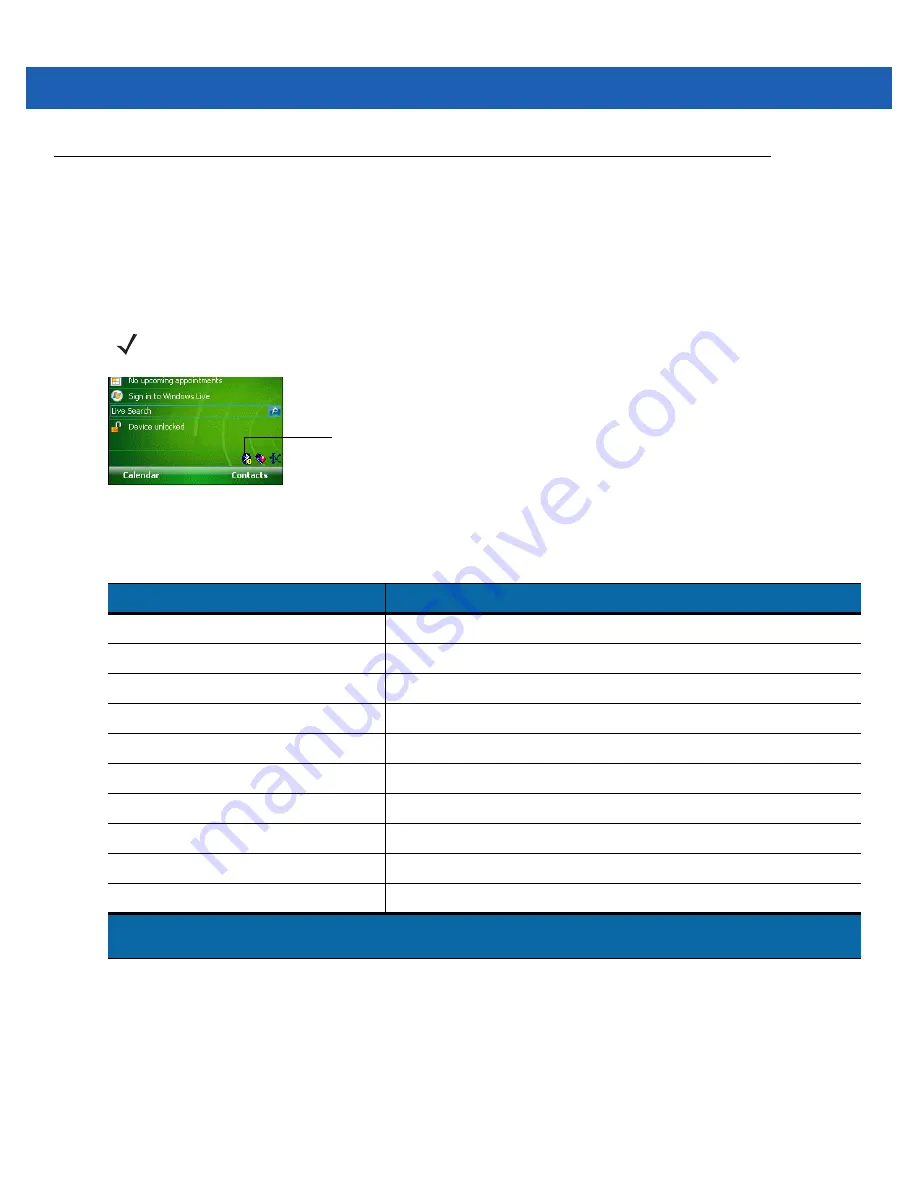
Using Bluetooth
7 - 3
Bluetooth Configuration
By default, the MC9500-K is configured to using the Microsoft Bluetooth stack. Refer to the
MC9500-K Mobile
Computer Integrator Guide
, Appendix B, for information on switching to the StoneStreet One Bluetooth stack.
If the MC9500-K is configured to use the StoneStreet One Bluetooth stack, the Bluetooth icon appears at the
bottom right corner of the Today screen. If the Microsoft Bluetooth stack is configured, the Bluetooth icon does not
appear.
Figure 7-1
Bluetooth Icon
list the services supported by the StoneStreet One Bluetooth stack and the Microsoft Bluetooth stack.
NOTE
On devices with Windows Mobile 6.5.3, the Bluetooth icon only appears when configured with the Classic
Home screen. See
Classic Today Screen on page D-3
for more information.
Table 7-1
Bluetooth Services
Microsoft Bluetooth Stack
StoneStreet One Bluetooth Stack
OBEX Object Push Services
File Transfer Services
Hands-Free Audio Gateway Services
1
Dial-Up Networking Services
1,2
Serial Port Services
OBEX Object Push Services
Personal Area Networking Services
Headset Audio Gateway Services
1
PBAP Services
1
Hands-Free Audio Gateway Services
1
Dial-Up Networking Services
1,2
Serial Port Services
HID Client Services
Personal Area Networking Services
A2DP/AVRCP Services
1
IrMC Services
1
HID Client Services
A2DP/AVRCP Services
1
Note 1: Only available on MC9596-K, MC9598-K and MC959B-K configurations.
Note 2: Only available on MC9596-K and MC9598-K configurations.
Bluetooth Icon
Содержание MC9500-K - Win Mobile 6.1 806 MHz
Страница 1: ...MC9500 K MOBILE COMPUTER USER GUIDE ...
Страница 2: ......
Страница 3: ...MC9500 K Mobile Computer User Guide 72E 118501 03 Rev B July 2011 ...
Страница 6: ...iv MC9500 K Mobile Computer User Guide ...
Страница 14: ...xii MC9500 K Mobile Computer User Guide Index ...
Страница 22: ...xx MC9500 K Mobile Computer User Guide ...
Страница 34: ...1 12 MC9500 K Mobile Computer User Guide ...
Страница 49: ...Battery Management 2 15 Figure 2 10 Wireless Manager Menu ...
Страница 50: ...2 16 MC9500 K Mobile Computer User Guide ...
Страница 76: ...3 26 MC9500 K Mobile Computer User Guide ...
Страница 88: ...4 12 MC9500 K Mobile Computer User Guide ...
Страница 124: ...6 4 MC9500 K Mobile Computer User Guide ...
Страница 174: ...7 50 MC9500 K Mobile Computer User Guide ...
Страница 192: ...8 18 MC9500 K Mobile Computer User Guide ...
Страница 241: ...Keypads C 19 _ Table C 9 Special Characters Continued Key Special Characters Key Special Characters ...
Страница 242: ...C 20 MC9500 K Mobile Computer User Guide ...
Страница 264: ...D 22 MC9500 K Mobile Computer User Guide ...
Страница 276: ...Glossary 12 MC9500 K Mobile Computer User Guide ...
Страница 282: ...Index 6 MC9500 K Mobile Computer User Guide ...
Страница 283: ......






























