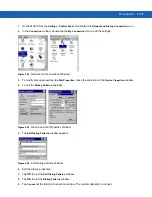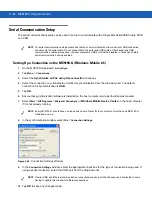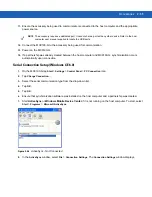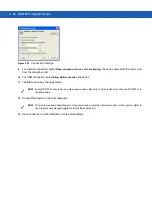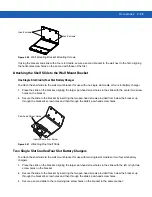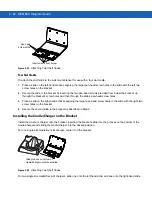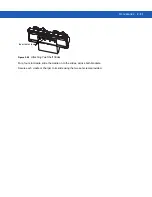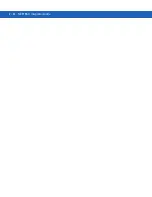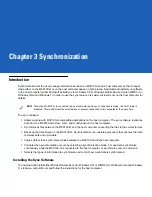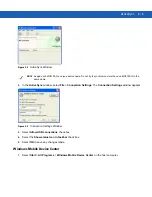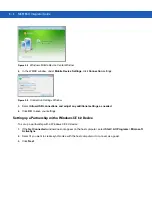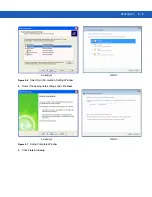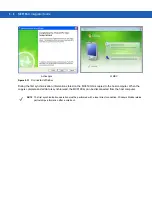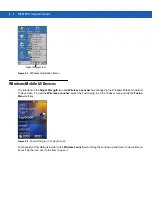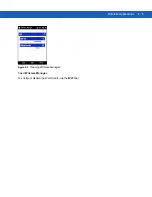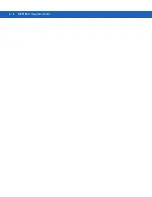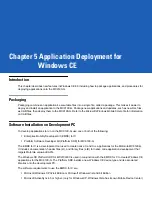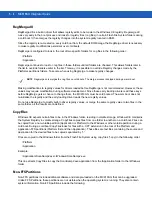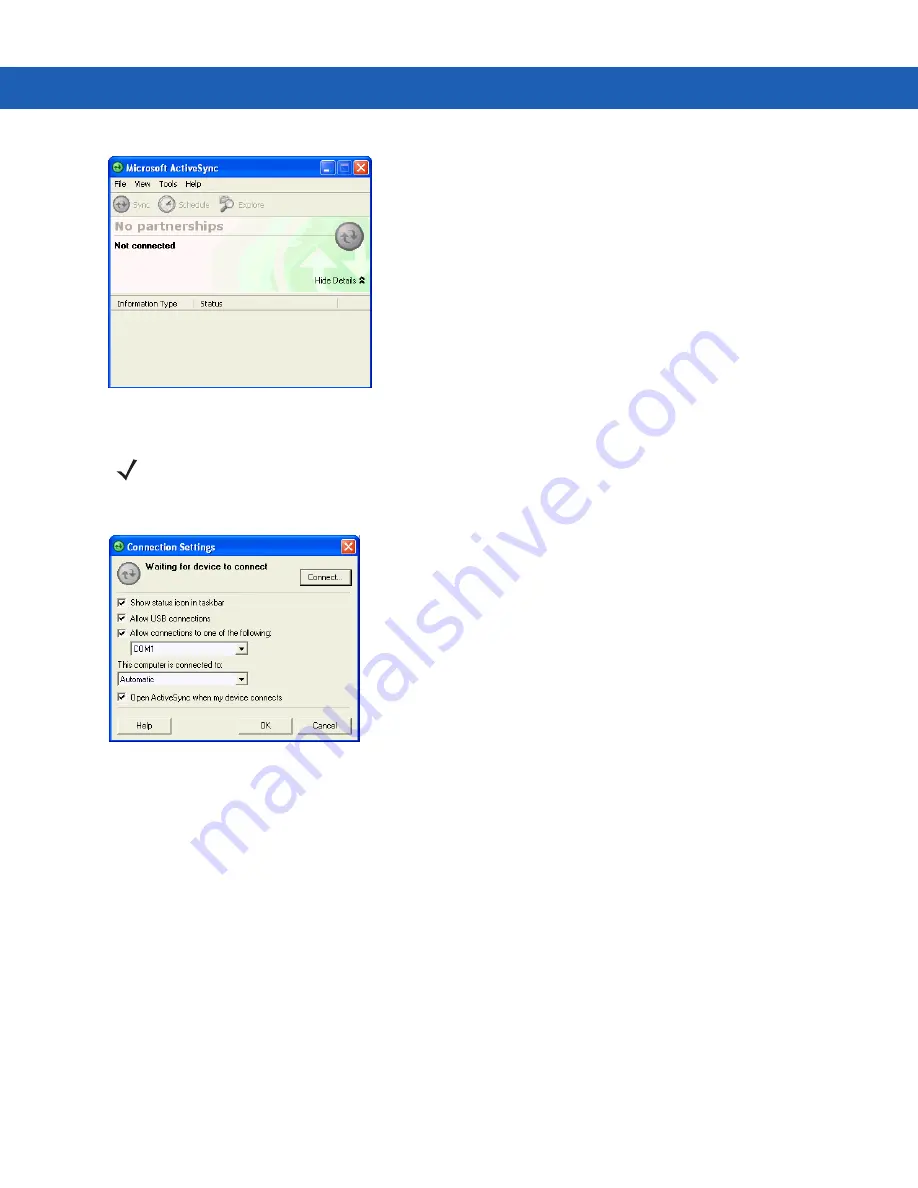
ActiveSync
3 - 3
Figure 3-2
ActiveSync Window
2.
In the
ActiveSync
window, select
File
>
Connection Settings
. The
Connection Settings
window appears.
Figure 3-3
Connection Settings Window
3.
Select
Allow USB connections
check box.
4.
Select the
Show status icon in taskbar
check box.
5.
Select
OK
to save any changes made.
Windows Mobile Device Center
1.
Select
Start
>
All Programs
>
Windows Mobile Device Center
on the host computer.
NOTE
Assign each MC9190-G a unique device name. Do not try to synchronize more than one MC9190-G to the
same name.
Содержание MC9190-G
Страница 1: ...MC9190 G Integrator Guide ...
Страница 2: ......
Страница 3: ...MC9190 G Integrator Guide 72E 140937 01 Rev A February 2011 ...
Страница 6: ...iv MC9190 G Integrator Guide ...
Страница 14: ...xii MC9190 G Integrator Guide ...
Страница 66: ...2 42 MC9190 G Integrator Guide ...
Страница 80: ...4 6 MC9190 G Integrator Guide ...
Страница 114: ...7 6 MC9190 G Integrator Guide ...
Страница 152: ...A 24 MC9190 G Integrator Guide ...
Страница 176: ...C 6 MC9190 G Integrator Guide ...
Страница 184: ...Glossary 8 MC9190 G Integrator Guide ...
Страница 189: ......