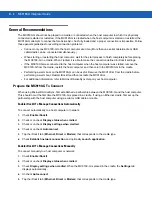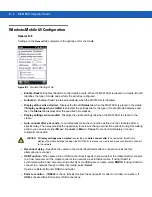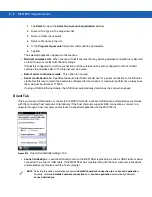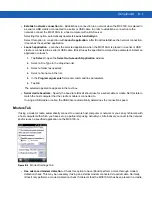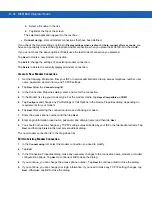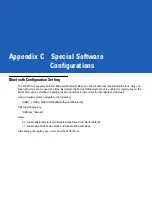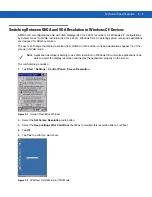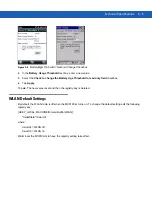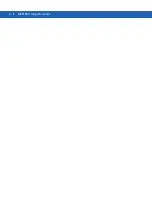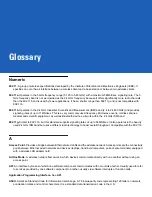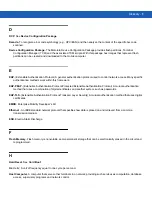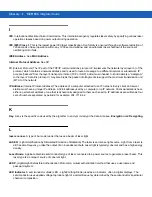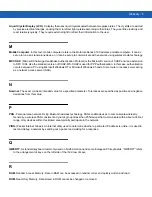B - 14 MC9190-G Integrator Guide
•
Launch ActiveSync
- Launches ActiveSync when the MC9190-G is placed in a serial or USB cradle or when
connected it to a serial or USB cable.
•
Sync with
- When this option is not checked, the MC9190-G synchronizes data with the host computer to
which it is connected. To synchronize with a different host computer, check this option and select the host
computer in the list.
ActiveSync is able to connect to this alternate host computer automatically only if you check this option.
•
Disconnect after sync
- Disconnect automatically from the host computer when ActiveSync has completed
synchronization.
•
Establish network connection to
- Establishes a connection to the network when the MC9190-G is placed
in a serial or USB cradle or connected to a serial or USB cable. In order to establish a connection to the
network, connect the MC9190-G to a host computer with a RAS server. If ActiveSync is running on a host
computer, it can be used as a RAS server.
Selecting this option, automatically deselects
Launch ActiveSync
.
Selecting this option in conjunction with
Launch application
. After iDockIt establishes the network connection,
it launches the specified application.
•
Launch application
- Launches the selected application when you place the MC9190-G in a serial or USB
cradle or connect it to a serial or USB cable. iDockIt uses the specified command line parameters. You must
select an application to launch.
1.
Tap
Select
to open the
Select Auto-Launch Application
dialog.
2.
Select a
File Type
in the drop-down list.
3.
Select a
Folder
(as needed).
4.
Select a file name in the list.
5.
Use the input panel to specify command line parameters.
6.
Tap
OK
at the top of the screen.
The selected application appears in the settings tab.
•
Serial port baud rate
- Specifies the baud rate iDockIt should use for a serial cable or cradle. Set this rate to
match the host computer that the cradle or cable is connected to.
If using a USB cradle or cable, the USB driver automatically controls the connection speed.
USB Notes
The InVision USB cradle driver for the host computer maps the USB port to a virtual COM port, assigning it the
next available port number. Refer to the user guide for your cradle.
Before installing the driver, open ActiveSync Connection Settings to see which ports are available. After installing
the driver, a new COM port is available. Select this port for your USB cradle.
Check
Allow USB....
in ActiveSync Connection Settings only if you have a direct USB connection (no cradle) to the
MC9190-G.
NOTE
Selecting this option automatically deselects
Establish network connection to
and
Launch application
.
Similarly, selecting
Establish network connection to
or
Launch application
automatically deselects
Launch ActiveSync
.
Содержание MC9190-G
Страница 1: ...MC9190 G Integrator Guide ...
Страница 2: ......
Страница 3: ...MC9190 G Integrator Guide 72E 140937 01 Rev A February 2011 ...
Страница 6: ...iv MC9190 G Integrator Guide ...
Страница 14: ...xii MC9190 G Integrator Guide ...
Страница 66: ...2 42 MC9190 G Integrator Guide ...
Страница 80: ...4 6 MC9190 G Integrator Guide ...
Страница 114: ...7 6 MC9190 G Integrator Guide ...
Страница 152: ...A 24 MC9190 G Integrator Guide ...
Страница 176: ...C 6 MC9190 G Integrator Guide ...
Страница 184: ...Glossary 8 MC9190 G Integrator Guide ...
Страница 189: ......