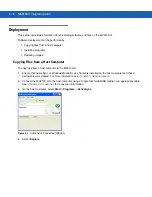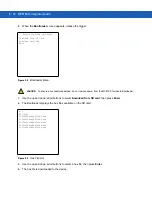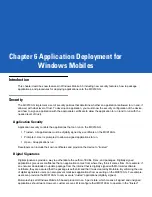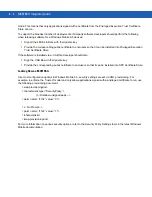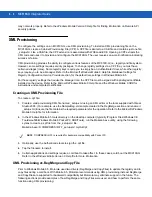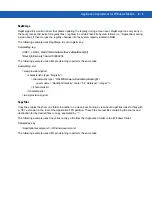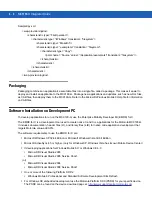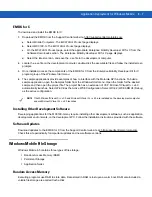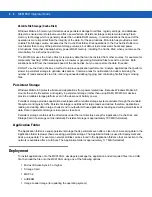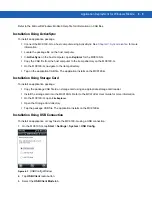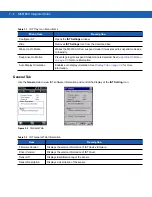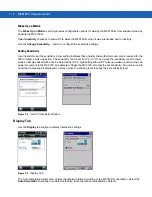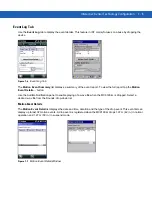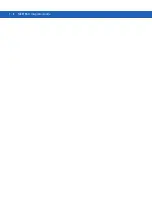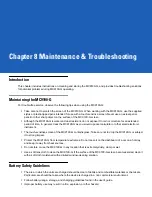6 - 4
MC9190-G Integrator Guide
may not work properly. Refer to the
Windows Mobile Version 6 Help
file for finding information on Remote API
security policies.
XML Provisioning
To configure the settings on an MC9190-G, use XML provisioning. To install an XML provisioning file on the
MC9190-G, create a Cabinet Provisioning File (CPF). A CPF file is similar to a CAB file and contains just one file:
_setup.xml. Like a CAB file, the CPF extension is associated with WCELoad.EXE. Opening a CPF extracts the
XML code and uses it to provision and configure the MC9190-G. The user receives an e-mail notification indicating
success or failure.
XML provisioning provides the ability to configure various features of the MC9190-G (i.e., registry and file system).
However, some settings require security privileges. To change registry settings via a CPF file, you must have
certain privileges (roles). Some registry keys require you to simply be an
Authenticated User
, while other registry
keys require you to be a
Manager
. Refer to the
Microsoft Windows Mobile 6 Help
file,
Metabase Settings for
Registry Configuration Service Provider
section, for the default role settings in Windows Mobile 6.5.
For those registry settings that require the
Manager
role, the CPF file must be signed with a privileged certificate
installed on the device. Refer to the
Microsoft Windows Mobile 6 Help
file and the
Windows Mobile 6 SDK
for
instructions and sample test certificates.
Creating an XML Provisioning File
To create a .cpf file:
1.
Create a valid provisioning XML file named _setup.xml using an XML editor or the tools supplied with Visual
Studio 2005. (For example, use the SampleReg.xml sample created in the
section and rename it
_setup.xml.) Ensure the file contains the required parameters for the operation. Refer to the
Microsoft Windows
Mobile 6 Help
file for information.
2.
In the Windows Mobile 6.5 tools directory on the desktop computer (typically \Program Files\Windows CE
Tools\wce500\Windows Mobile 6 Pocket PC SDK\Tools), run the Makecab.exe utility, using the following
syntax to create a .cpf file from the _setup.xml file:
MakeCab.exe /D COMPRESS=OFF _setup.xml myOutCpf
3.
Optionally, use the Authenticode tools to sign the .cpf file.
4.
Tap the filename to install.
5.
Certain applications and settings require a cold boot to take affect. In these cases, cold boot the MC9190-G.
Refer to the
Windows Mobile Version 6 Help
file for more information.
XML Provisioning vs. RegMerge and Copy File
Prior to Windows Mobile 6.5, Motorola used two drivers (RegMerge and CopyFiles) to update the registry and to
copy files during a cold boot. With Mobile 6.5, Motorola recommends using XML provisioning instead. RegMerge
and CopyFiles are supported for backward compatibility but Motorola may eliminate support in the future. The
following sections provide examples of how RegMerge and CopyFiles were used, and how to perform the same
function using XML provisioning.
NOTE
C
OMPRESS=OFF is required for backward compatibility with Pocket PC.
Содержание MC9190-G
Страница 1: ...MC9190 G Integrator Guide ...
Страница 2: ......
Страница 3: ...MC9190 G Integrator Guide 72E 140937 01 Rev A February 2011 ...
Страница 6: ...iv MC9190 G Integrator Guide ...
Страница 14: ...xii MC9190 G Integrator Guide ...
Страница 66: ...2 42 MC9190 G Integrator Guide ...
Страница 80: ...4 6 MC9190 G Integrator Guide ...
Страница 114: ...7 6 MC9190 G Integrator Guide ...
Страница 152: ...A 24 MC9190 G Integrator Guide ...
Страница 176: ...C 6 MC9190 G Integrator Guide ...
Страница 184: ...Glossary 8 MC9190 G Integrator Guide ...
Страница 189: ......