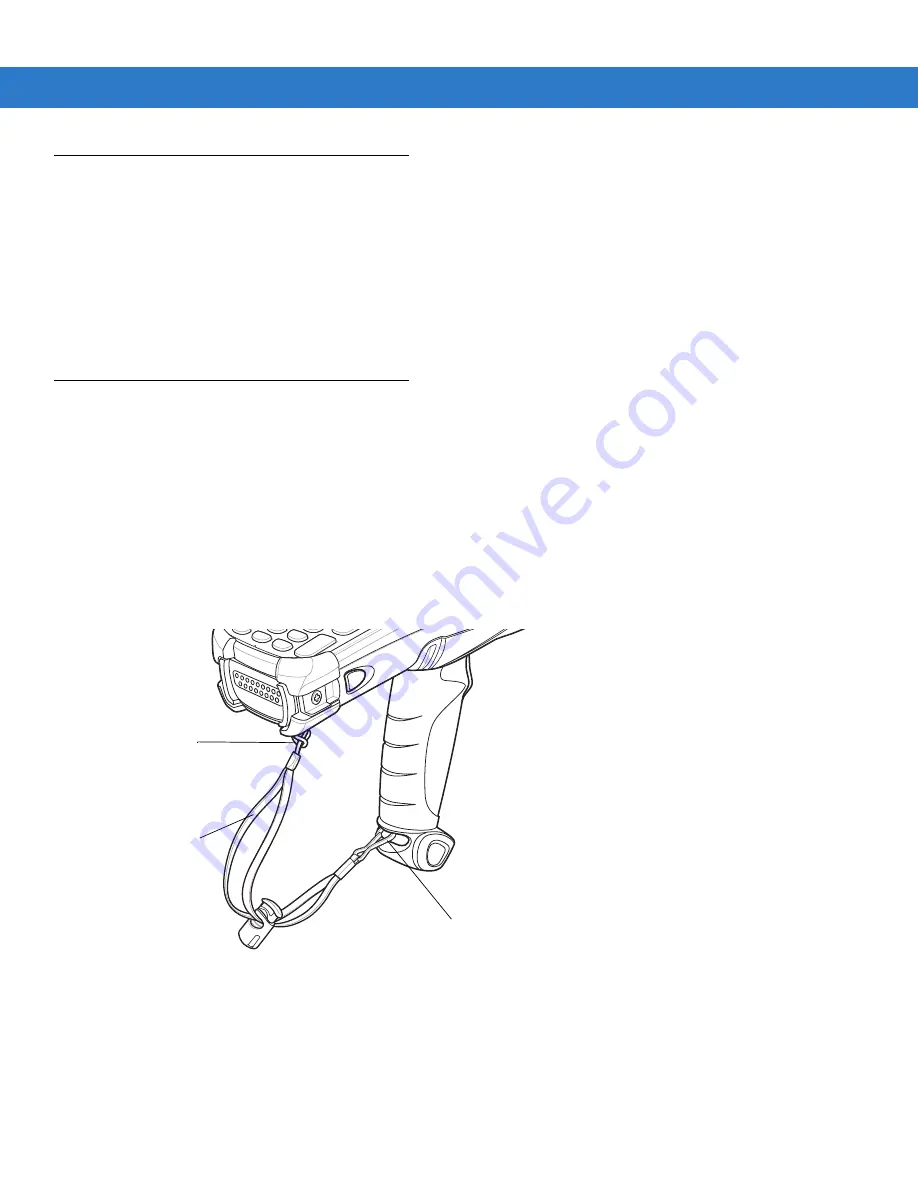
Getting Started 1 - 17
Stylus
Use the mobile computer stylus for selecting items and entering information. The stylus functions as a mouse.
•
Tap: Touch the screen once with the stylus to press option buttons and open menu items.
•
Tap and Hold: Tap and hold the stylus on an item to see a list of actions available for that item. On the pop-up
menu that appears, tap the action you want to perform.
•
Drag: Hold the stylus on the screen and drag across the screen to select text and images. Drag in a list to
select multiple items.
MC9090-G Strap
The strap may be moved to either the left or right side of the mobile computer to suit user preferences.
To reposition the strap:
1.
Disconnect the metal clip at the handle.
2.
Open strap loop and slide the handstrap through the loop.
3.
Slide the loop out of the connector post.
4.
Reverse the procedure to re-attach the strap. Two strap connectors are provided on the mobile computer’s
main body. The handstrap may be attached to either connector.
Figure 1-13
Reposition the Strap
Metal Clip
Strap Loop
Handstrap
Содержание MC909X
Страница 1: ...MC909X Mobile Computer Integrator Guide ...
Страница 2: ......
Страница 3: ...MC909X Integrator Guide 72E 72216 06 Rev A December 2007 ...
Страница 6: ...iv MC909X Mobile Computer Integrator Guide ...
Страница 24: ...xxii MC909X Integrator Guide ...
Страница 150: ...4 42 MC909X Integrator Guide ...
Страница 220: ...8 14 MC909X Integrator Guide ...
Страница 229: ...Staging and Provisioning 9 9 Figure 9 13 Staging Complete Window Press the left function key to exit ...
Страница 234: ...9 14 MC909X Integrator Guide Figure 9 21 Package List Window Tap OK to return to the Main Menu ...
Страница 241: ...Staging and Provisioning 9 21 Figure 9 32 UnHide UI Selection ...
Страница 252: ...9 32 MC909X Integrator Guide ...
Страница 266: ...10 14 MC909X Integrator Guide ...
Страница 300: ...B 24 MC909X Integrator Guide ...
Страница 314: ...Glossary 14 MC909X Integrator Guide ...
Страница 321: ......






























