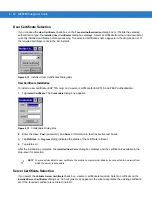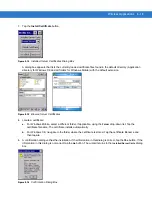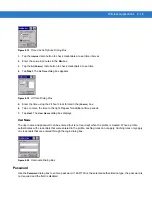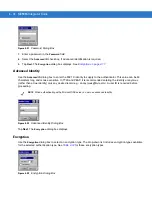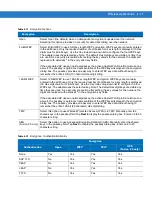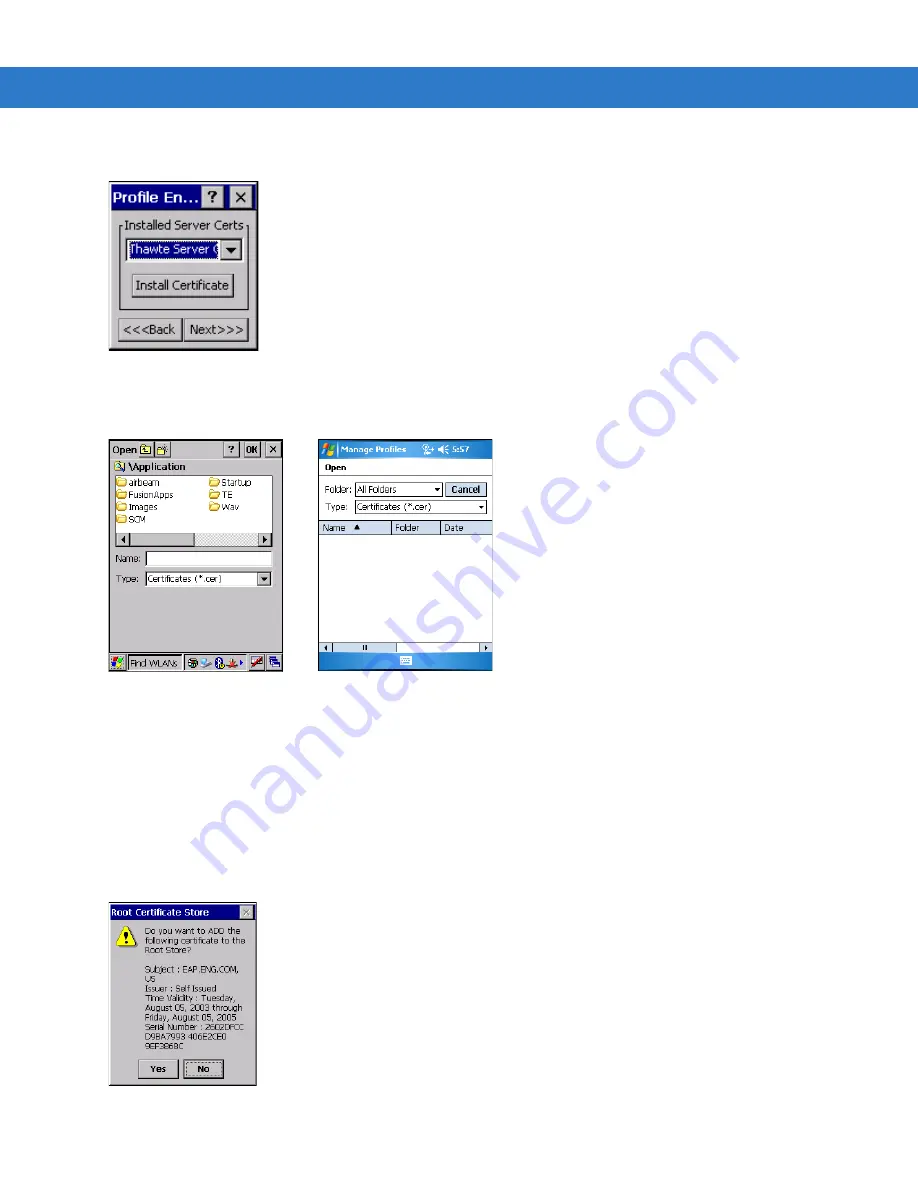
Wireless Applications 4 - 13
1.
Tap the
Install Certificate
button.
Figure 4-14
Installed Server Certificates Dialog Box
A dialog box appears that lists the currently loaded certificate files found in the default directory (Application
directory for Windows CE and all folders for Windows Mobile) with the default extension.
Figure 4-15
Browse Server Certificates
2.
Locate a certificate:
a.
For Windows Mobile, select a different folder, if applicable, using the
Folder
drop-down list. Tap the
certificate filename. The certificate installs automatically.
b.
For Windows CE, navigate to the folder where the certificate is stored. Tap the certificate filename and
then tap
ok
.
3.
A confirmation dialog verifies the installation. If the information in this dialog is correct, tap the
Yes
button, If the
information in this dialog is not correct tap the
No
button. The wizard returns to the
Installed Server Certs
dialog
box.
Figure 4-16
Confirmation Dialog Box
Содержание MC909X
Страница 1: ...MC909X Mobile Computer Integrator Guide ...
Страница 2: ......
Страница 3: ...MC909X Integrator Guide 72E 72216 06 Rev A December 2007 ...
Страница 6: ...iv MC909X Mobile Computer Integrator Guide ...
Страница 24: ...xxii MC909X Integrator Guide ...
Страница 150: ...4 42 MC909X Integrator Guide ...
Страница 220: ...8 14 MC909X Integrator Guide ...
Страница 229: ...Staging and Provisioning 9 9 Figure 9 13 Staging Complete Window Press the left function key to exit ...
Страница 234: ...9 14 MC909X Integrator Guide Figure 9 21 Package List Window Tap OK to return to the Main Menu ...
Страница 241: ...Staging and Provisioning 9 21 Figure 9 32 UnHide UI Selection ...
Страница 252: ...9 32 MC909X Integrator Guide ...
Страница 266: ...10 14 MC909X Integrator Guide ...
Страница 300: ...B 24 MC909X Integrator Guide ...
Страница 314: ...Glossary 14 MC909X Integrator Guide ...
Страница 321: ......