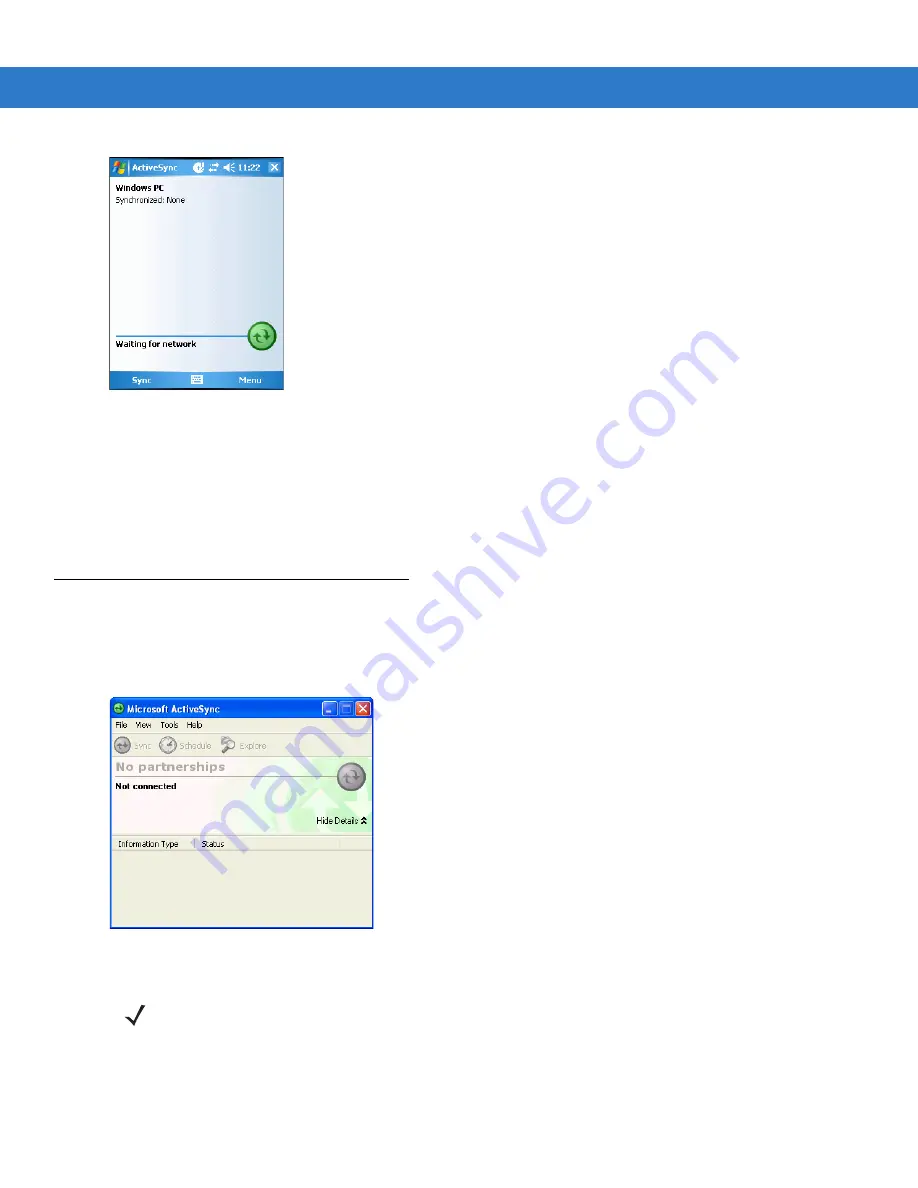
ActiveSync
3 - 3
Figure 3-2
ActiveSync Window
2.
Tap
Menu
>
Connections
.
3.
Select the connection type from the drop-down list.
4.
Tap
OK
to exit the
Connections
window and tap
OK
to exit the
ActiveSync
window.
5.
Proceed with installing ActiveSync on the host computer and setting up a partnership.
Setting Up an ActiveSync Connection on the Host Computer
To start ActiveSync:
1.
Select
Start
>
Programs
>
Microsoft ActiveSync
on the host computer. The
ActiveSync
Window displays.
Figure 3-3
ActiveSync Window
2.
In the
ActiveSync
window, select
File
>
Connection Settings
. The
Connection Settings
window appears.
NOTE
Assign each mobile computer a unique device name. Do not try to synchronize more than one mobile
computer to the same name.
Содержание MC909X
Страница 1: ...MC909X Mobile Computer Integrator Guide ...
Страница 2: ......
Страница 3: ...MC909X Integrator Guide 72E 72216 06 Rev A December 2007 ...
Страница 6: ...iv MC909X Mobile Computer Integrator Guide ...
Страница 24: ...xxii MC909X Integrator Guide ...
Страница 150: ...4 42 MC909X Integrator Guide ...
Страница 220: ...8 14 MC909X Integrator Guide ...
Страница 229: ...Staging and Provisioning 9 9 Figure 9 13 Staging Complete Window Press the left function key to exit ...
Страница 234: ...9 14 MC909X Integrator Guide Figure 9 21 Package List Window Tap OK to return to the Main Menu ...
Страница 241: ...Staging and Provisioning 9 21 Figure 9 32 UnHide UI Selection ...
Страница 252: ...9 32 MC909X Integrator Guide ...
Страница 266: ...10 14 MC909X Integrator Guide ...
Страница 300: ...B 24 MC909X Integrator Guide ...
Страница 314: ...Glossary 14 MC909X Integrator Guide ...
Страница 321: ......






























