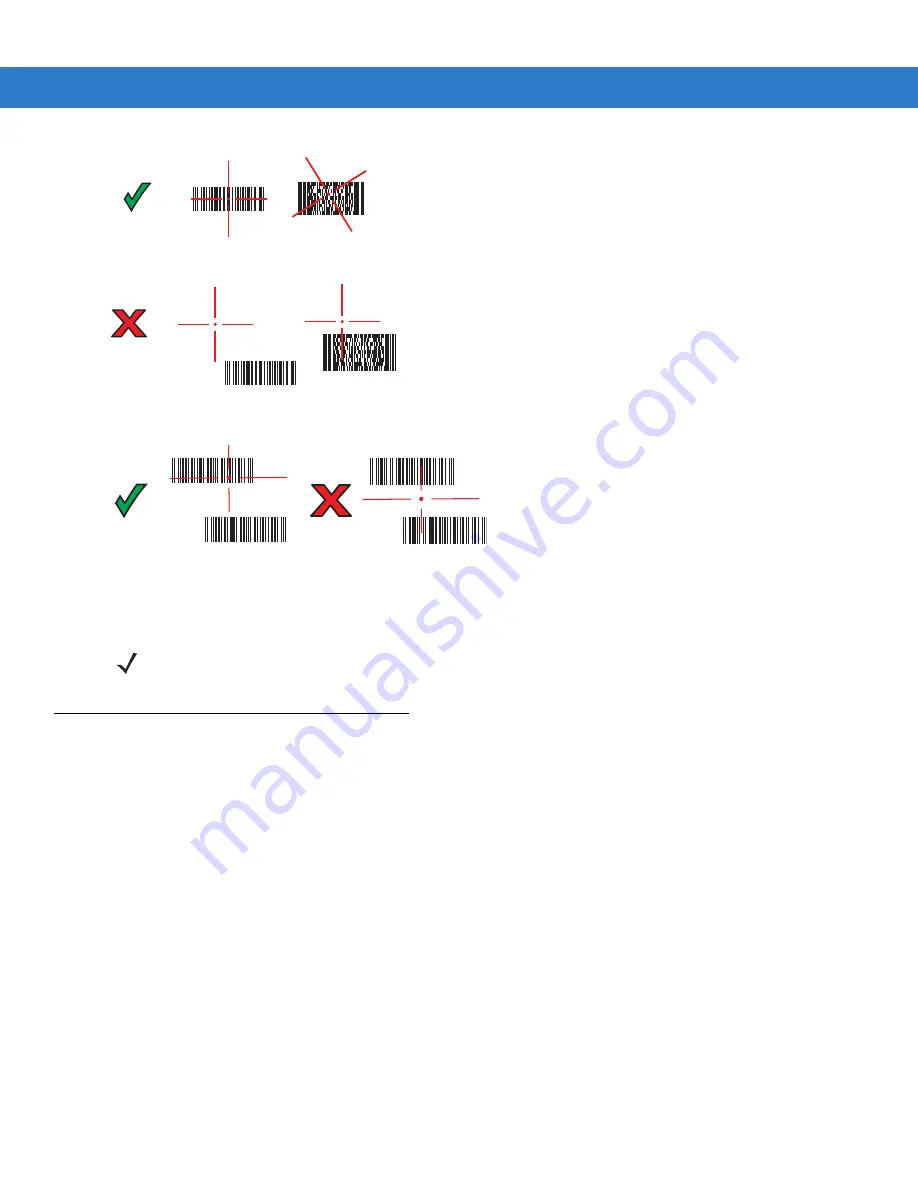
3 - 4
MC75A Enterprise Digital Assistant User Guide
Figure 3-4
Imager Aiming Pattern
Figure 3-5
Pick List Mode with Multiple Bar Codes
3.
Release the scan button.
Color Digital Camera
MC75A with an integrated color digital camera have the following features:
•
Omnidirectional reading of a variety of bar code symbologies, including the most popular linear, postal,
PDF417, and 2D matrix code types.
•
Advanced intuitive aiming for easy point-and-shoot operation.
Digital Camera Scanning
1.
Ensure that a scan-enabled application is loaded on the MC75A.
2.
Aim the camera lens on the back of the MC75A at a bar code.
3.
Press and hold the scan button. A preview window appears on the display window with a red aiming reticle in
the center. The Scan/Decode LED lights red to indicate that scanning is in process.
NOTE
Imager decoding usually occurs instantaneously. The MC75A repeats the steps required to take a digital
picture (image) of a poor or difficult bar code as long as the scan button remains pressed.
Содержание MC75A
Страница 1: ...MC75A Enterprise Digital Assistant User Guide ...
Страница 2: ......
Страница 3: ...MC75A Enterprise Digital Assistant User Guide 72E 133503 02 Rev A April 2015 ...
Страница 6: ...iv MC75A Enterprise Digital Assistant User Guide ...
Страница 31: ...Getting Started 1 13 Figure 1 14 Wireless Manager Menu ...
Страница 32: ...1 14 MC75A Enterprise Digital Assistant User Guide ...
Страница 60: ...2 28 MC75A Enterprise Digital Assistant User Guide ...
Страница 66: ...3 6 MC75A Enterprise Digital Assistant User Guide ...
Страница 92: ...4 26 MC75A Enterprise Digital Assistant User Guide ...
Страница 144: ...6 48 MC75A Enterprise Digital Assistant User Guide ...
Страница 186: ...8 14 MC75A Enterprise Digital Assistant User Guide ...
Страница 224: ...Glossary 10 MC75A Enterprise Digital Assistant User Guide ...
Страница 230: ...Index 6 MC75A Enterprise Digital Assistant User Guide ...
Страница 231: ......






























