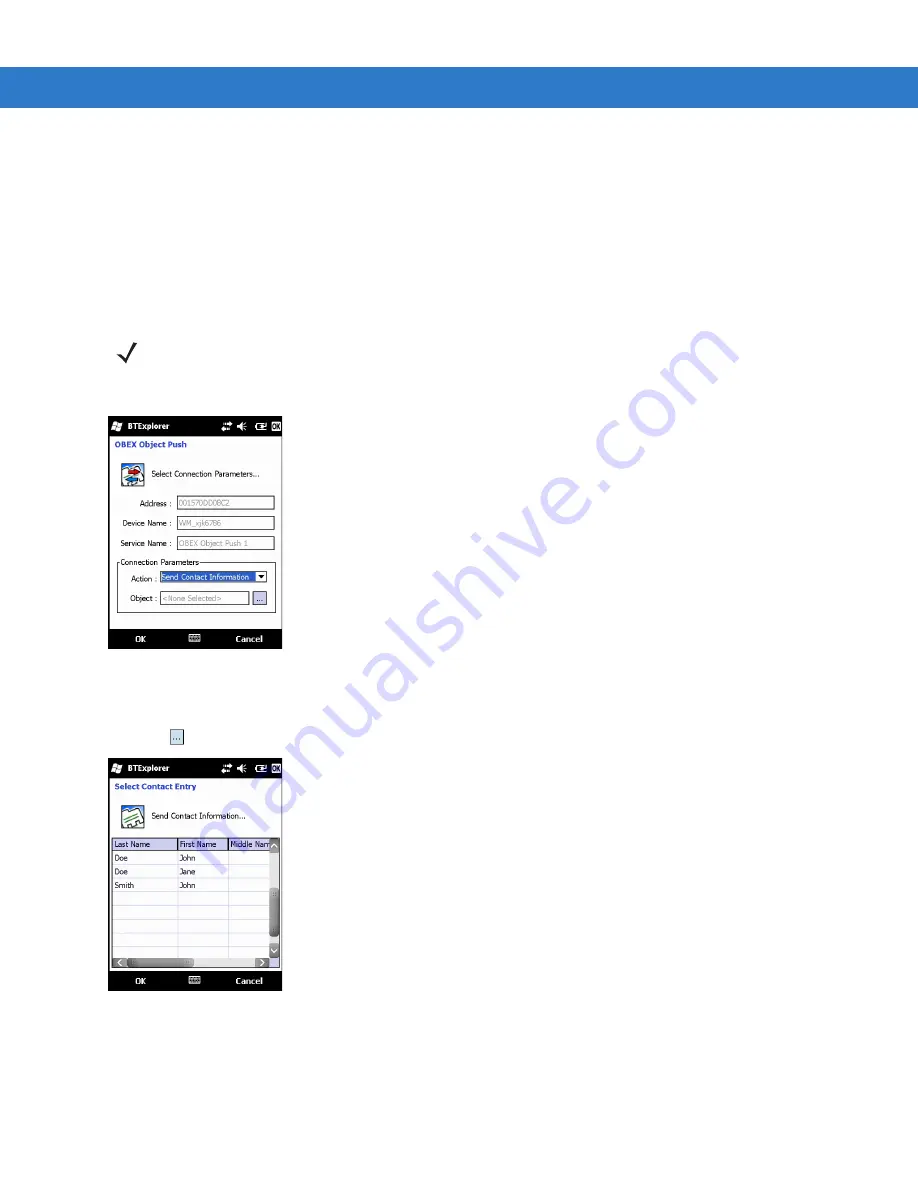
6 - 24 MC75A Enterprise Digital Assistant User Guide
4.
Select the device and tap
Next
.
5.
Select the
OBEX Object Push
service and select
Connect
. The
OBEX Object Push
window appears.
6.
In the
Action
drop-down list, select one of the following options:
Send Contact Information
,
Swap Contact
Information
,
Fetch Contact Information
, or
Send a Picture
.
Sending a Contact
To send a contact to another device:
1.
Tap and hold on
OBEX Object Push
and select
Connect
. The
OBEX Object Push
window appears.
Figure 6-23
OBEX Object Push Window
2.
In the
Action:
drop-down list, select
Send Contact Information
.
3.
Tap .
The
Select Contact Entry
window appears.
Figure 6-24
Select Contact Entry Window
4.
Select a contact to send to the other device.
5.
Tap
OK
.
6.
Tap
OK
to send the contact to the other device and display a confirmation dialog box on the other device to
accept the contact. A
Send Contact
dialog appears.
NOTE
Prior to sending and receiving contacts, a default contact must be set up before attempting to send a
contact.
Содержание MC75A
Страница 1: ...MC75A Enterprise Digital Assistant User Guide ...
Страница 2: ......
Страница 3: ...MC75A Enterprise Digital Assistant User Guide 72E 133503 02 Rev A April 2015 ...
Страница 6: ...iv MC75A Enterprise Digital Assistant User Guide ...
Страница 31: ...Getting Started 1 13 Figure 1 14 Wireless Manager Menu ...
Страница 32: ...1 14 MC75A Enterprise Digital Assistant User Guide ...
Страница 60: ...2 28 MC75A Enterprise Digital Assistant User Guide ...
Страница 66: ...3 6 MC75A Enterprise Digital Assistant User Guide ...
Страница 92: ...4 26 MC75A Enterprise Digital Assistant User Guide ...
Страница 144: ...6 48 MC75A Enterprise Digital Assistant User Guide ...
Страница 186: ...8 14 MC75A Enterprise Digital Assistant User Guide ...
Страница 224: ...Glossary 10 MC75A Enterprise Digital Assistant User Guide ...
Страница 230: ...Index 6 MC75A Enterprise Digital Assistant User Guide ...
Страница 231: ......






























