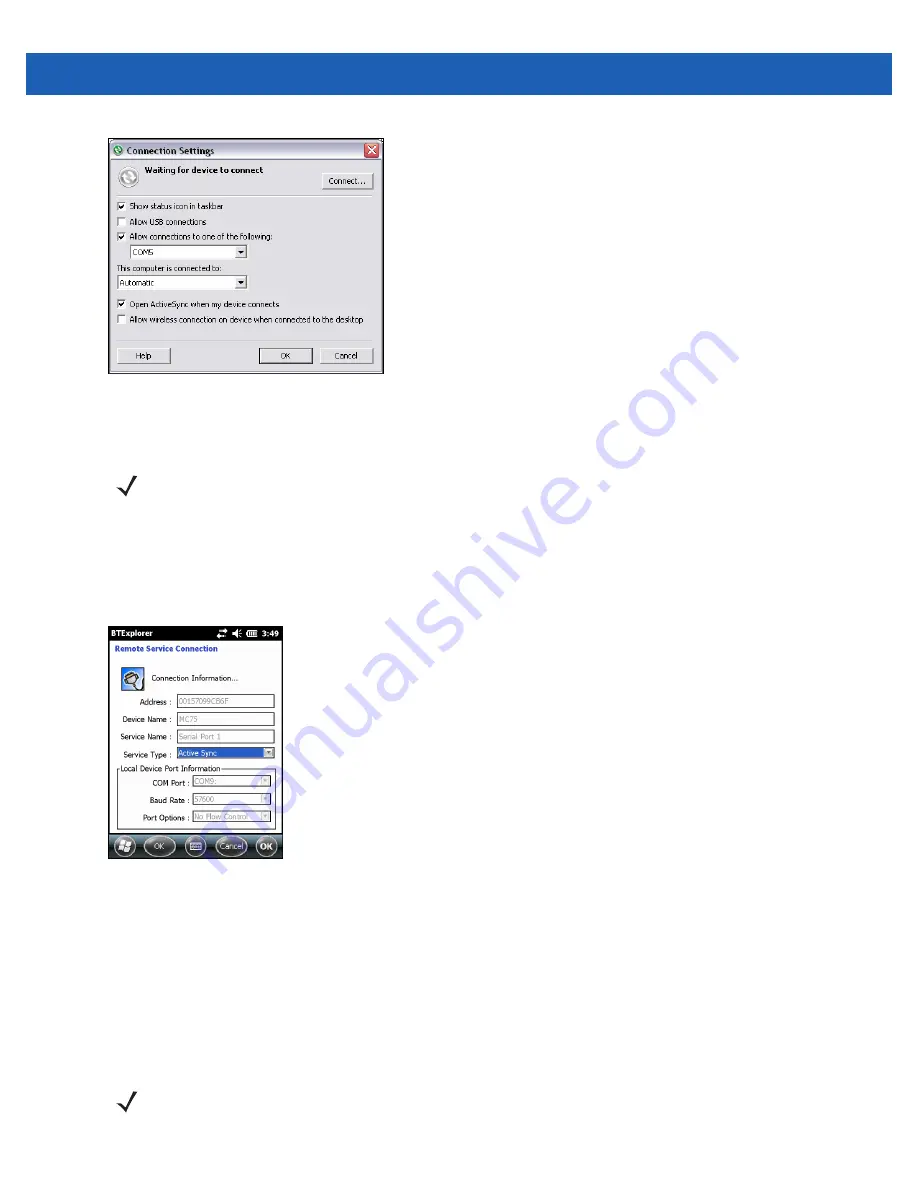
4 - 28 MC55A0/MC55N0 Enterprise Digital Assistant User Guide
Figure 4-30
ActiveSync Connection Settings Window on PC
To establish an ActiveSync connection:
1.
Use the
Connection Wizard
to search for a Bluetooth device, such as a computer. In the drop-down list
select
ActiveSync via Bluetooth
.
2.
Select the device and tap
Next
. The
Connection Favorite Options
window appears.
3.
Tap
Connect
. The
Remote Service Connection
window appears.
Figure 4-31
Remote Service Connection Window
4.
In the
Service Type
drop-down list, select
Active Sync
.
5.
Tap
OK
. The MC55 connects the PC and an ActiveSync session begins.
6.
Tap
Finish
. The Connection Favorite Options window appears.
7.
To end the session, tap the ActiveSync icon in the
Favorite
window and select
Disconnect
from the
pop-up window.
Personal Area Network Services
NOTE
When creating an ActiveSync connection, only use StoneStreet One Bluetooth Explorer in Wizard mode.
NOTE
This profile supports Ad-hoc and PAN User. Network Access Profile is not supported.
Содержание MC55A0
Страница 1: ...MC55A0 MC55N0 ENTERPRISE DIGITAL ASSISTANT USER GUIDE ...
Страница 2: ......
Страница 3: ...MC55A0 MC55N0 ENTERPRISE DIGITAL ASSISTANT USER GUIDE 72E 148113 01 Rev A August 2011 ...
Страница 6: ...iv MC55A0 MC55N0 Enterprise Digital Assistant User Guide ...
Страница 64: ...3 8 MC55A0 MC55N0 Enterprise Digital Assistant User Guide ...
Страница 104: ...4 40 MC55A0 MC55N0 Enterprise Digital Assistant User Guide ...
Страница 150: ...A 12 MC55A0 MC55N0 Enterprise Digital Assistant User Guide ...
Страница 183: ......






























