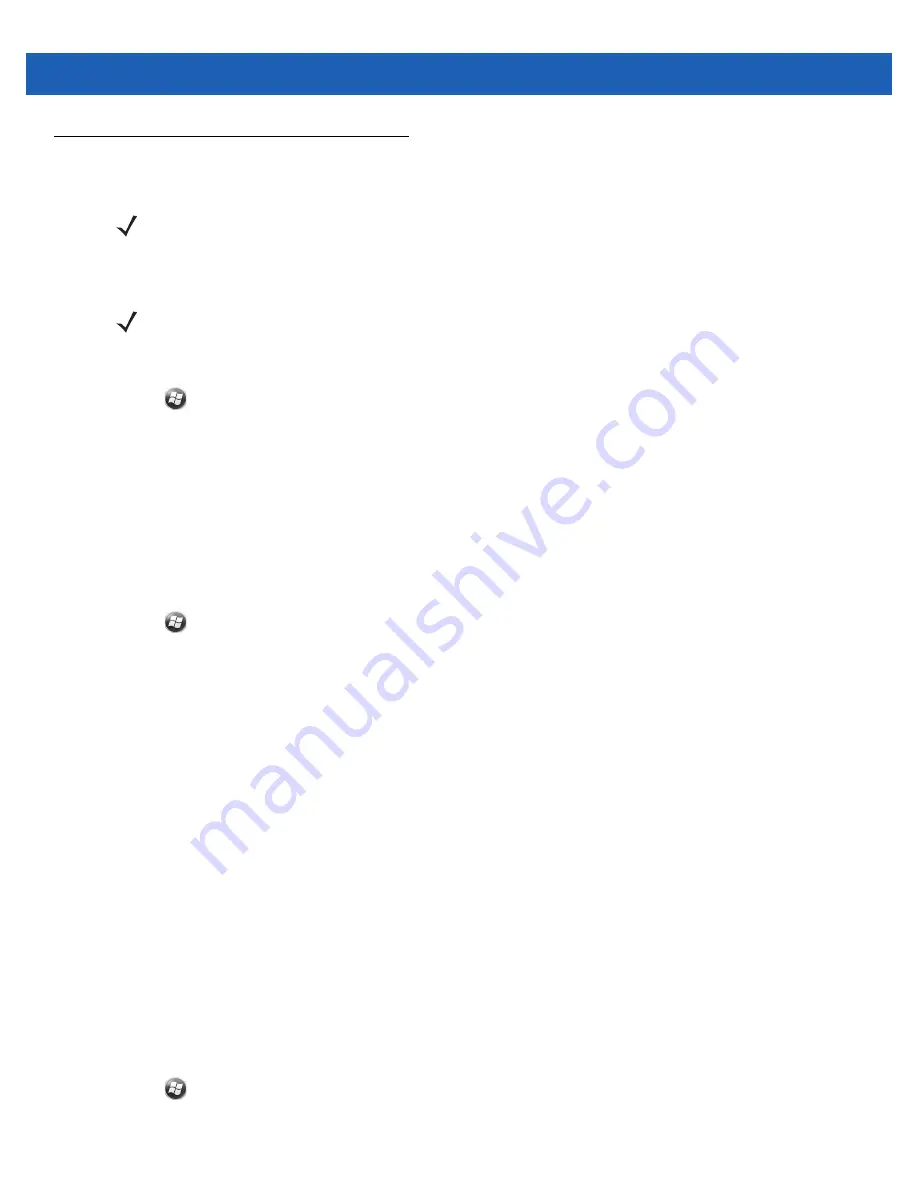
3 - 6
MC55A0/MC55N0 Enterprise Digital Assistant User Guide
DataWedge
Installation
To install
DataWedge
:
1.
Tap
>
File Explorer
.
2.
Navigate to the
Windows
folder.
3.
Scroll to the
DataWedge
file.
4.
Tap the
DataWedge
file. The installation begins. Follow the on-screen instructions to complete the
installation.
Enable DataWedge
To enable DataWedge:
1.
Tap
>
Settings
>
System
>
DataWedge
.
2.
Tap
Basic configuration
.
3.
Tap
1. Barcode input
.
4.
Tap one of the following:
a.
1. 1D Scanner Driver
or
1. Block Buster Imager
.
b.
2. Camera Scanner Driver
c.
3. Bluetooth SSI Scanner Driver
5.
Ensure that a check mark is next to
1. Enabled
. If not, tap
1. Enabled
.
6.
Tap
0. Back
.
7.
Tap
0. Back
.
8.
Tap
0. Exit
and then tap
OK
.
9.
Tap
Running
to start the DataWedge process. The DataWedge Status changes to
Ready
.
10.
Tap
OK
.
Disable DataWedge
To disable DataWedge:
1.
Tap
>
Settings
>
System
>
DataWedge
.
2.
Tap the
Running
option to end the DataWedge process. The DataWedge Status changes to
Stopped
.
NOTE
On MC55N0, by default, DataWedge is loaded but not installed on the MC55. An installation file resides in
the Windows folder.
NOTE
For MC55N0 only.
Содержание MC55A0
Страница 1: ...MC55A0 MC55N0 ENTERPRISE DIGITAL ASSISTANT USER GUIDE ...
Страница 2: ......
Страница 3: ...MC55A0 MC55N0 ENTERPRISE DIGITAL ASSISTANT USER GUIDE 72E 148113 01 Rev A August 2011 ...
Страница 6: ...iv MC55A0 MC55N0 Enterprise Digital Assistant User Guide ...
Страница 64: ...3 8 MC55A0 MC55N0 Enterprise Digital Assistant User Guide ...
Страница 104: ...4 40 MC55A0 MC55N0 Enterprise Digital Assistant User Guide ...
Страница 150: ...A 12 MC55A0 MC55N0 Enterprise Digital Assistant User Guide ...
Страница 183: ......






























