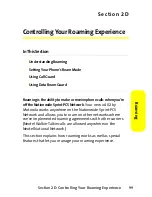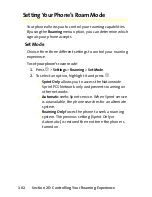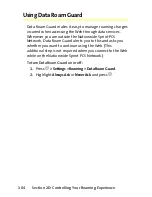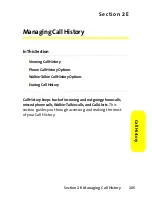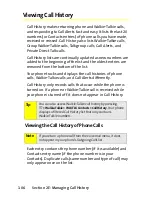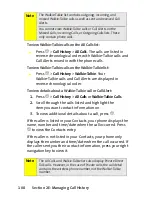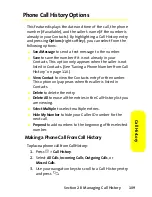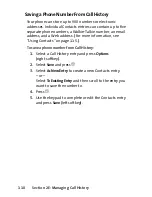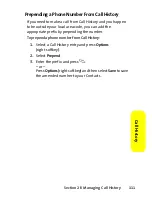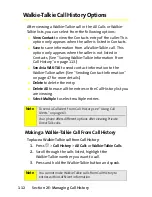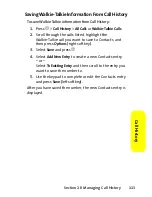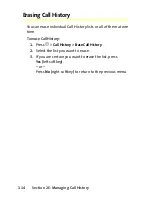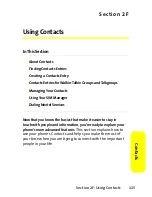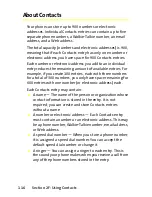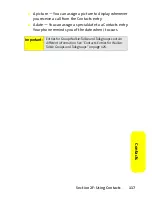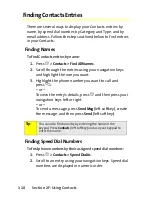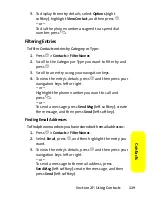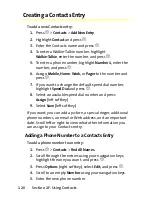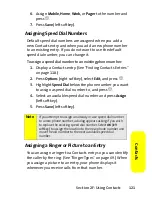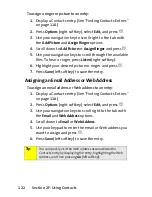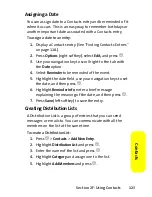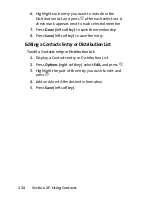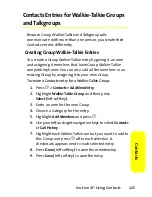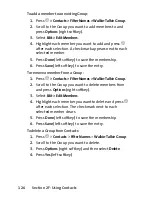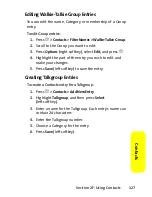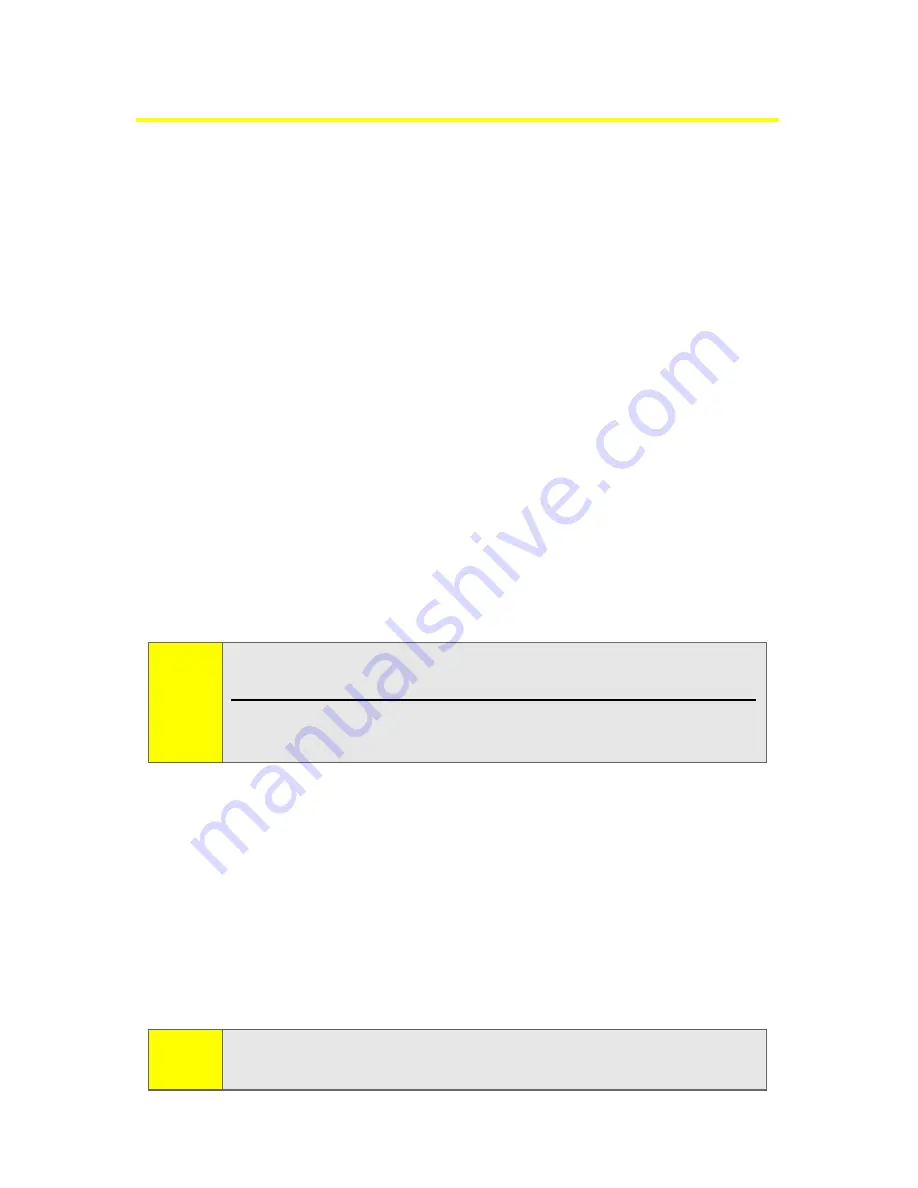
112
Section 2E: Managing Call History
Walkie-Talkie Call History Options
After viewing a Walkie-Talkie call in the All Calls or Walkie-
Talkie lists, you can select from the following options:
䢇
View Contact
to view the Contacts entry of the caller. This
option only appears when the caller is listed in Contacts.
䢇
Save
to save information from a Walkie-Talkie call. This
option only appears when the caller is not listed in
Contacts. (See “Saving Walkie-Talkie Information From
Call History” on page 113.)
䢇
Send via WLK-TLK
to send contact information to the
Walkie-Talkie caller. (See “Sending Contact Information”
on page 47 for more details.)
䢇
Delete
to delete the entry.
䢇
Delete All
to erase all the entries in the Call History list you
are viewing.
䢇
Select Multiple
to select multiple entries.
Making a Walkie-Talkie Call From Call History
To place a Walkie-Talkie call from Call History:
1.
Press
O
>
Call History
>
All Calls
or
Walkie-Talkie Calls
.
2.
Scroll through the calls listed, highlight the
Walkie-Talkie number you want to call.
3.
Press and hold the Walkie-Talkie button and speak.
Note:
To send a Call Alert from Call History, see “Using Call
Alerts” on page 63.
Your phone offers different options after viewing Private
Direct Talk calls.
Note:
You cannot make Walkie-Talkie calls from Call History to
entries with insufficient information.
Содержание ic402
Страница 14: ...viii ...
Страница 15: ...Section 1 Getting Started ...
Страница 47: ...Section 2 Using Your Phone ...
Страница 159: ...Section 3 Service Features ...
Страница 192: ...178 Section 3B Data Services ...
Страница 193: ...Section 4 Safety and Warranty Information ...