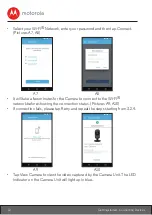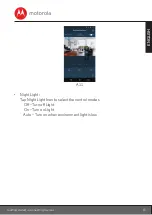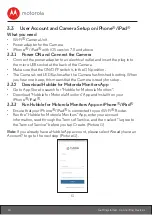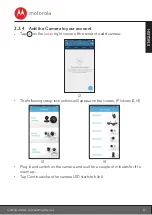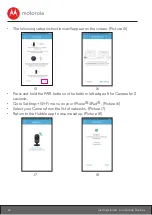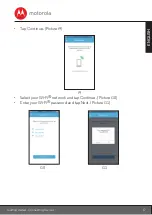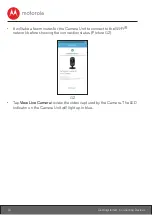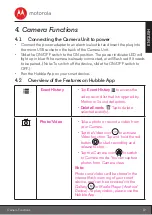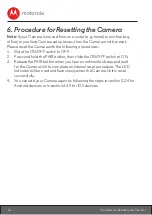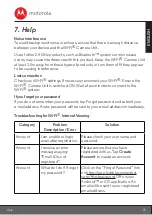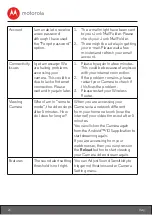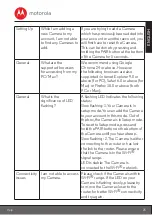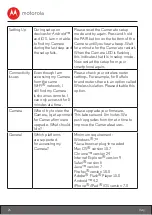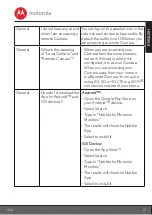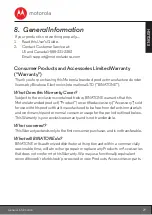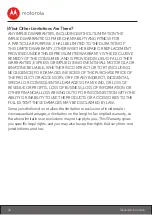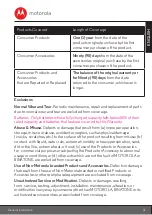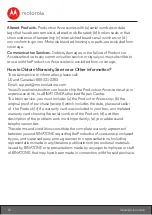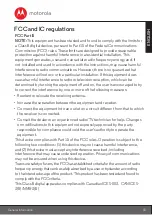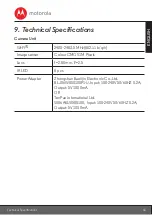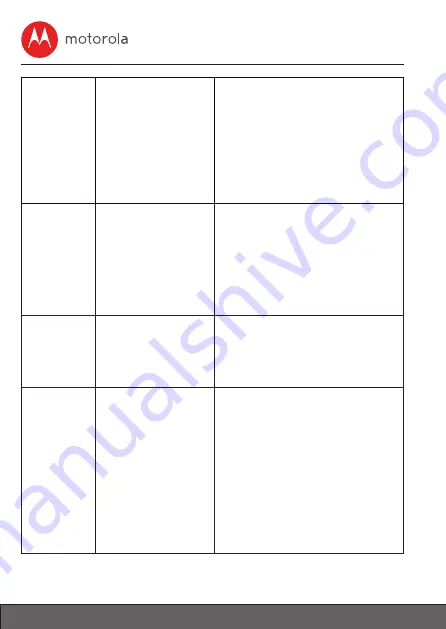
26
Help
Setting Up
During setup on
devices for Android™
and iOS, I am not able
to find my Camera
during the last step and
the setup fails.
Please reset the Camera to setup
mode and try again. Press and hold
the PAIR button on the bottom of the
Camera untill you hear a beep. Wait
for a minute for the Camera to restart.
When the Camera LED is flashing,
this indicates that it is in setup mode.
Now restart the setup from your
smartphone again.
Connectivity
Issues
Even though I am
accessing my Camera
from the same
Wi-Fi® network, I
still find my Camera
is shown as remote. I
can only access it for 5
minutes at a time.
Please check your wireless router
settings. For example, for Buffalo
brand routers there is an option called
Wireless Isolation. Please disable this
option.
Camera
When I try to view the
Camera, I get a prompt
for Camera firmware
upgrade. What should
I do?
Please upgrade your firmware.
This takes around 5 minutes. We
push upgrades from time to time to
improve the Camera features.
General
Which platforms
are supported
for accessing my
Camera?
Minimum requirement:
Windows® 7*
*Java browser plug-in needed
Mac OS® version 10.7
Chrome™ version 24
Internet Explorer® version 9
Safari® version 6
Java™ version 7
Firefox® version 18.0
Adobe® Flash® Player 15.0
Android™ 4.2
iPhone® /iPad® iOS version 7.0