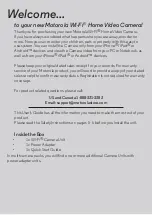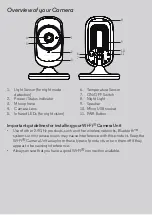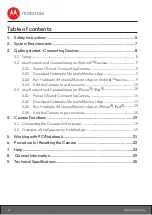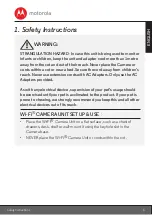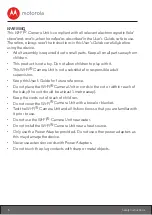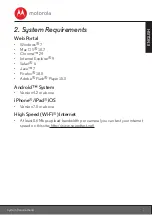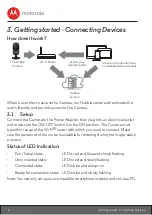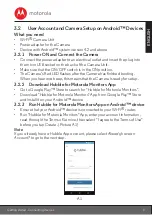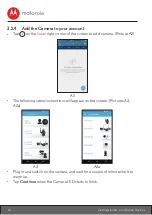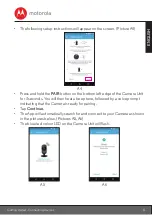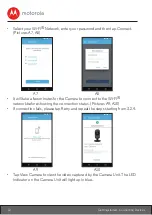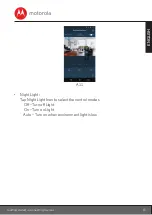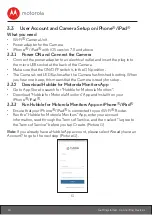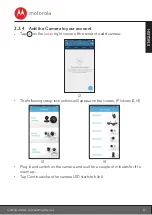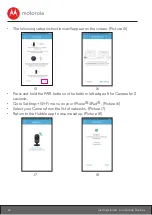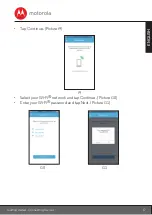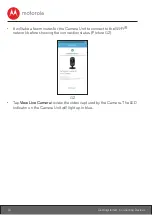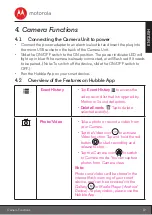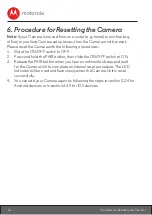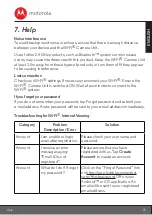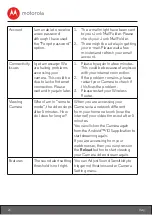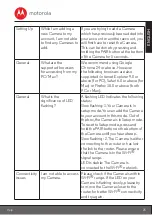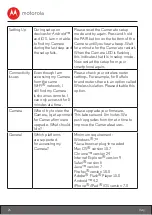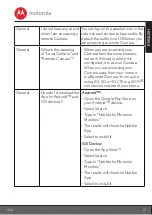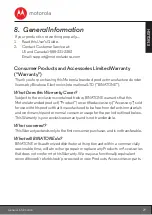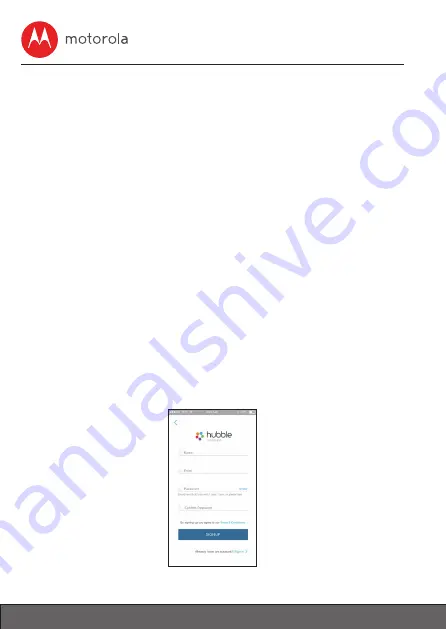
14
Getting started - Connecting Devices
3.3 User Account and Camera Setup on iPhone
®
/iPad
®
What you need
• Wi-Fi
®
Camera Unit
• Power adapter for the Camera
• iPhone
®
/ iPad
®
with iOS version 7.0 and above
3.3.1 Power ON and Connect the Camera
• Connect the power adapter to an electrical outlet and insert the plug into
the micro USB socket at the back of the Camera.
• Make sure that the ON/OFF switch is in the ON position.
• The Camera's red LED flashes after the Camera has finished booting. When
you hear one beep, this means that the Camera is ready for setup.
3.3.2 Download Hubble for Motorola Monitors App
• Go to App Store to search for "Hubble for Motorola Monitors".
• Download "Hubble for Motorola Monitors" App and install it on your
iPhone
®
/iPad
®
.
3.3.3 Run Hubble for Motorola Monitors App on iPhone
®
/iPad
®
• Ensure that your iPhone
®
/iPad
®
is connected to your Wi-Fi
®
Router.
• Run the "Hubble for Motorola Monitors" App, enter your account
information, read through the Terms of Service, and then select "I agree to
the Terms of Service" before you tap Create. (Picture i1)
Note:
If you already have a Hubble App account, please select Already have an
Account? to go to the next step (Picture i1).
i1