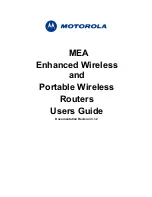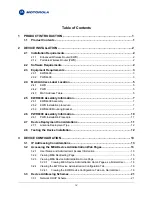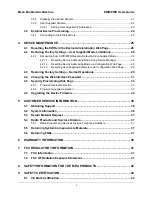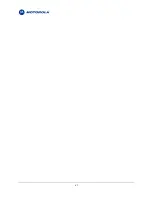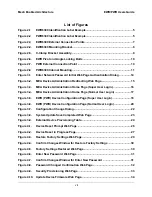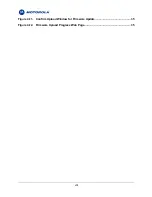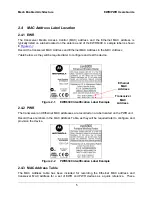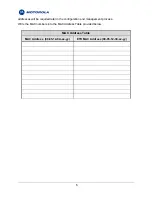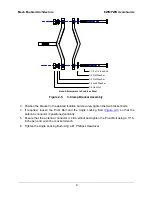Mesh Enabled Architecture
EWR/PWR Users Guide
v
3.3.2
Statically Provisioned Scheme ................................................................................... 21
3.3.3
User Supplied Scheme............................................................................................... 22
3.3.3.1
Setting User Supplied IP Addresses .......................................................... 22
3.4
External Device Provisioning.................................................................................24
3.4.1
Connecting to the Ethernet Port ................................................................................. 25
4
DEVICE MAINTENANCE ...................................................................................... 26
4.1
Resetting the EWR via the Device Administration Web Page.............................26
4.2
Restoring Factory Settings – User Supplied Mode Limitations..........................28
4.2.1
Recovering from EWR/PWR Reset-to-Default in User-Supplied Mode ..................... 28
4.2.1.1
Resetting Device Addressing Mode Using Device Manager ..................... 28
4.2.1.2
Resetting Device Addressing Mode via Configuration Web Page............. 28
4.2.1.3
Resetting User-Supplied Parameters via Configuration Web Page .......... 28
4.3
Restoring Factory Settings – Normal Operations ................................................29
4.4
Changing the Web Interface Password.................................................................31
4.5
Security Provisioning Web Page ...........................................................................33
4.5.1
Provision Username Section ...................................................................................... 33
4.5.2
Provision Groupname Section.................................................................................... 33
4.6
Upgrading the Device Firmware ............................................................................34
5
CUSTOMER SERVICE INFORMATION................................................................ 36
5.1
Obtaining Support...................................................................................................36
5.2
System Information.................................................................................................36
5.3
Return Material Request .........................................................................................37
5.4
Radio Products and Services Division..................................................................37
5.4.1
Radio Products and Services Division Telephone Numbers...................................... 37
5.5
Returning System Components to Motorola ........................................................37
5.6
Returning FREs .......................................................................................................37
6
WARRANTY INFORMATION ................................................................................ 38
7
FCC REGULATORY INFORMATION ................................................................... 41
7.1
FCC Information ......................................................................................................41
7.2
FCC RF Radiation Exposure Statement ................................................................41
8
SAFETY INFORMATION FOR THE MEA PRODUCTS ........................................ 42
9
SAFETY CERTIFICATION .................................................................................... 43
9.1
CE Mark Certification ..............................................................................................43
Содержание EWR6300
Страница 1: ...MEA Enhanced Wireless and Portable Wireless Routers Users Guide Documentation Revision 3 1 2 ...
Страница 2: ......
Страница 6: ...vi ...