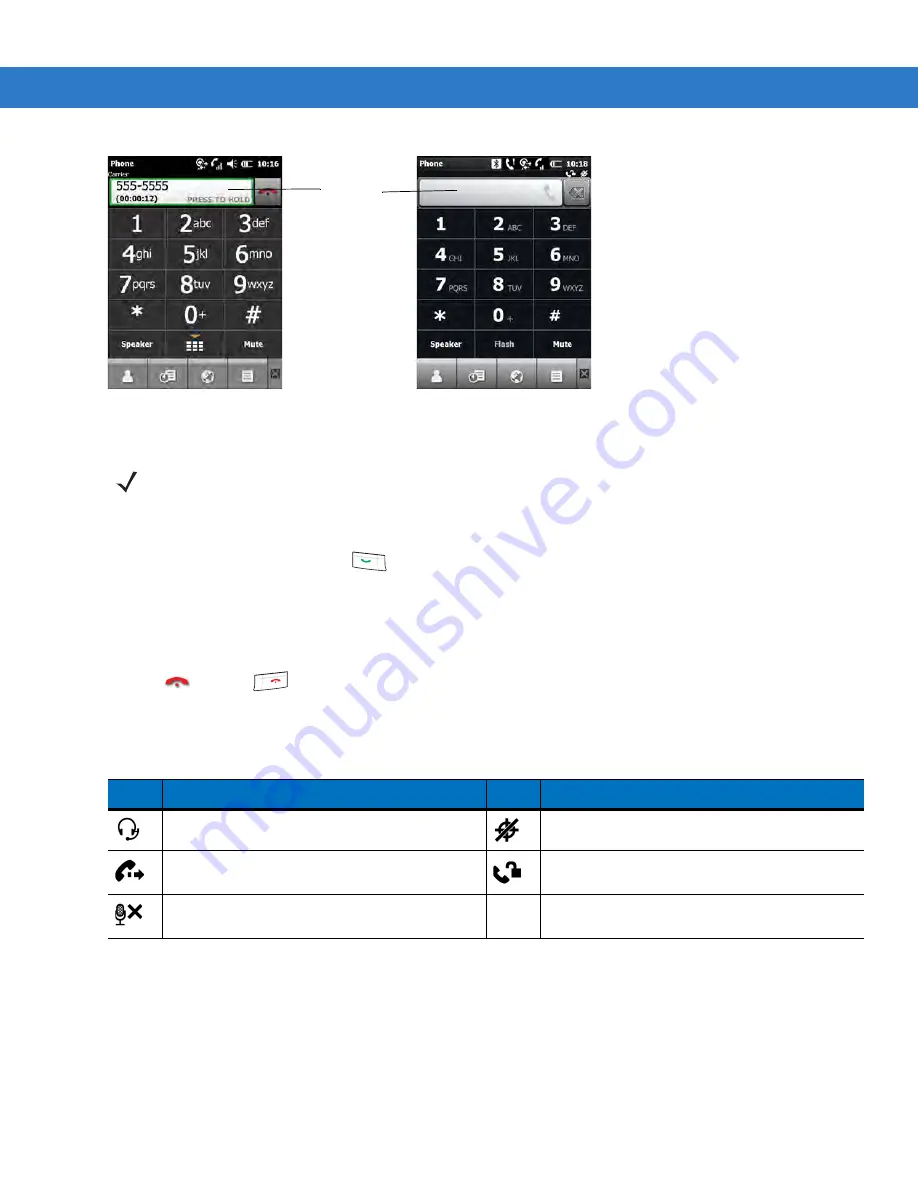
3 - 2
ES400 User Guide
Figure 3-1
Enterprise Dialer
2.
Enter the phone number on the dialer or keypad. The number appears in the Call Line.
3.
Tap the green Call Line or press
.
4.
Tap Cancel to cancel the call or tap Speaker to place the ES400 in speakerphone mode.
5.
When the call connects, the name or number appears in the Call Line. To place the call on hold tap the Call
Line. To return to the call tap the Call Line again.
6.
Tap
or press
to end the call.
lists the Phone dialer icons that appear below the Status bar and above the Call Line. Icons vary
depending upon carrier and network.
Smart Dialing
Smart Dialing makes it easy to dial a phone number. When the user starts entering numbers or characters, Smart
Dialing automatically searches and sorts the contact entries on the SIM card, in Contacts, and the phone numbers
in Call Log (including incoming, outgoing, and missed calls). You can then select the desired number or contact
from the filtered list to dial.
Call Line
CDMA
GSM/UMTS
NOTE
If the user taps a wrong number, tap the Delete key to erase each subsequent digit. To erase the entire
number, tap and hold the Delete key.
Table 3-1
Phone Dialer Status Icons
Icon
Description
Icon
Description
Bluetooth headset connected.
Location disabled.
Call Forwarding enabled.
Phone unlocked.
Phone audio muted.
Содержание ES400
Страница 1: ...ES400 User Guide ...
Страница 2: ......
Страница 3: ...ES400 User Guide 72E 136310 01 Rev A September 2010 ...
Страница 6: ...iv ES400 User Guide ...
Страница 16: ...xiv ES400 User Guide ...
Страница 54: ...2 24 ES400 User Guide ...
Страница 84: ...5 8 ES400 User Guide ...
Страница 90: ...6 6 ES400 User Guide ...
Страница 104: ...8 12 ES400 User Guide ...
Страница 116: ...9 12 ES400 User Guide ...
Страница 120: ...10 4 ES400 User Guide ...
Страница 200: ...D 4 ES400 User Guide ...
Страница 210: ...Index 6 ES400 User Guide ...
Страница 211: ......






























