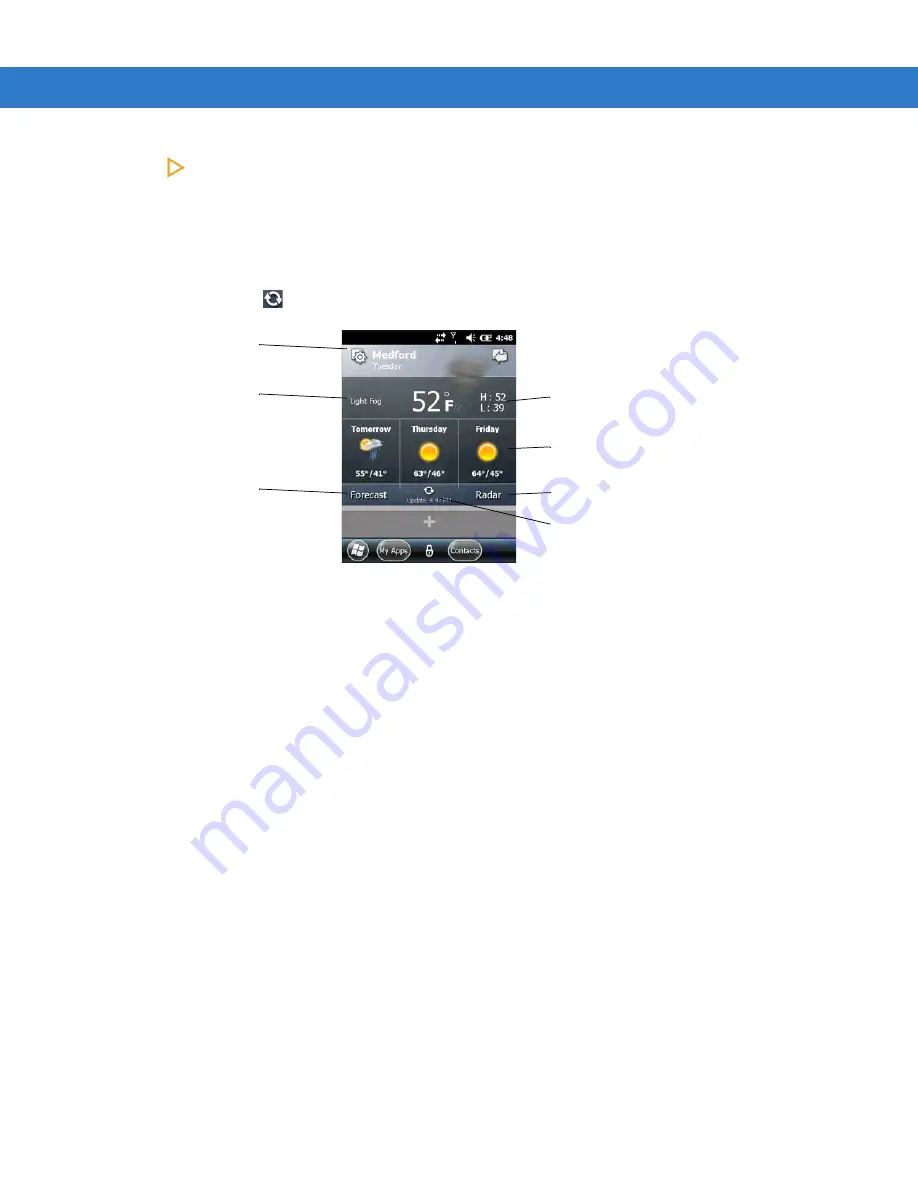
Settings 11 - 19
2.
Tap
to view a description of the card.
3.
Tap OK to return to the Home screen.
Weather Card Setup
The Weather card displays the current weather for your location plus the next three days provided by
Accuweather.com. Tap
to manually update the data.
Figure 11-17
Weather Card
Add a New Location
To add a new location:
1.
Tap the Setting icon.
2.
In the text field, enter a city or zip code.
3.
Tap the Magnifying Glass icon.
4.
Select the new location from the list.
5.
Tap Back to return to the Weather card front.
Change Location
To change the location:
1.
Tap the Settings icon.
2.
Select a location from the list.
Delete a Location
To delete a location:
1.
Tap the Settings icon.
2.
Scroll to the desired location.
3.
Tap the X. The location is removed from the list.
4.
Tap Back to return to the Weather card front.
Temperature
Tap to get forecast from
website
Next Three Days
Current Weather
Condition
Tap to Configure
Weather Card
Tap to view radar from
website
Tap to manually update
Содержание ES400
Страница 1: ...ES400 User Guide ...
Страница 2: ......
Страница 3: ...ES400 User Guide 72E 136310 01 Rev A September 2010 ...
Страница 6: ...iv ES400 User Guide ...
Страница 16: ...xiv ES400 User Guide ...
Страница 54: ...2 24 ES400 User Guide ...
Страница 84: ...5 8 ES400 User Guide ...
Страница 90: ...6 6 ES400 User Guide ...
Страница 104: ...8 12 ES400 User Guide ...
Страница 116: ...9 12 ES400 User Guide ...
Страница 120: ...10 4 ES400 User Guide ...
Страница 200: ...D 4 ES400 User Guide ...
Страница 210: ...Index 6 ES400 User Guide ...
Страница 211: ......






























