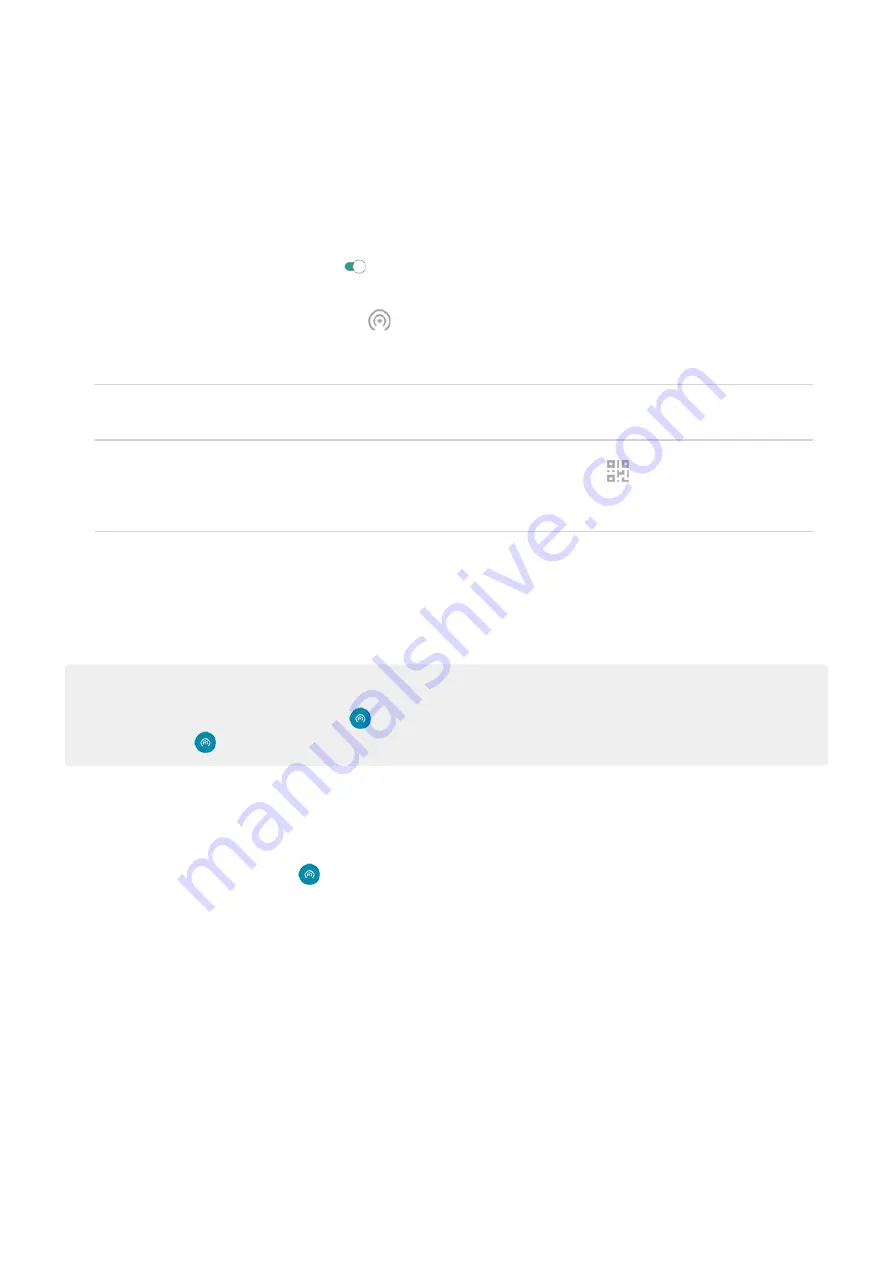
Connect devices to hotspot
1. Check that
. If cellular data is off, your phone doesn't have an internet connection to
share.
2. Go to
> Network & internet > Hotspot & tethering.
3. Touch Wi-Fi hotspot and turn it on , then plug in your phone to charge. Using the hotspot really
drains the battery!
When your hotspot is active, you'll see
in the
.
4. Set up the connection.
To connect
Do this
A phone
a. On your phone, next to the hotspot's name, touch and unlock if prompted.
b. Use the other phone's camera to scan the QR code that provides the password.
Other device
a. Open the device’s Wi-Fi settings.
b. Select your phone’s hotspot.
c. Enter the hotspot password.
Learn how to find the hotspot's password.
Tip:
The first time you turn the hotspot on,
. After that, just swipe the status bar
down and touch
to turn the hotspot off/on.
Manage hotspot connections
To see the number of devices connected to your hotspot:
•
In
, look below
.
•
Or, go to Settings > Network & internet > Hotspot & tethering and look under Wi-Fi hotspot.
for your hotspot, you ensure that people can't connect to your hotspot without
your knowledge or permission.
To disconnect all devices and prevent them from reconnecting:
1. Turn the hotspot off.
2.
3. Turn the hotspot back on to continue using it.
If you’re experiencing performance issues, you can limit the number of connections allowed or temporarily
disconnect devices.
1. Go to
> Network & internet > Hotspot & tethering.
2. Touch Wi-Fi hotspot > Advanced > Manage devices.
Network and internet
128
















































