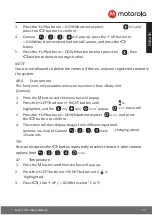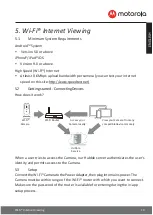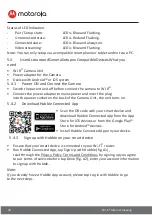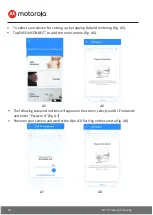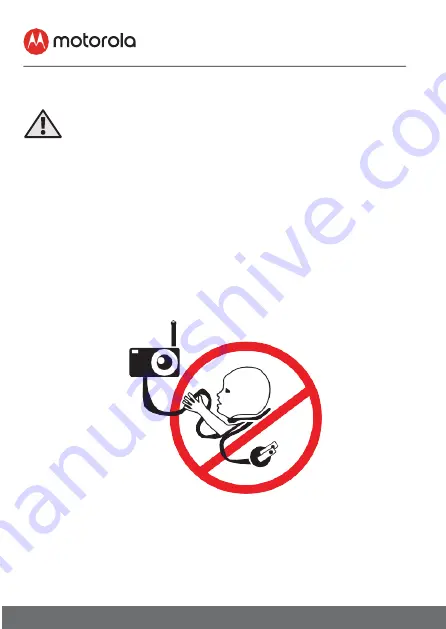Отзывы:
Нет отзывов
Похожие инструкции для EASE34-4

LD190N - LCD Monitor 1360X768 5MS Analog
Бренд: Samsung Страницы: 47

971P - SyncMaster - 19" LCD Monitor
Бренд: Samsung Страницы: 56

UN32C5000QF
Бренд: Samsung Страницы: 139

SyncMaster 933HD Plus
Бренд: Samsung Страницы: 43

SyncMaster S19C200BR
Бренд: Samsung Страницы: 112

SyncMaster S24C200BL
Бренд: Samsung Страницы: 106

SyncMaster 460DR
Бренд: Samsung Страницы: 25

LC-M44-DFHD-120
Бренд: LC-POWER Страницы: 63

VE150-2
Бренд: ViewSonic Страницы: 33

KK1500-TR
Бренд: I-Tech Страницы: 18

BT53901F-1
Бренд: Yada Страницы: 16

AXIOM XL 16
Бренд: Raymarine Страницы: 86

IDS-3106 Series
Бренд: Advantech Страницы: 24

BE-865DDM
Бренд: Brigade Страницы: 20

iH-232HPB
Бренд: I-Inc Страницы: 1

Digital VTH
Бренд: Dahua Страницы: 20

GLIDER 20
Бренд: Z Microsystems Страницы: 35

BT104
Бренд: BodyTrace Страницы: 16