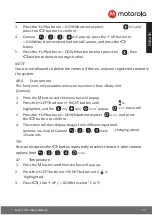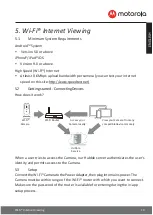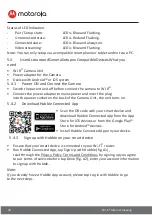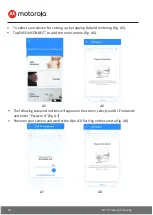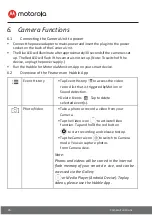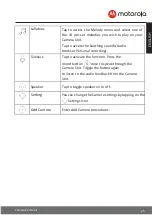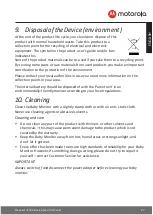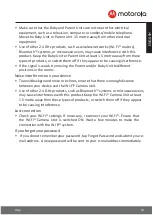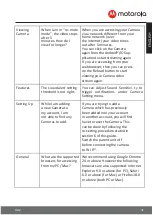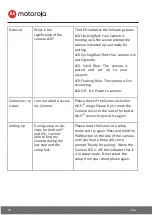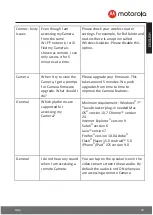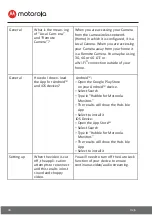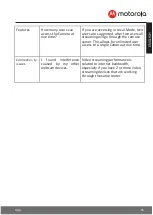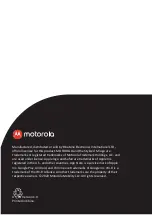Camera Functions
24
6.
Camera Functions
6.1
Connecting the Camera Unit to power
•
Connect the power adapter to mains power and insert the plug into the power
socket on the back of the Camera Unit.
•
The Blue LED will illuminate after approximately 30 seconds if the camera is set
up. The Red LED will flash if the camera is not set up. (Note: To switch off the
device, unplug the power supply.)
•
Run the Hubble for Motorola Monitors App on your smart device.
6.2
Overview of the Features on Hubble App
Event History
•
Tap Event History
to access the video
record list that is triggered by Motion or
Sound detection.
•
Delete Events
Tap to delete
selected event(s).
Photo/Video
•
Take a photo or record a video from your
Camera.
•
Tap the Video icon
to activate Video
function. Tap and hold the red button
to start recording and release to stop.
•
Tap the Camera icon
to switch to Camera
mode. You can capture photos
from Camera view.
Note:
Photos and videos will be stored in the internal
flash memory of your smart de- vice, and can be
accessed via the Gallery
or Media Player (Android Device). To play
videos, please use the Hubble App.