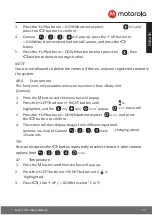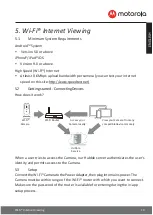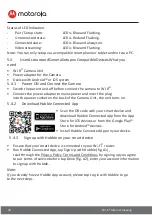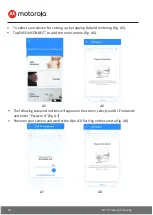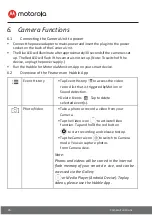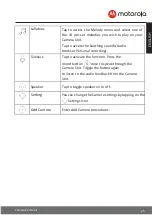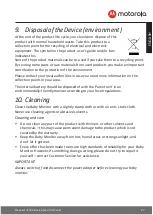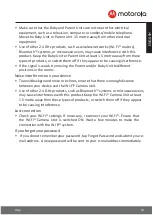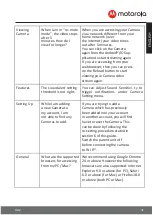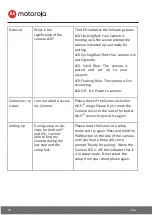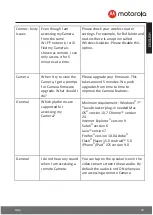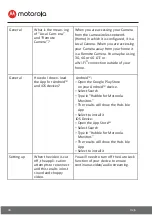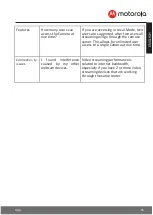Wi-Fi® Internet Viewing
20
Status of LED Indication:
-
Pair / Setup state:
LED is Blue and Flashing.
-
Unconnected state:
LED is Red and Flashing.
-
Connected state:
LED is Blue and always on.
-
Video streaming:
LED is Blue and Flashing.
Note: You can only setup via a compatible smartphone or tablet and not via a PC.
5.4
User Account and Camera Setup on Compatible Devices What you
need
•
Wi-Fi® Camera Unit
•
Power adapter for the Camera
•
Device with Android™ or iOS system
5.4.1
Power ON and Connect the Camera
•
Switch the parent unit off before connect the camera to Wi-Fi®.
•
Connect the power adapter to mains power and insert the plug
into the power socket on the back of the Camera Unit, the unit turns on.
5.4.2
Download Hubble Connected App
•
Scan the QR code with your smart device and
download Hubble Connected App from the App
Store for iOS devices or from the Google Play™
Store for Android™ devices.
•
Install Hubble Connected App on your device.
5.4.3
Sign up with Hubble on your smart device
•
Ensure that your smart device is connected to your Wi-Fi® router.
•
Run Hubble Connected App, tap Sign Up with Hubble (fig. A1),
read through the Privacy Policy, Terms and Conditions, by signing up you agree
to our terms of service before tap Done (fig. A2), enter your account information
to sign up with Hubble.
Note:
If you already have a Hubble App account, please tap Log in with Hubble to go
to the next steps.