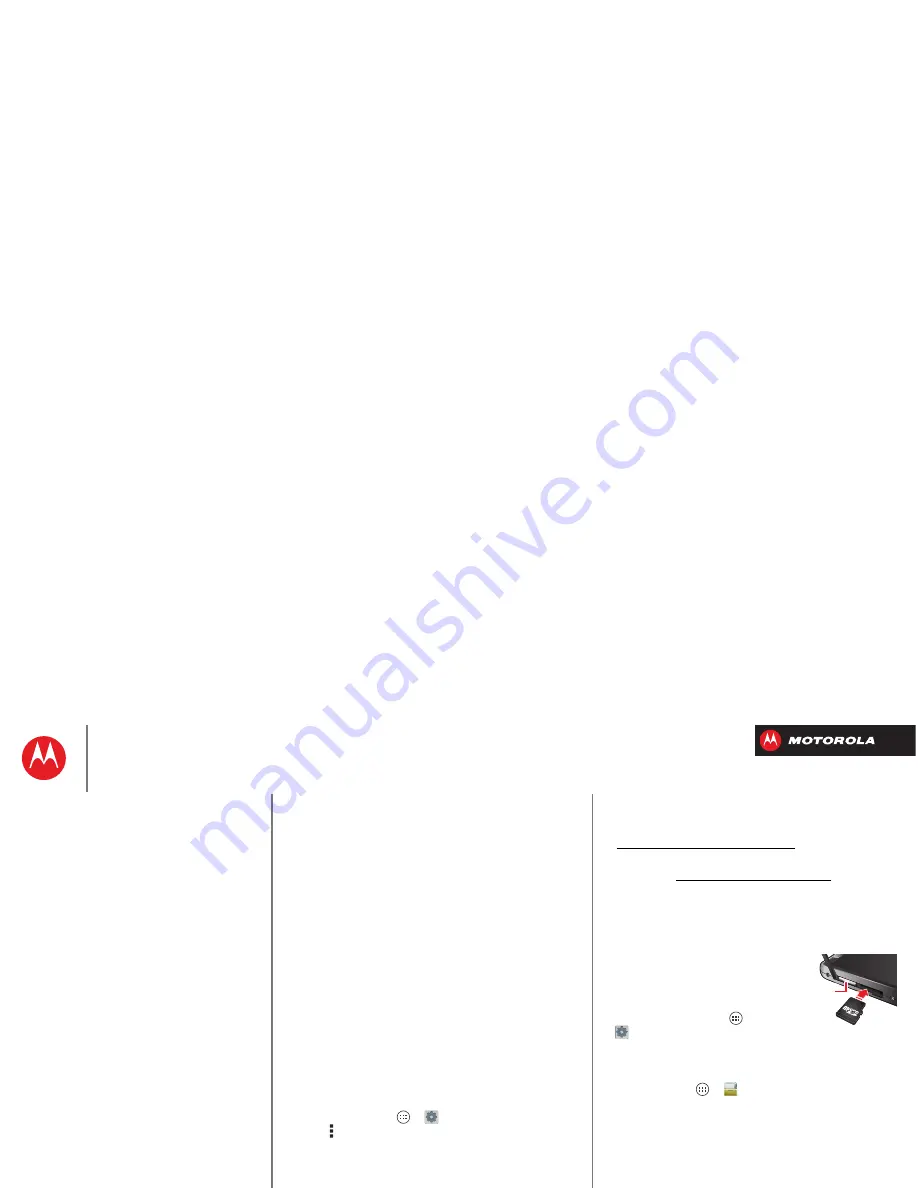
B
ac
k
Next
Menu
More
Connect & transfer
• Channel
—If you notice interference after your
hotspot has been active for a while, try different
channels.
2
Tap
Save
when the settings are complete.
When
Mobile Hotspot
is active, other Wi-Fi enabled
devices can connect by entering your hotspot’s
SSID
,
selecting a
Security
type, and entering the correct
Wireless password
.
Wi-Fi modes
For those who like to get a bit more technical, your
smartphone supports the following Wi-Fi modes:
802.11a, b, g, n.
USB cables
Note:
Copyright—do you have the right? Always follow
the rules. See “
Content Copyright
”.
To load music, pictures, videos, documents, or other files
from your computer, connect your smartphone to your
computer with a USB cable. To change the type of USB
connection, tap Apps
>
Settings
>
Storage
> Menu >
USB computer connection
.
•
For Microsoft™ Windows™ XP, Windows Vista, and
Windows 7: On your computer, choose Start, then
select Windows Explorer from your list of programs. In
Windows Explorer, your smartphone will appear as a
connected drive (mass storage device) where you can
drag and drop files, or it will appear as an MTP or PTP
device that lets you use Windows Media Player to
transfer files. For more instructions or driver files, visit
www.motorola.com/mydroidrazrm.
•
For Apple™ Macintosh™: Use Android File Transfer,
available at www.android.com/filetransfer.
Memory card & file management
Your photos, videos, and other files are automatically
stored in your smartphone’s internal memory.
Optional microSD memory cards
can help store more files.
Tip:
To move media from
internal memory to a
microSD card, tap Apps
>
Settings
>
Storage
>
Manage internal storage
.
Manage files on your smartphone
Find it:
Tap Apps
>
Files
>
Device storage
or
SD
card
Tap a file or folder to open, then tap and hold a file to
Delete
or
Share
.
m
ic
ro SIM
m
ic
roSD
Connect & transfer
Quick start: Connect & transfer
Bluetooth® wireless
Wi-Fi Networks
USB cables
Memory card & file management
Share your data connection
Data use
Share with NFC
Your cloud
Smartphone & tablet
DLNA™ media devices
Virtual Private Networks (VPN)
Mobile network
Airplane mode






























