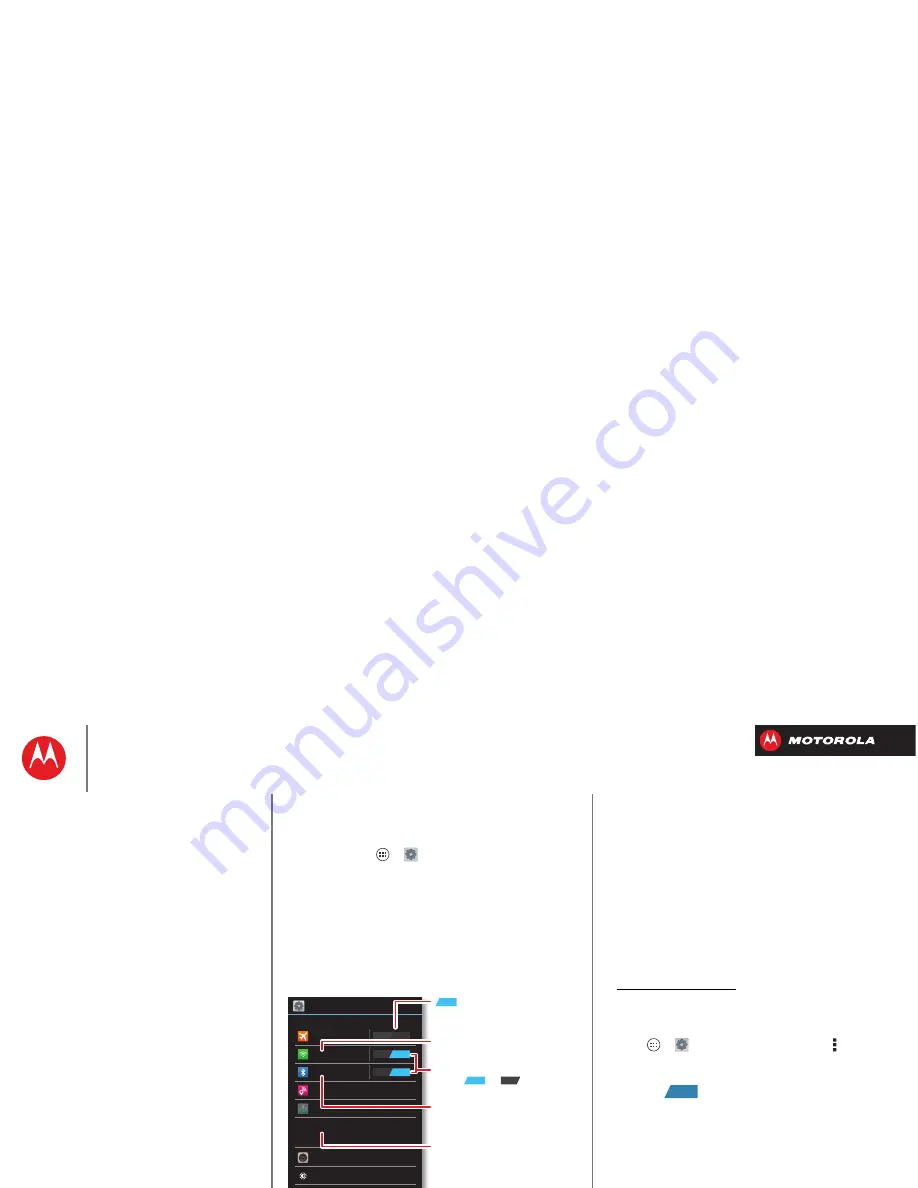
B
ac
k
Next
Menu
More
Connect & transfer
wired up or wireless
Quick start: Connect & transfer
Connect accessories, computers, networks, and more.
Find it:
Tap Apps
>
Settings
Wi-Fi
WIR
E
L
ESS
& N
E
TWORK
S
D
E
VIC
E
Bl
uet
oo
t
h
T
et
h
er
ing &
M
obil
e
H
o
t
spo
t
Da
t
a
u
sag
e
M
o
re
...
S
o
u
nd
Display
St
o
r
ag
e
O
N
OFF
O
N
Sett
ings
Ai
r
plan
e
mod
e
Change
W
i-Fi settings.
disables all wireless
connections.
O
N
Turn
W
i-Fi or Bluetooth
power or .
Change Bluetooth settings.
Change connection & sharing
settings.
Move pictures,
m
usic, & other
m
edia to an optional
m
icroSD
m
e
m
ory card.
O
N
OFF
Tips & tricks
• Bluetooth® devices:
To connect a Bluetooth headset,
keypad, or other device, tap
Bluetooth
.
• Wi-Fi networks:
To connect, tap
Wi-Fi
.
• Wi-Fi hotspot:
To make your smartphone a hotspot,
tap
Tethering & Mobile Hotspot
, then check
Mobile
Hotspot
. You can change hotspot security.
• Google Drive™:
Upload files to the web, so that you
can access them from the browser in
Microsoft™ Windows™ or Apple™ Macintosh™
computers, as well as other Android™ devices. Visit
http://drive.google.com.
• USB cable:
Your smartphone’s micro USB port lets
you exchange media and other files with a connected
computer. To change the type of USB connection, tap
Apps
>
Settings
>
Storage
> Menu >
USB
computer connection
.
• Automatic connections:
When Bluetooth® or Wi-Fi
power is
, your smartphone automatically
reconnects to available devices or networks it has
used before.
ON
Connect & transfer
Quick start: Connect & transfer
Bluetooth® wireless
Wi-Fi Networks
USB cables
Memory card & file management
Share your data connection
Data use
Share with NFC
Your cloud
Smartphone & tablet
DLNA™ media devices
Virtual Private Networks (VPN)
Mobile network
Airplane mode






























