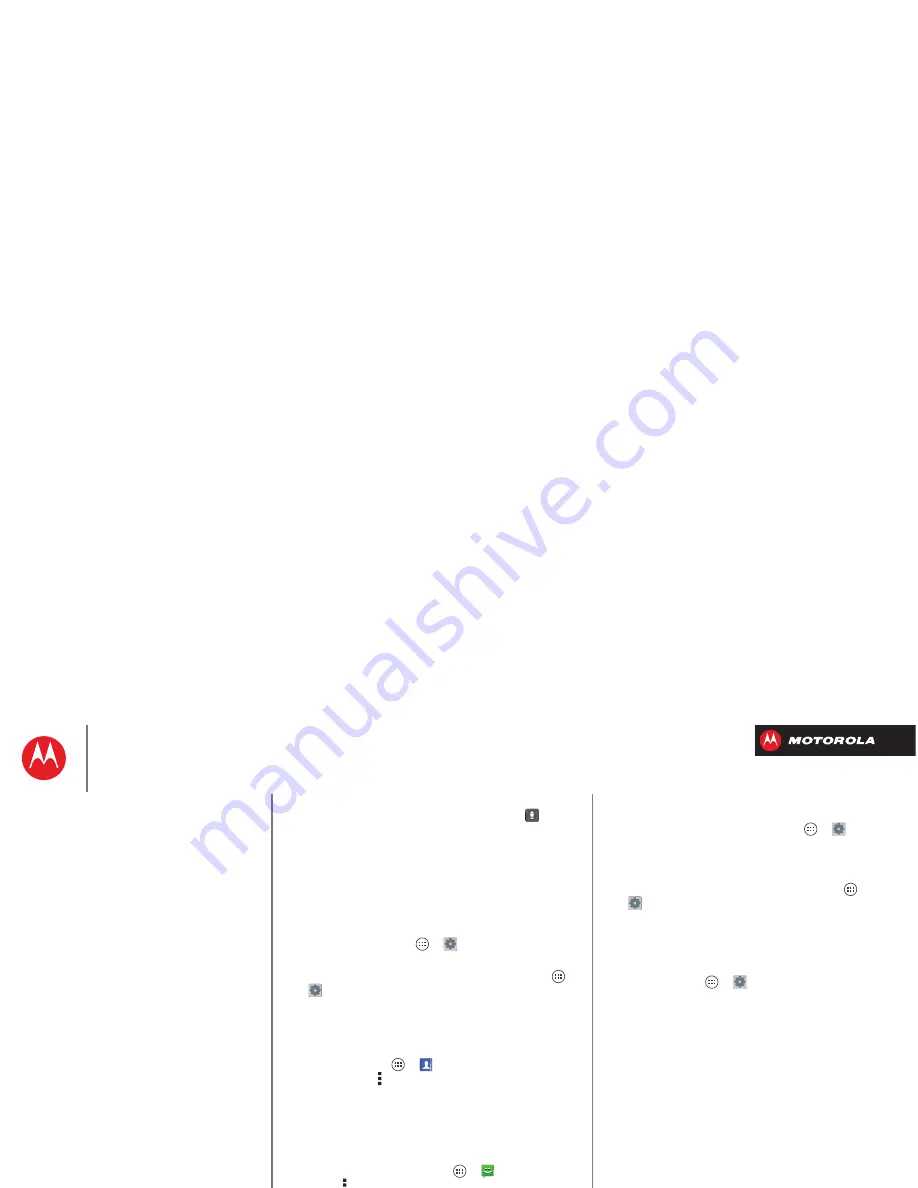
B
ac
k
Next
Menu
More
Control & customize
• Text entry:
On a touchscreen keyboard, tap
to use
voice entry.
Tip:
To make your smartphone read menu items and text
out loud, see “
TalkBack
”.
Customize
Customize your smartphone’s sounds and appearance:
• Ringtone and notifications:
To choose ringtones or
notifications, tap Apps
>
Settings
>
Sound
.
• Vibrate or silent:
To choose whether your
smartphone vibrates for incoming calls, tap Apps
>
Settings
>
Sound
. Choose
Silent mode
to set
whether it vibrates when you set the lock screen slider
to silent. Check
Vibrate and ring
to make it vibrate
when the ringer is not silent.
• Ringtone for a contact:
To set a ringtone for a
contact, tap Apps
>
People
, tap the contact,
then tap Menu >
Set ringtone
.
• Volume:
To set volume, just press the volume keys in
the home screen (ringtone volume), during a call
(earpiece volume), or while playing music or a video
(media volume).
• Message alert:
To change your new message
notification settings, tap Apps
>
Text Messaging
> Menu >
Settings
, then go to the
NOTIFICATION
SETTINGS
section.
• Display settings:
To change brightness, animation,
and other display settings, tap Apps
>
Settings
>
Display
.
• Rotate:
In many apps, the touchscreen switches from
portrait to landscape when you rotate your
smartphone. To turn this on or off, tap Apps
>
Settings
>
Display
>
Auto-rotate screen
.
• Home screen:
To change your wallpaper, tap and hold
an empty spot on your home screen. For more, see
“
Redecorate your home
”.
• Language and region:
To set your menu language and
region, tap Apps
>
Settings
>
Language & input
>
Locale
.
Quick settings
To change
Phone ringtone
,
Wi-Fi
,
Bluetooth
,
GPS
,
Mobile
data
,
Airplane mode
, and
Phone lock
settings, swipe the
Control & customize
Quick start: Control & customize
On, off, lock & unlock
Touch
Press
Speak
Customize
Quick settings
SMARTACTIONS™
Accessibility






























