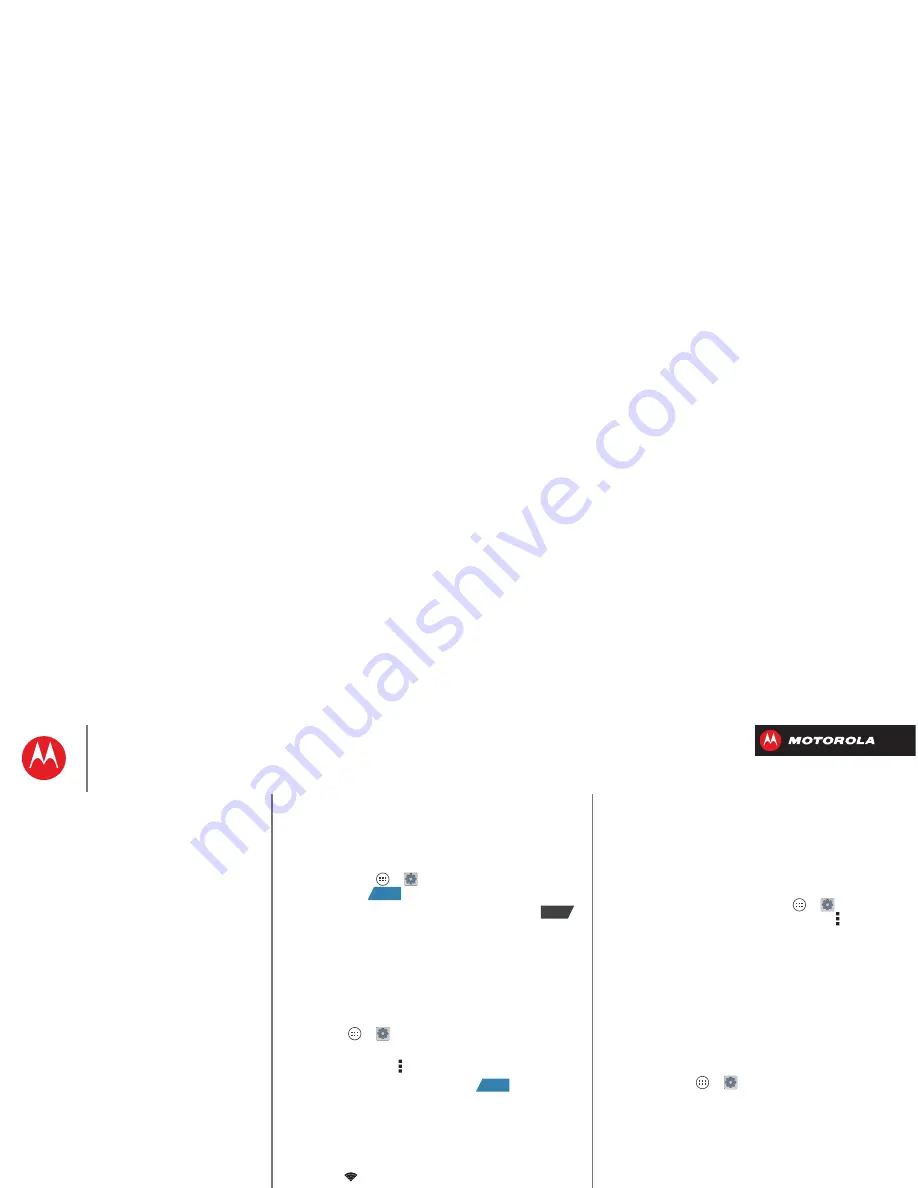
B
ac
k
Next
Menu
More
Connect & transfer
Wi-Fi Networks
Wi-Fi enhanced connectivity
Turn Wi-Fi power on/off
Find it:
Tap Apps
>
Settings
, then tap the
Wi-Fi
switch to turn it
.
Note:
To extend battery life, turn the Wi-Fi switch
when you’re not using it.
Connect to networks
Tip:
If you have a monthly data allowance on your phone
network, you can save your allowance by using a Wi-Fi
connection for data.
To find networks in your range:
1
Tap Apps
>
Settings
>
Wi-Fi
.
Tip:
To see your smartphone’s MAC address and Wi-Fi
settings, tap Menu >
Advanced
.
2
Make sure the switch at the top is
, then tap
SCAN
.
3
Tap a found network to connect it (if necessary,
enter
Network SSID
,
Security
, and
Wireless password
,
and tap
Connect
).
When your smartphone connects, the Wi-Fi status
indicator
appears in the status bar.
Note:
If you see a question mark in the Wi-Fi status
indicator
, drag down the status bar, tap the
network, and enter the network’s password.
ON
OFF
ON
Tip:
When Wi-Fi power is on, your smartphone
automatically reconnects to available networks it has
used before
Manage networks
To remove a network, tap it in the list, then tap
Forget
.
To manage your networks, tap Apps
>
Settings
>
Wi-Fi
, turn Wi-Fi power on, then tap Menu >
Manage
Networks
.
Wi-Fi hotspot
Your can make your smartphone a Wi-Fi hotspot to
provide portable, convenient internet access to other
Wi-Fi enabled devices.
Note:
Keep it secure. To protect your smartphone and
hotspot from unauthorized access, it is strongly
recommended that you set up hotspot
Security
(
WPA2
is
the most secure), including password.
Find it:
Tap Apps
>
Settings
>
Tethering & Mobile
Hotspot
and check
Mobile Hotspot
.
1
Your smartphone turns off
Wi-Fi
power and uses the
mobile network for internet access. Tap
Mobile Hotspot
Settings
>
Configure Mobile Hotspot
to set up security:
• SSID
—Enter a unique name for your hotspot.
• Security
—Select the type of security you want:
Open
or
WPA2
. For
WPA2
, enter a unique password
that others will need to access your Wi-Fi hotspot.
Note:
WPA2
is recommended by IEEE.
Connect & transfer
Quick start: Connect & transfer
Bluetooth® wireless
Wi-Fi Networks
USB cables
Memory card & file management
Share your data connection
Data use
Share with NFC
Your cloud
Smartphone & tablet
DLNA™ media devices
Virtual Private Networks (VPN)
Mobile network
Airplane mode






























