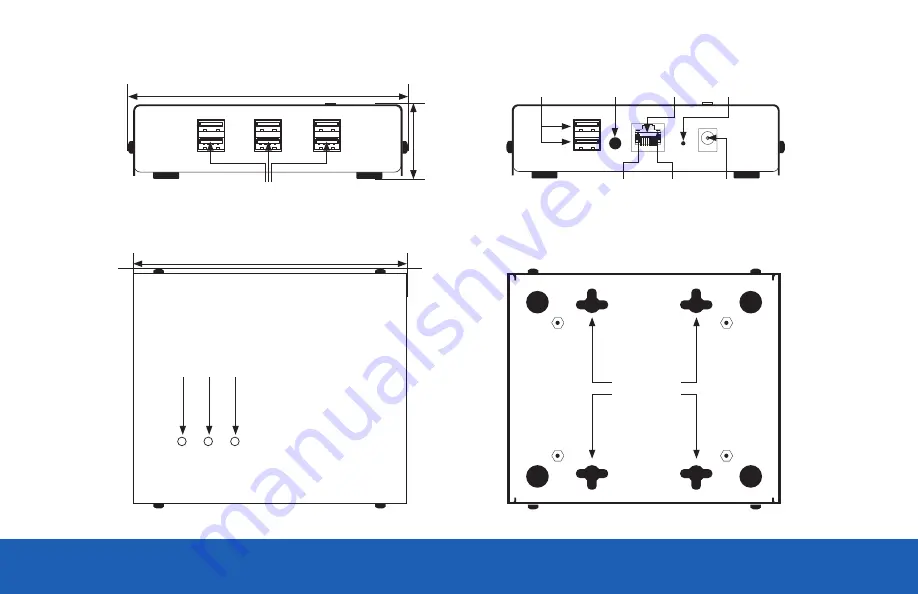
QUICKSTART GUIDE |
DOCKCONTROLLER DC-200
4
RFID and USB
Configuration Ports
Top
Function
Button
Reset
Button
Ethernet
Port
Link
Indicator
Activity
Indicator
Power
LED A LED B LED
4 x Mounting Slots
Power
Port
6.1 in (154 mm)
Front
14-Port Dock USB Connectors
5.3 in (136 mm)
1.5 in (37mm)
Bottom
Back


































