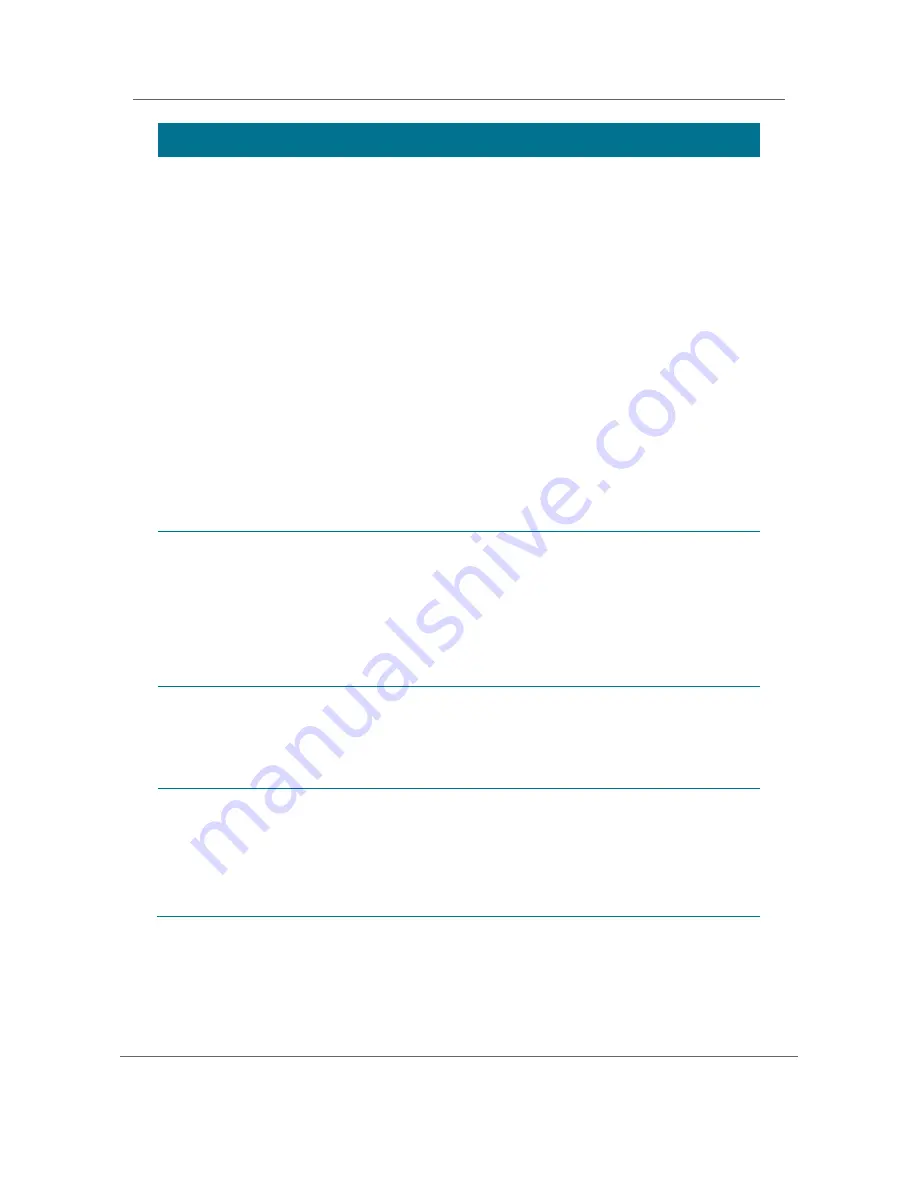
Configuring the User Settings
High-Definition DVR DCX3510-M
t
Installation Manual
36
365-095-17066-x.1
Setting
Description
4:3 Override
Allows you to select the video output format of the DCX3510-M when it is
tuned to a Standard-Definition program or playing back a Standard- Definition
program from the DVR. The 480i option is the default.
x
480i
—Standard-Definition 480i format (720 x 480 pixels).
x
480p
—Enhanced-Definition 480p format (720 x 480 pixels).
x
Stretch
—Automatically stretch all Standard-Definition programs to a
widescreen (16:9) aspect ratio and present the video in the format designated
by the HDMI/YPbPr Output setting. Note that the Stretch option is only
available when the TV Type setting is 16:9.
x
Off
—Widescreen version of a Standard-Definition program with black bars to
the left and the right of the picture (pillarbox) and the video presented in the
format designated by the HDMI/YPbPr Output setting.
Note: Not all televisions support all available video formats. Consult your
television’s user manual for more information on format compatibility.
If the HDMI/YPbPr Output setting is set to either 480i or Native, the 4:3
Override feature is disabled and can’t be selected in the menu. The 4:3 Override
feature is available when the HDMI/YPbPr Output setting is 1080i, 720p, or
480p.
Native Mode
Settings
Allows you to customize the Native Mode feature of the DCX3510-M by
selecting the video formats supported by your television.
Selecting the Native Mode Settings option presents a new menu screen with
settings specific to Native Mode operation. These settings are discussed in
more detail below.
The Native Mode Settings option is only available when the HDMI/YPbPr Output
setting is set to Native. Otherwise, the Native Mode Settings option is disabled
and can’t be selected in the menu.
Additional
HDMI
Settings
Available whenever an HDMI device is connected to the DCX3510-M. Selecting
this option presents a new menu screen with settings specific to the HDMI
connection. These settings are discussed in more detail below.
If no HDMI device is connected to the DCX3510-M, this option is disabled and
can’t be selected in the menu.
Closed
Captions
Turns closed captions off or on.
When this option is set to Disabled, the DCX3510-M does not render (draw)
closed captions on any video output.
When this option is set to Enabled, the DCX3510-M renders (draws) closed
captions on all video outputs if closed captions are included in the program.
Disabled is the default setting.
Содержание DCX3520e-M
Страница 1: ... Cablevision notice The instructions in this guide are also valid for the DCX3520E M model ...
Страница 2: ... Installation Manual DCX3510 M High Definition DVR ...
Страница 103: ... Motorola Mobility Inc 101 Tournament Drive Horsham PA 19044 www motorola com 365 095 17066 x 1 04 11 ...
















































