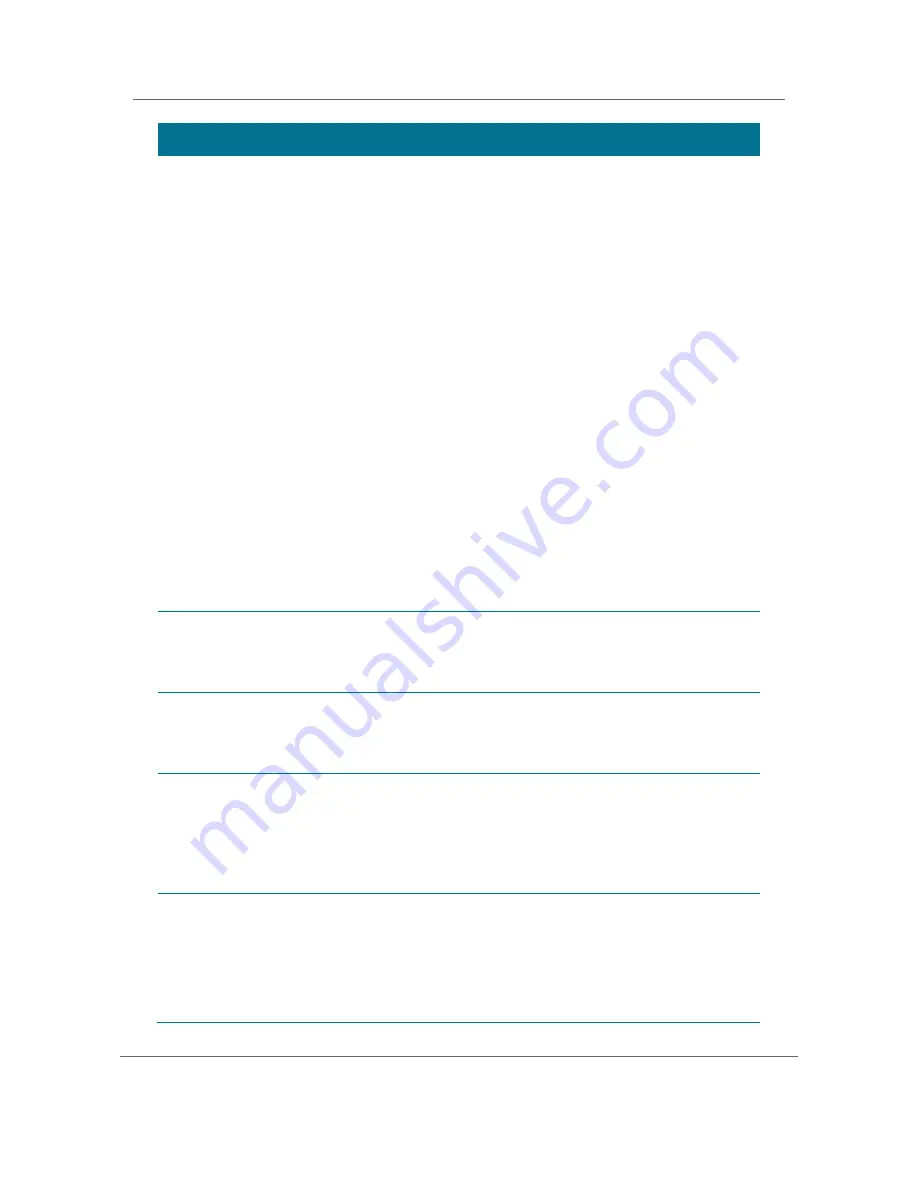
Troubleshooting
High-Definition DVR DCX3510-M
t
Installation Manual
93
365-095-17066-x.1
Problem
Possible Solution
There is no video
on the TV screen
x
Verify that the TV is powered on and set to the appropriate input source
for the DCX3510-M.
x
Verify that the DCX3510-M is powered on and tuned to an authorized
cable channel.
x
Verify that all video cables between the DCX3510-M and the TV are
firmly connected.
x
Verify that the coaxial cable feed is firmly connected to the DCX3510-M
and the wall jack.
x
If the DCX3510-M video output is connected to a home theater unit,
verify that the home theater unit is powered on and set to the
appropriate input source.
x
If the DCX3510-M video output is connected to a TV through an HDMI
connection, power off the TV and then power off the DCX3510-M. Wait
one second and then power on the devices.
Not all HDTVs can display every output format (1080i, 720p, 480p, or 480i)
available on the DCX3510-M.
1.
Ensure that your DCX3501 is plugged into a power outlet and is turned
off.
2.
Press the MENU key on the remote control. Your settings are displayed
on the DCX3501 front panel display.
3.
Press the
Ÿ
and
ź
keys to display the HDMI/YPbPr OUTPUT setting.
4.
Press the
Ź
key to cycle through the available output formats until a
picture displays on the TV.
No graphics or
program guides
appear on the
screen
If you use the IEEE-1394 connection, on screen graphics, including closed
captions and program guides, are not displayed by the DCX3510-M. On-
screen graphics and captions may still be overlaid by your TV, if enabled.
Use HDMI or component video instead.
No closed
captions display
x
Verify on the User Settings menu that closed captions are enabled on
the DCX3510-M.
x
Verify that closed captions are enabled on the TV.
Note: Closed captioning may not be available on the current program.
There are black
bars to the right
and left of the
picture
Widescreen TVs display 4:3 programs in this format unless set to Stretch.
If the DCX3510-M is connected to a widescreen TV, verify that the TV
TYPE is set to 16:9 in the User Settings menu.
Many HD programs are broadcast in pillar-box format with black bars to the
left and right of the picture. These programs are broadcast in 16:9 HD
formats, even though the video is not 16:9.
There are black
bars above and
below the picture
All 4:3 HDTVs display HD programs in letterbox format (black bars above
and below the picture) because of the shape of the display screen. Set the
TV TYPE to 4:3 Pan-Scan. This enables the DCX3510-M to remove the
black bars above and below the picture when possible
Some SD programs are broadcast in the letterbox format with black bars
above and below the picture. Some widescreen TVs offer a zoom feature
that may be able to remove the black bars (see the TV manual for
Содержание DCX3520e-M
Страница 1: ... Cablevision notice The instructions in this guide are also valid for the DCX3520E M model ...
Страница 2: ... Installation Manual DCX3510 M High Definition DVR ...
Страница 103: ... Motorola Mobility Inc 101 Tournament Drive Horsham PA 19044 www motorola com 365 095 17066 x 1 04 11 ...

















