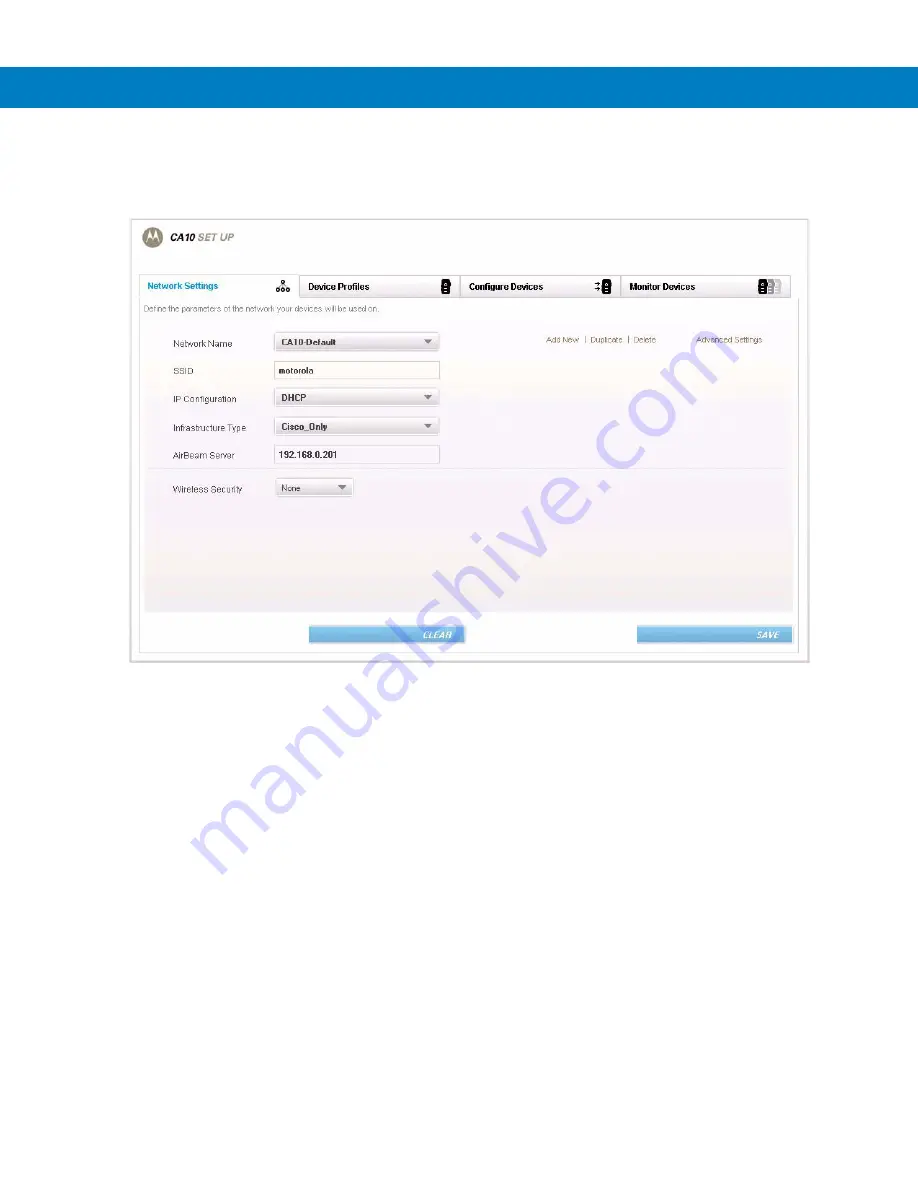
3 - 8
CA10 User Guide
6.
Go to the
Network Settings
tab (see
Figure 3-10
) and enter the
SSID
(should be identical to the ESSID
of
your access point)
and security. Enter the name for your network and click
Save
.
Figure 3-10
Network Settings Tab
7.
Go back to the
Configure Devices
tab, enter a new name in the
Configuration
field and click
Add new
.
8.
If applicable, select the new firmware in the
Firmware
field.
9.
Select the name for your network from the drop-down.
10.
Click on
Save
.
11.
Click on
Apply Settings
or click on a single CA10 you want to configure and select
Apply Configuration /
Reset
.
The Status LED of all
CA10s should blink amber, indicating download in progress. Firmware download
may take two to three minutes. If only network settings are changed, download may take 20 seconds.
Содержание CA10
Страница 1: ...CA10 User Guide ...
Страница 2: ...CA10 User Guide 72E 124942 01 Revision A August 2009 ...
Страница 5: ...iv CA10 User Guide ...
Страница 11: ...x CA10 User Guide ...






























