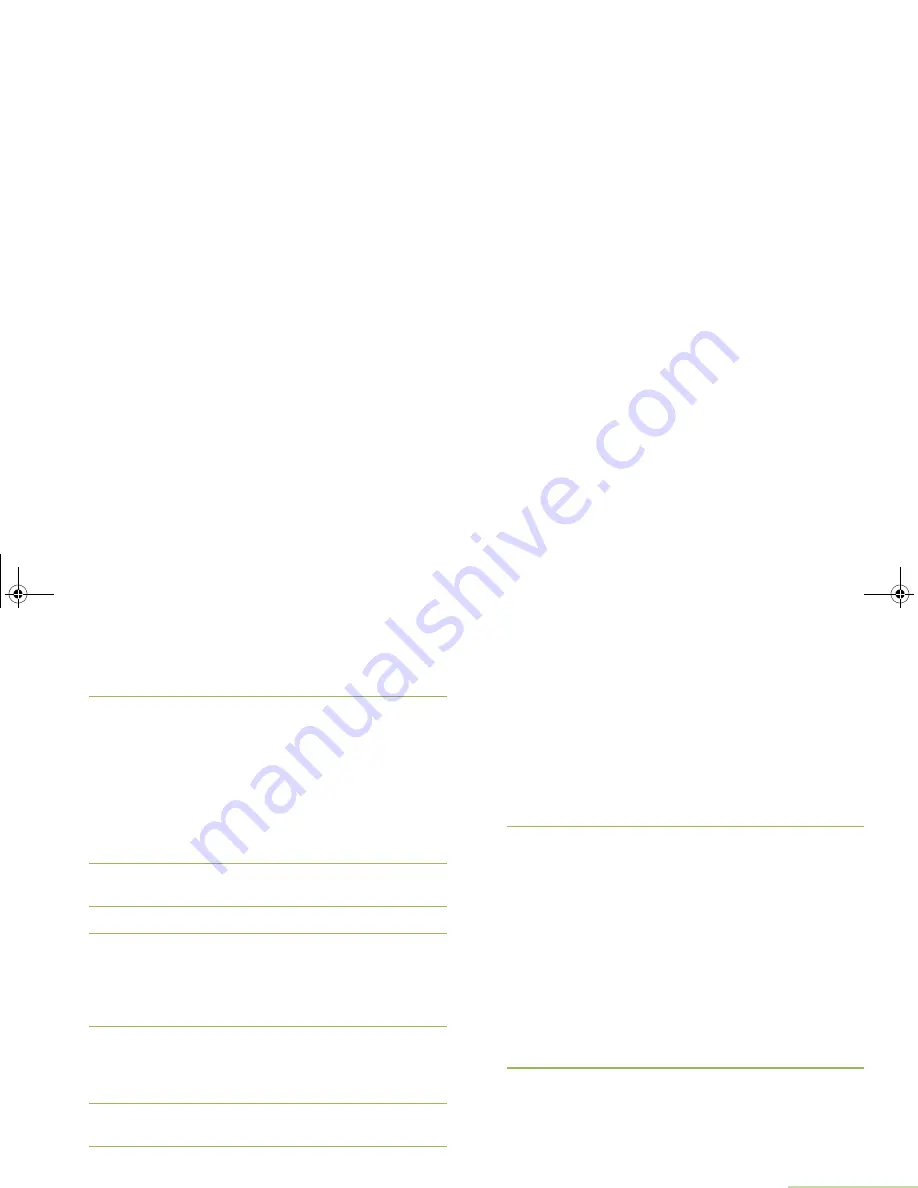
Advanced Features
English
61
6
Press
H
to exit scan list programming and return to the
Home screen.
See
Viewing and Changing the Priority Status
on page 61 for
more information on how to add and/or change the priority of
the currently displayed channel in the scan list.
Changing the Scan List Status
Procedure:
1
Long press the preprogrammed
Scan List Programming
button (side button).
2
The display shows the programming mode icon and the first
list member.
3
U
or
D
to the number you want to edit.
4
Press the
Select
button once to add the currently displayed
channel to the scan list.
OR
Press the
Select
button one or more times to change the
scan list status icon of the currently displayed channel.
5
U
or
D
to select more list members whose scan status you
want to change.
OR
Use the keypad to go directly to that scan list member.
6
Press
H
to exit scan list programming and return to the
Home screen.
Viewing and Changing the Priority Status
Procedure:
1
Below the
Sel
,
Del
, and
Rcl
screen, press the
Menu Select
button directly below
Sel
to view and/or change the priority
status of the currently displayed channel.
OR
Below the
Sel
,
Del
, and
Rcl
screen, press the
Select
button
one or more times to view and/or change the scan list status
icon of the currently displayed channel.
2
A Scan icon indicates that the current channel is in the scan
list as a non-priority channel. The LED lights up solid green.
OR
A Priority-Two Channel Scan icon indicates that the current
channel is in the scan list as the Priority-Two channel. The
LED blinks green.
OR
A Priority-One Channel Scan icon indicates that the current
channel is in the scan list as the Priority-One channel. The
LED rapidly blinks green. You hear all traffic on the Priority-
One channel, regardless of traffic on non-priority channels.
OR
No icon indicates that the current channel is deleted from
the scan list.
APX_4000_M3.book Page 61 Friday, May 31, 2013 12:41 PM






























