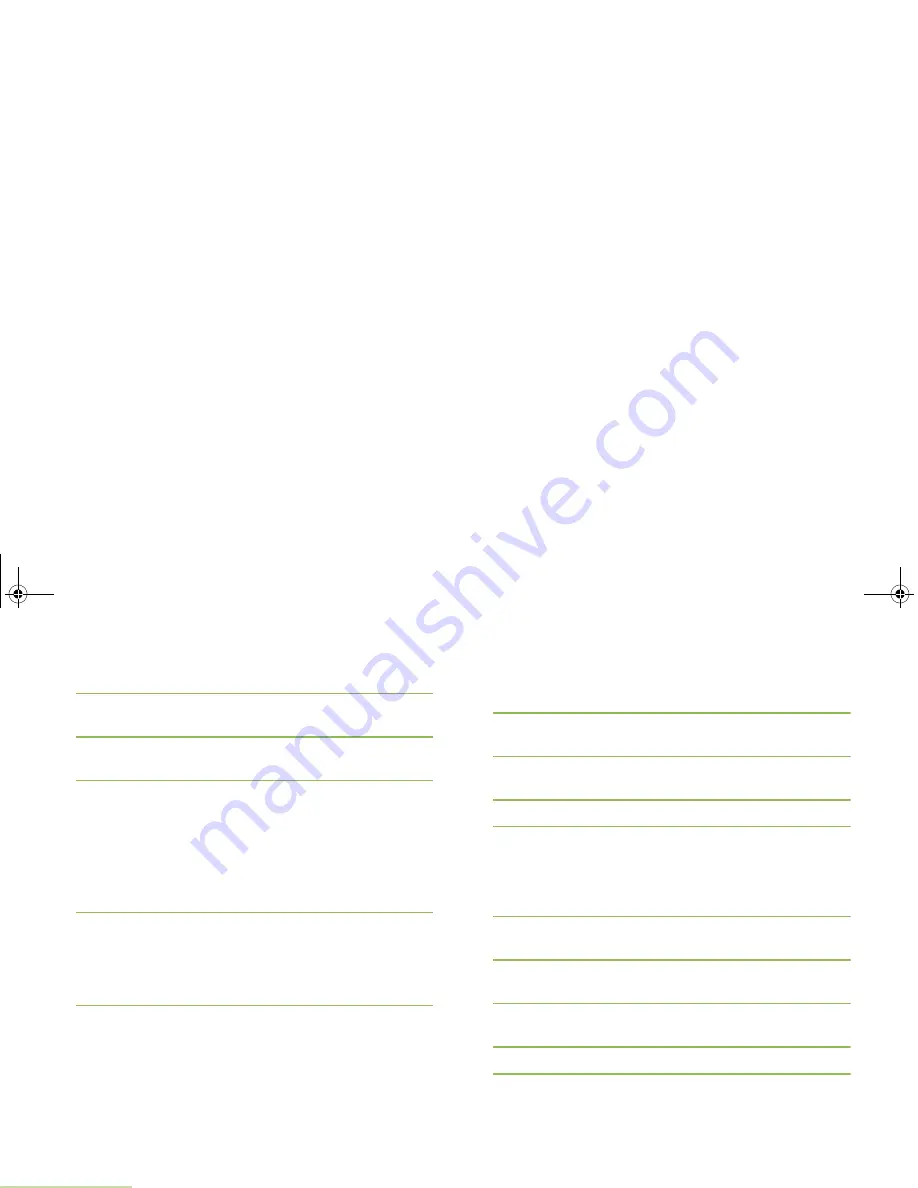
Advanced Features
English
56
Press the
Menu Select
button directly below
Cncl
to return
to the previous screen.
7
U
or
D
to
{Add Number}
and press the
Menu Select
button
directly below
Sel
.
8
U
or
D
to
Number 1
and press the
Menu Select
button
directly below
Edit
.
9
The display shows
Edit
Number 1
and a blinking cursor
appears.
Use the keypad to enter the number.
Press
<
to move one space to the left.
Press
>
to move one space to the right.
Press the
Menu Select
button directly below
Del
to delete
any unwanted characters.
10
Press the
Menu Select
button directly below
Ok
once you
have entered the number.
OR
Press the
Menu Select
button directly below
Cncl
to return
to the previous screen.
11
U
or
D
to
Type 1
and press the
Menu Select
button directly
below
Edit
.
U
or
D
to the required mode and press the
Menu Select
button directly below
Ok
.
OR
Repeat Steps 8 through 10 to enter or edit the existing
system IDs.
OR
U
or
D
to
{Add Number}
and press the
Menu Select
button
directly below
Sel
to add a new number. Repeat Steps 8
through 10.
12
Press the
Menu Select
button directly below
Done
once you
have finished.
13
The display shows
<Entry>
Stored
, confirming that the
contact entry has been added.
14
The radio returns to the main Contacts screen.
Deleting a Contact Entry
Procedure:
1
<
or
>
to
Cnts
.
2
Press the
Menu Select
button directly below
Cnts
. The
entries are alphabetically sorted.
3
U
or
D
to the entry you want to delete and press the
Menu
Select
button directly below
Optn
.
4
U
or
D
to
Delete
and press the
Menu Select
button directly
below
Sel
.
5
The display shows
<Entry> confirm del?
.
6
Select
Yes
to delete the entry.
The display shows
<Entry>
deleted
and the radio returns
to the main screen for Contacts.
APX_4000_M3.book Page 56 Friday, May 31, 2013 12:41 PM






























