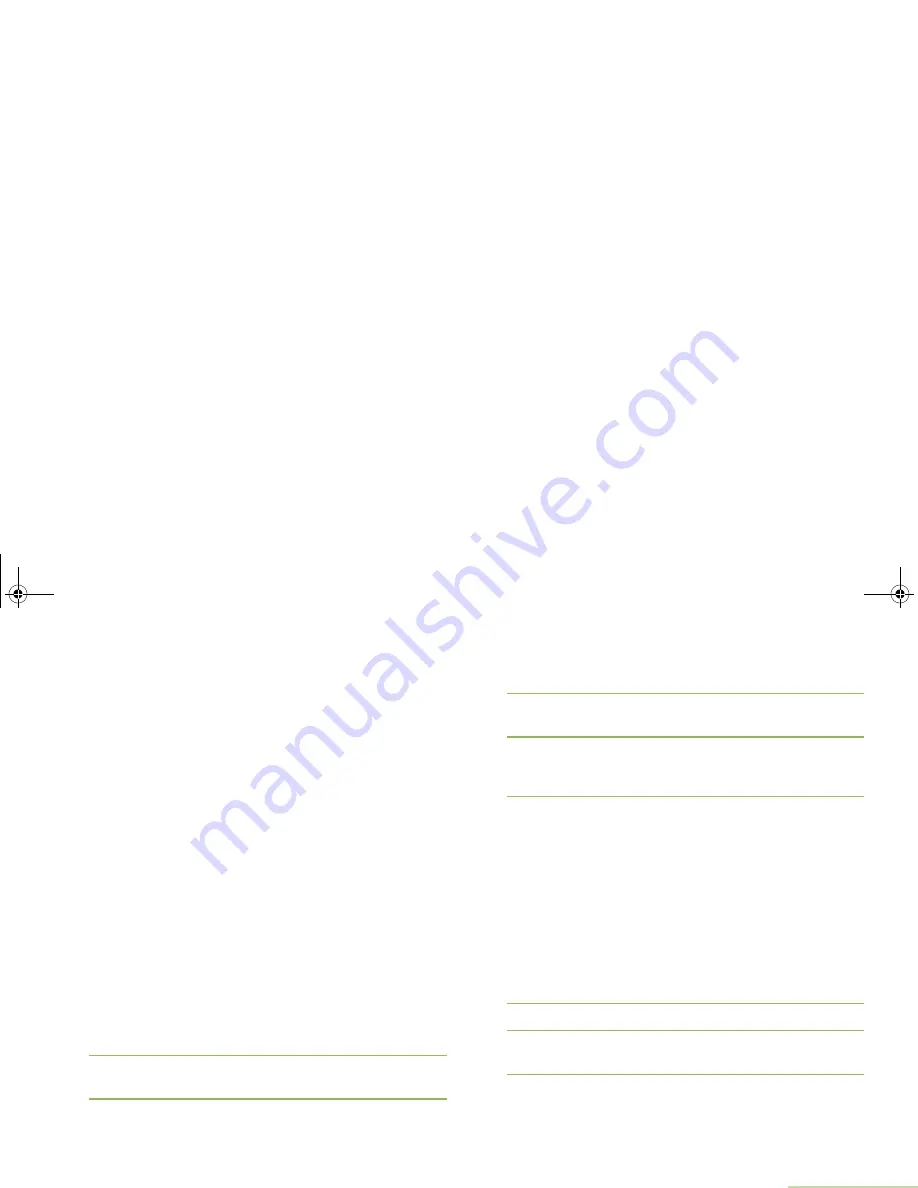
Advanced Features
English
91
Sending a Query
This feature is available for radio users who have successfully
logged in with the Two-Factor Authentication. Query is a special
form of Quick Text marked with a flag that is replied or
dispatched in normal TMS message. The query template needs
to be configured in the quick test list of the CPS. You can
choose from the quick text list, including queries if present.
You shall receive a service advertisement message to indicate
the Query is available after after you have successfully logged
in the radio with a Two-Factor Authentication.
Note:
The query server must be selected as the destination
so that it can receive the query message and respond
the query with text message. The query server must be
an entry in the data user list in the CPS.
Procedure:
Press the preprogrammed
TMS Query
button and proceed to
Step 5.
OR
Follow the procedure below.
1
<
or
>
to
TMS
.
2
Press the
Menu Select
button directly below
TMS
to access
the TMS feature screen.
3
U
or
D
to
Compose
and press the
Menu Select
button
directly below
Sel
.
OR
Press the
Menu Select
button directly below
Exit
to return to
the Home screen.
4
U
or
D
to
Query
and press the
Menu Select
button directly
below
Sel
for a predefined message.
5
U
or
D
to scroll through the list of messages and press the
Menu Select
button directly below
Sel
to select the required
message.
6
The message appears on the
Compose
screen, with a
blinking cursor at the end of it.
Use the keypad to edit the message, if required.
Press
<
to move one space to the left.
Press
>
to move one space to the right.
Press the
Menu Select
button directly below
Del
to delete
any unwanted characters.
Press
*
to add a space.
Press
0
to toggle between mixed case mode, uppercase
mode, and lowercase mode.
Press
#
to toggle between numeric and letter mode.
7
Press the
Menu Select
button directly below
Optn
.
8
U
or
D
to
Send Message
and press the
Menu Select
button directly below
Sel
.
9
U
or
D
to scroll through the address list and highlight the
required address.
OR
APX_4000_M3.book Page 91 Friday, May 31, 2013 12:41 PM






























