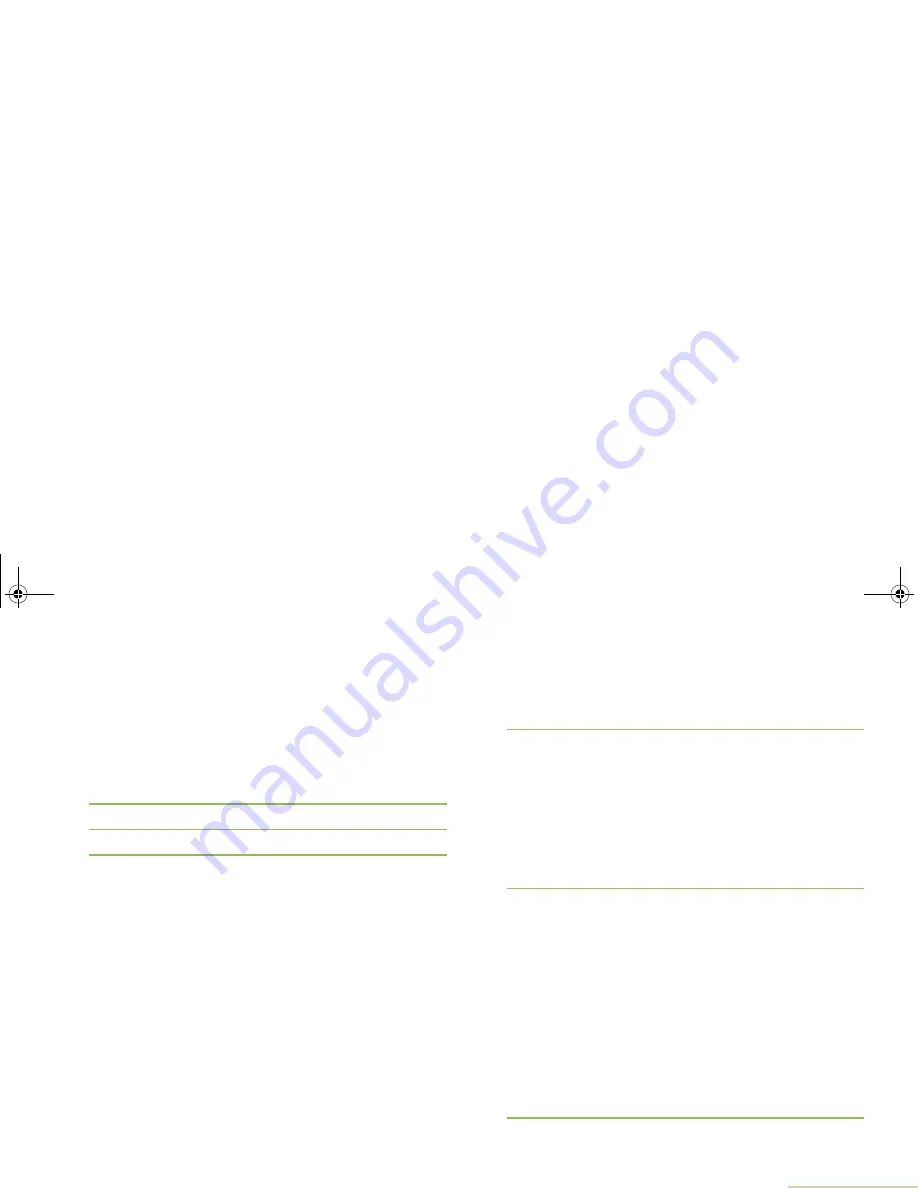
Advanced Features
English
89
Logging into Two-Factor Authentication
Procedure:
Press the preprogrammed
User Login
button and proceed to
Step 3.
OR
Follow the procedure below.
1
<
or
>
to
User
.
2
Press the
Menu Select
button directly below
User
.
3
The display shows the User Login screen.
4
U
or
D
to
{ID Entry}
and press the
Menu Select
button
directly below
Edit
. A blinking cursor appears.
Use the keypad to type or edit a username.
Press
<
to move one space to the left.
Press
>
to move one space to the right.
Press the
Menu Select
button directly below
Del
to delete
any unwanted characters.
Press
*
to add a space.
Press
0
to toggle between mixed case mode, uppercase
mode, and lowercase mode.
Press
#
to toggle between numeric and letter mode.
Press the
Menu Select
button directly below
Ok
to submit.
OR
U
or
D
to scroll through the list of predefined usernames.
Press the
Menu Select
button directly below
Sel
to select
the predefined username.
OR
Press and hold
U
or
D
to scroll through the list of predefined
usernames at a fast scroll rate.
Press the
Menu Select
button directly below
Sel
to select
the predefined username.
5
If the selected predefined username has more than the
maximum allowed characters, or an invalid character in it,
the display shows momentary
Invalid ID
. Repeat Step 4.
OR
For radio enabled with Unit ID, proceed to step 6 to enter
your Unit ID.
OR
Use the keypad to enter your password and proceed to step
8.
6
U
or
D
to
{UnitID Entry}
and press the
Menu Select
button
directly below
Edit
. A blinking cursor appears. Use the
keypad to type or edit a Unit ID.
Press the
Menu Select
button directly below
Ok
to submit.
OR
U
or
D
to scroll through the list of predefined Unit IDs.
Press the
Menu Select
button directly below
Sel
to select
the predefined Unit ID.
OR
Press and hold
U
or
D
to scroll through the list of predefined
Unit IDs at a fast scroll rate.
Press the
Menu Select
button directly below
Sel
to select
the predefined Unit ID.
APX_4000_M3.book Page 89 Friday, May 31, 2013 12:41 PM






























