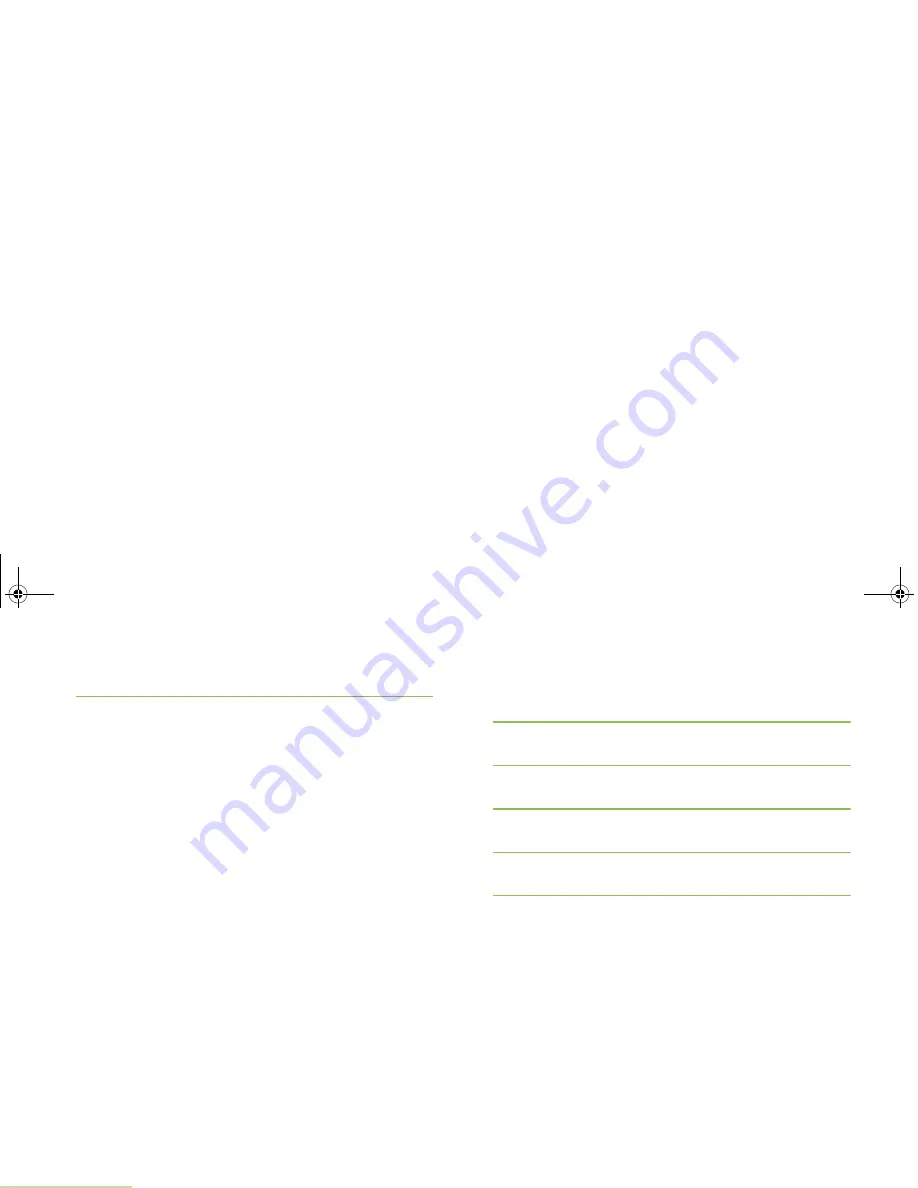
Advanced Features
English
74
5
The display shows the
Send Message
screen and
Sending msg
.
Press the
Menu Select
button directly below
Back
at any time to
return to the previous screen.
Note:
You can append a priority status and/or a request reply
to your message. See
Using the Priority Status and
Request Reply Features
on
page 70
for more
information.
Managing Sent Text Messages
Once a message is sent to another radio, it is saved in the Sent
folder. The most recent sent text message is always added to
the top of the Sent list.
The Sent folder is capable of storing a maximum of ten (10) last
sent messages. When the folder is full, the oldest message in
the folder is deleted when the 11th message comes in.
Viewing a Sent Text Message
Procedure:
Press the preprogrammed
Data Feature
button or the
TMS
Feature
button to access the TMS feature screen, and proceed
to Step 3.
OR
Follow the procedure below.
1
<
or
>
to
TMS
.
2
Press the
Menu Select
button directly below
TMS
to access
the TMS feature screen.
3
U
or
D
to
Sent
and press the
Menu Select
button below
Sel
.
4
The display shows a list of aliases or IDs, with the recipient
of latest sent message on top.
5
U
or
D
to the required aliases or ID and press the
Menu
Select
button below
Sel
to view the message.
While on the view message screen, press the
Menu Select
button directly below
Optn
,
Del
, or
Back
to access the option.
•
Select
Optn
to configure the message settings.
•
Select
Del
to delete the message.
•
Select
Back
to return to the previous screen.
Note:
The icon at the top right corner of the screen indicates
the status of the message. See
Text Messaging
Service (TMS) Icons
on page 19 for more information.
APX_2000_M2_Global.book Page 74 Thursday, May 30, 2013 9:49 PM






























