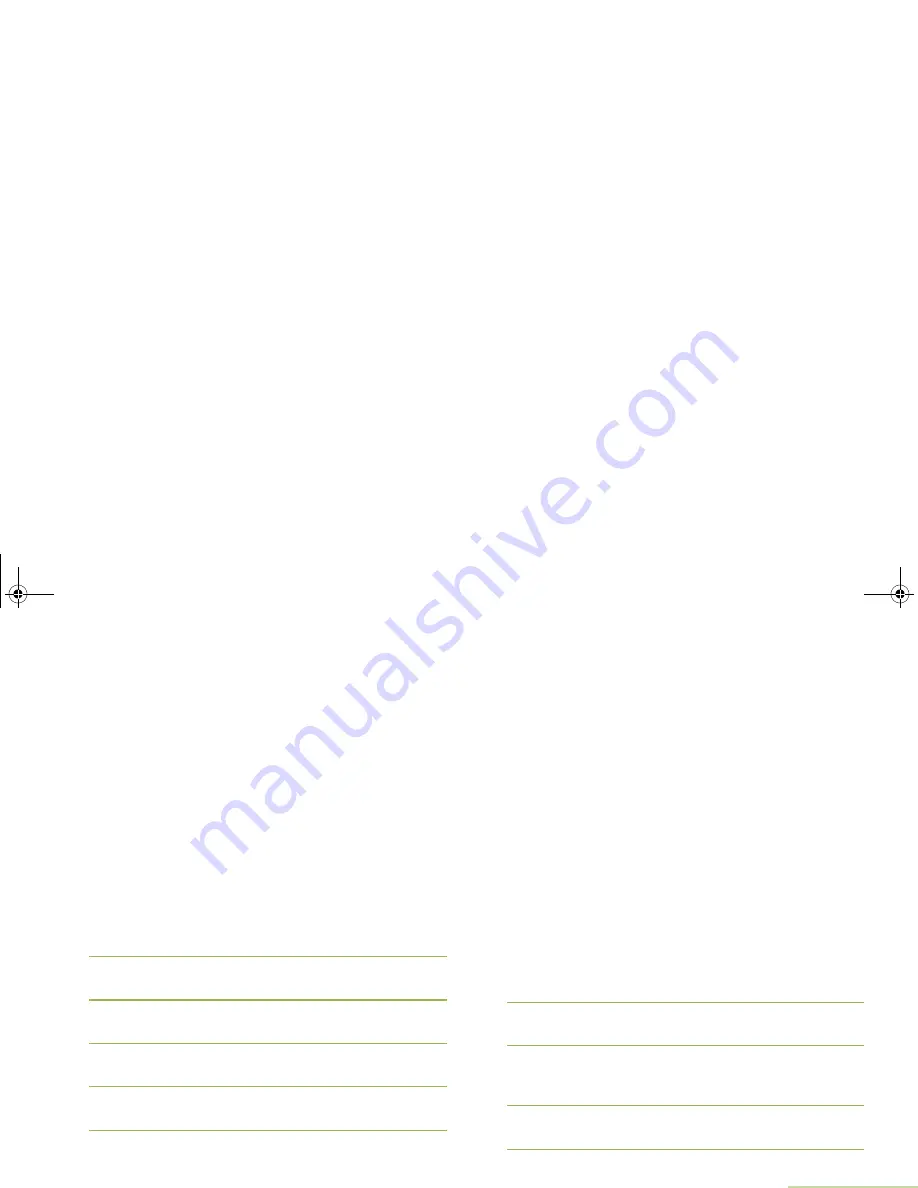
Advanced Features
English
73
Viewing a Text Message from the Inbox
The Inbox can hold up to thirty (30) messages.
Note:
U
or
D
to read the message if fills more than one
screen.
Procedure:
Press the preprogrammed
Data Feature
button or the
TMS
Feature
button to access the TMS feature screen, and proceed
to Step 3.
OR
Press and hold the preprogrammed
Data Feature
button or the
TMS Feature
button to access the Inbox and proceed to Step 4.
OR
Follow the procedure below.
1
<
or
>
to
TMS
.
2
Press the
Menu Select
button directly below
TMS
to access
the TMS feature screen.
3
U
or
D
to
Inbox
and press the
Menu Select
button below
Sel
.
4
The display shows a list of aliases or IDs, with the sender of
the latest received message on top.
5
U
or
D
to the required aliases or ID and press the
Menu
Select
button below
Sel
to view the message.
While on the view message screen, press the
Menu Select
button directly below
Rply
,
Del
, or
Back
to access the option.
•
Select
Rply
to reply the message.
•
Select
Del
to delete the message.
•
Select
Back
to return to the previous screen.
Note:
The icon at the top right corner of the screen indicates
the status of the message. See
Text Messaging
Service (TMS) Icons
on page 19 for more information.
Replying to a Received Text Message
Note:
The original date and time stamp, address and
message content is automatically appended to the
reply message.
Procedure:
1
U
or
D
to the required aliases or ID and press the
Menu
Select
button below
Sel
to view the message.
2
Press the
Menu Select
button directly below
Rply
to reply to
a message.
3
The display shows a list of
Quick Text
. Press the
Menu
Select
button directly below
Optn
once you have selected
the message.
4
U
or
D
to
Send Message
and press the
Menu Select
button directly below
Sel
to send the message.
APX_2000_M2_Global.book Page 73 Thursday, May 30, 2013 9:49 PM
















































